In some Exchange Server 2013 environments it will be necessary to manually configure the DNS servers that Exchange uses for external name resolution.
This is most common in environments where the internal DNS servers that the general server and workstation population uses for DNS cannot resolve external names (a security requirement for some organizations).
Obviously Exchange Server 2013 is a little different than your average server or workstation. DNS is a requirement for Exchange to be able to route outgoing email if a smart host is not being used.
To configure DNS lookups for an Exchange 2013 server in the Exchange Admin Center navigate to Servers, highlight the server you wish to configure, and click the Edit button.
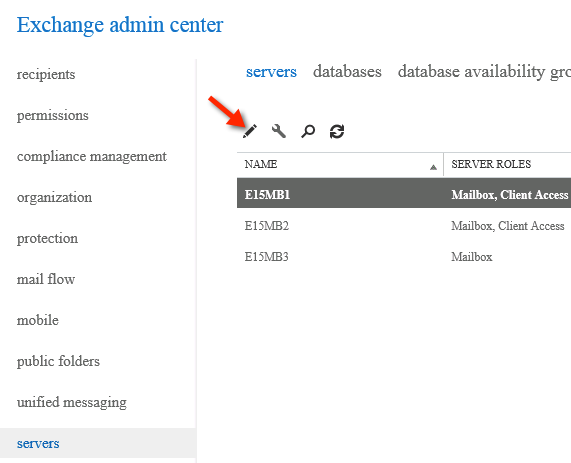
In the DNS Lookups section drop down the list to either choose an adapter that has the correct DNS servers configured on it, or if no adapter has DNS servers configured that can resolve external names choose Custom Settings.
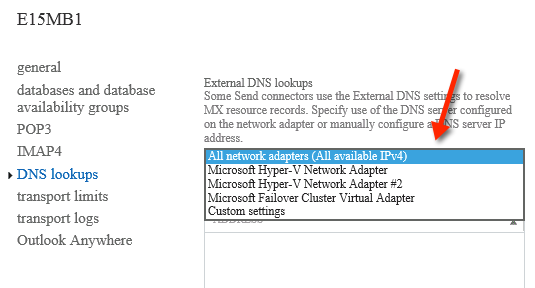
If you have chosen custom settings you can add the IP addresses of DNS servers.
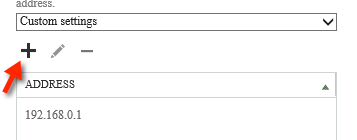
Click Save to commit the changes.
The same configuration options also exist for internal DNS lookups.
Be cautious when configuring Exchange Server 2013 DNS lookups in this manner, and make sure you test the changes afterwards to ensure mail flow is still functioning correctly. Misconfigured DNS settings can cause problems with Exchange 2013 such as sent items being stuck in the OWA Drafts folder.



Hi Sir’s,
how can we incorporate our domain hosting to our on premise exchange?
Really useful information share by “Paul Cunningham ” regarding Manually Configuring DNS Lookups for Exchange Server 2013,
If you need any other information regarding Exchange Server Split-Brain DNS Configuration
you can try TechiJack
Thank You
Support adds value!
I had lost some Adapter and because I went back and saved again, thank G*d it worked.
Mark Germany
Thx a lot Paul!
Emails from outside are getting delayed ,
If i use exrca inbound smtp , email comes in
but When i send from any Gmail or outlook it delays for 30 minutes, how to troubleshoot.
Hi Paul,
Appreciated your support !
Dear i have a problem with sending Emails that trigger from Exchange Queue but could not reach the recipient . Receiving Email fine.
Scenario:
Having Two ISP
1st ISP where our domain hosted and he gave me smart host IP as a relay agent.
MX Record Update.
2nd ISP from we using DIA line with public IP for our Exchange Server.
PTR Record updated for rDNS.
Put IP for External DNS lookup
Kindly need your help to sort out the problem.
Hi Paul,
I upgraded from exchange 2010 to 2016 on prem. Everything is working fine but Outlook Anywhere is not, i need to connect to corporate vpn to sync my emails,… why is that ?
I have a public SAN cert configured as well, Public DNS records set.
please help.
You can use the exrca.com tool to perform external testing to try and identify the cause of the problem.
Hi
I set up exchange 2016 to look at external dns Servers as our organization does not allow external resolution. However, it seems to have caused an issue with the exchange services not starting up properly.
When doing nslookup on any other server or computer for mail.xxxxx.com they resolve to the internal it address of our exchange server. But doing this on the exchange server it resolves to the external IP address. When I disable the external lan and restart exchange all services apart from a couple start up fine.
How can I resolve this issue
What is the “external lan” you’re referring to?
Hello Friend i have a big problem i have configured Microsoft Exchange Server 2016 i am not able to send the email all emails are going in Draft Folder while sending from OWA
Please help me
Can this be done to resolve internally? Our Exchange server DNS name is different that the Exchange name so we get a certificate error. I have resolved the issue by changing a local host file on a test PC, but was sure the best way to make the fix globally thru out our local domain.
There’s a few things you’ll need to look at with regards to the client access namespace configuration, and the SSL certificate that’s installed, as well as your use of DNS. I think this will be the best place for you to start:
https://www.practical365.com/exchange-server/avoiding-exchange-2013-server-names-ssl-certificates/
MX A Cname
And as Paul said , last 2 issues DNS DNS DNS
top notch as allways
Great articles you have Paul. They are so valuable.
Hi..
I have indtalled exchange 2016 and my issue is
From inside the office outlook works fine but from outside the office outlook doesnt connect to server.
From outside the office outlook setup is not getting autodiacovery.
Help what could be the reason..
hi
what is the required DNS configuration for internal send and receive locally with Exchange 2013
Our website stopped resolving on our local network after installing mail exchange server 2013.
What could be the cause?
Sounds like a DNS problem to me.
Pingback: Technijian
Dear Paul,
I was following your tutorials on Exchange 2013. Currently, I have one client who is consulting for exchange setup. They have two domain name (test.com and test.net) and they will be using only one exchange server.
I am currently testing exchange configuration in my own Lab.
The scenario is as follow,
Local Domain name – test.local
External Domain names – test.com & test.net
Domain registrations are done as follow,
Test.com
A host – 203.6.6.6
MX – mail.test.com
Test.net
A host – 203.6.6.6 (same public IP as in Test.com)
MX – mail.test.net
I have added test.com & test.com in accepted domain list. I have created one send connector.
I also have done mail flow accordingly.
I am having some issues those are .
1. Whenever I sent emails from user1@test.com & user2@test.net to Gmail, those go into Gmail’s span folder. Can you please explain me how can I resolve this ?
2. I have tested by sending to both user1@test.com & user2@teset.net from Gmail and found out.
If user1 received that email, user2 didn’t receive it on time (received 10 -20 minutes later)
If user 2 received that email, user1 didn’t receive it on time ( received 10 -20 minutes later)
Please help me with this.
Best Regards,
Ronie
My problem is related to DNS but is a little a bit different.
I have smart host in Comcast to send emails from my company.
I have setup Domain controller with DNS server and revers lookup. I’ve created secondery DNS server on my Exchange server.
Every time when I want to use smart host FQDN my emails stuck in the queue. If I use IP adress for smart hose, emails are going out if FQDN then not.
NSLOOKUP from DNS server and from EXCHANGE is showing Comcast smtp.hcm1.comcast.net with right IP return.
I’ve setup DNS lookup on my Exchange using this article and is not working if I use comcast name instead of IP.
Any suggestions ?
You’ve installed the DNS Server role on your Exchange server?
Aside from that… if mails are stuck in your queue, you need to look at the reason why. Use Get-Queue | Get-Message to see more details. Do Google/Bing searches on the error/message that you see as the reason for the email being stuck. There’s lots of possibilities.
I have the same issue as Tom. Did you find a solution.
Hi
I have configured Exchange Server 2013 sp1 in my test environment. I am able to send and receive emails within my domain. Also, I am able to send emails to other domains(by following your blog https://www.practical365.com/configuring-outbound-mail-flow-in-exchange-server-2013/). How do I make sure that I am able to receive emails from other domains as well?
I am testing the Conditional Access Exchange on-premises policy in Micrsoft Intune.
Send some test emails from another domain (gmail, outlook.com, yahoo.com…)
Or use the exrca.com inbound SMTP test.
I have configure my exchange 2013 server, when email are send, it goes out with the mail1.local instead of the HELLO or EHLO response name which is mail1.sl
how can I enable the mail sever sending email with the .sl instead of .local
You can configure the FQDN on the Send Connector properties.
Hi Paul,
I have a lab environment. Where i installed Exchange 2013. I want to send/receive emails from internet. How to configure connectors to achieve this. The domain is not registered in. Just i am using for lab purpose for testing only.
Without a registered domain name you won’t be able to receive emails.
Inbound mail flow (MX records):
https://www.practical365.com/mx-record/
Outbound mail flow:
https://www.practical365.com/configuring-outbound-mail-flow-in-exchange-server-2013/
Accepted Domains:
http://technet.microsoft.com/en-us/library/bb124423(v=exchg.150).aspx
Hello I am having issues with inbound emails. My dns for my domain name is hosted using Rackspace.com free dns service so i am not sure how to get my server to look for the right dns when its not hosted on the mail server its self
For inbound mail flow you need to look at your MX record(s).
Read these:
https://www.practical365.com/mx-record/
https://www.practical365.com/exchange-2013-mail-flow/
I have “techgreen.local” as a local domain. If i want to create techgreen.sg domain for email. If i use split brain DNS. Do i have to create name sever in both zone? if yes how? Please help
The name servers are the servers hosting the DNS zone. Yes both zones will have name server records in them.
Thanks bro
hi paul,
How to fixing spf issue
Hello Paul,
What is the exchange power shell command to Configuring DNS Lookups for Exchange Server 2013?? Thanks,
Set-TransportService has a parameter for that.
http://technet.microsoft.com/en-us/library/jj215682(v=exchg.150).aspx
Thanks a lot for this article. This solves the missing piece in my puzzle. All blogs on the internet were only talking about the setup of mail flows. The information on setting up DNS lookups was very useful.
Thank you very much,, The Windows Exchange Transport Services is running…
Pingback: Bad NIC Settings Cause Internal Messages to Queue with 451 4.4.0 DNS query failed (nonexistent domain) | Troubleshooting Exchange
Hi,
I am unable to change External DNS server in DNS lookup as I am getting some error
“This service cannot be started, either because it is disabled or because it has no enabled device associated with it. (Exception from HRESULT:0x80070422)
Please help me out how to fix it.
if possible please let me know how to do this via Exchange Management Shell?
Thanks in Advance..
Hi Manoj,
All Exchange services are turned on ?
Thanks,
Tony