A Typical Exchange Server 2010 is one that runs the Client Access, Hub Transport, and Mailbox server roles. This is the type of installation that would be performed in a single server organization.
There are two methods for performing the installation – command-line, or GUI.
Before beginning the installation make sure you have:
- Verified your existing network environment is ready for Exchange Server 2010
- Configured a Windows Server 2008 or Windows Server 2008 R2 server with the pre-requisites for Exchange Server 2010
- Prepared Active Directory for Exchange Server 2010
Installing a Typical Server in Command-Line Mode
Launch an elevated Command Prompt and run Exchange Server setup with the following parameters. Note that the /LegacyRoutingServer parameter is only required if you have an existing Exchange 2003 server in the organization. Replace “exch2003.contoso.local” below with the name of your existing Exchange Server 2003 server.
setup /m:install /r:h,c,m,t /LegacyRoutingServer:ex2003.contoso.local
What did we just do? We ran the setup command with the following parameters:
- /m:install – places setup in Install Mode
- /r:h,c,m,t – installs the Hub Transport, Client Access, Mailbox, and Management Tools roles
- /LegacyRoutingServer – tells setup to create a legacy Routing Group Connector to the specific Exchange 2003 server
Exchange Server 2010 setup will run in unattended mode.
Welcome to Microsoft Exchange Server 2010 Unattended Setup
By continuing the installation process, you agree to the license terms of
Microsoft Exchange Server 2010. If you don't accept these license terms,
please cancel the installation. To review these license terms, please go to
http://go.microsoft.com/fwlink/?LinkId=150127&clcid=0x409/
Press any key to cancel setup................
No key presses were detected. Setup will continue.
Preparing Exchange Setup
Copying Setup Files ......................... COMPLETED
The following server roles will be installed
Languages
Management Tools
Hub Transport Role
Client Access Role
Mailbox Role
Performing Microsoft Exchange Server Prerequisite Check
Language Pack Checks ......................... COMPLETED
Hub Transport Role Checks ......................... COMPLETED
Client Access Role Checks ......................... COMPLETED
Mailbox Role Checks ......................... COMPLETED
If Microsoft Outlook 2003 is in use, you should replicate the free/busy folder
on this server to every other free/busy server in the organization. This step sh
ould be performed once Setup completes.
Configuring Microsoft Exchange Server
Preparing Setup ......................... COMPLETED
Stopping Services ......................... COMPLETED
Copying Exchange Files ......................... COMPLETED
Language Files ......................... COMPLETED
Restoring Services ......................... COMPLETED
Languages ......................... COMPLETED
Exchange Management Tools ......................... COMPLETED
Hub Transport Server Role ......................... COMPLETED
Client Access Server Role ......................... COMPLETED
Mailbox Server Role ......................... COMPLETED
Finalizing Setup ......................... COMPLETED
The Microsoft Exchange Server setup operation completed successfully.
Setup has made changes to operating system settings that require a reboot to tak
e effect. Please reboot this server prior to placing it into production.
Restart the server when unattended setup is complete.
Installing a Typical Server in Graphical Mode
From the location that you extracted the Exchange Server 2010 setup files launch the Setup.exe file.
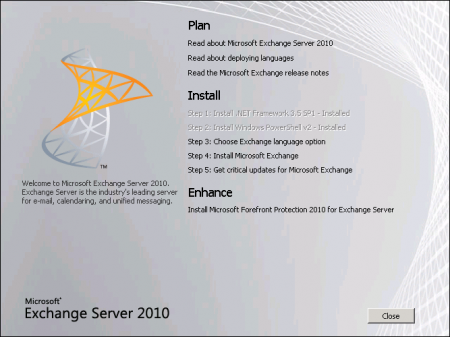
Select Step 3: Choose Exchange language option, and choose to Install only languages from the DVD.
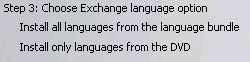
Select Step 4: Install Microsoft Exchange.
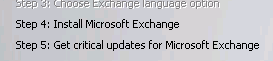
Step through the Exchange Server 2010 Setup wizard introduction, license agreement, and error reporting dialogs.
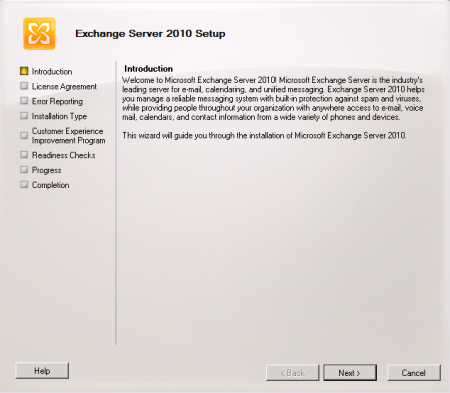


Choose “Typical Exchange Server Installation”. You can also choose a different path for the program files if you want to install to a different volume.

I’m going to walk through configuring internet facing services in a later article, but you can enter a public name here at this stage if you want to.
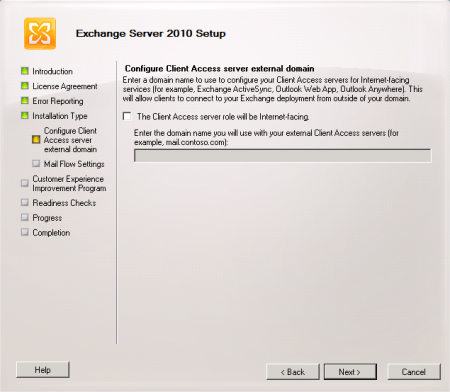
If you are installing into an existing Exchange Organization with Exchange 2003 servers, at the Mail Flow Settings dialog click Browse and choose the existing Exchange Server 2003 server to be configured as a routing group partner.
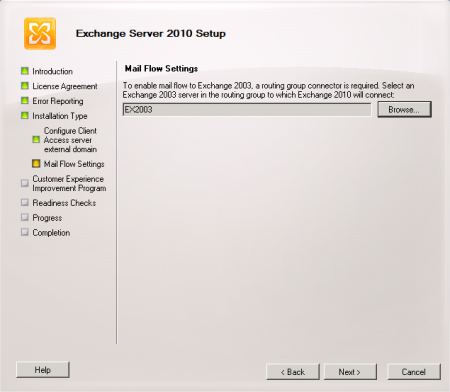
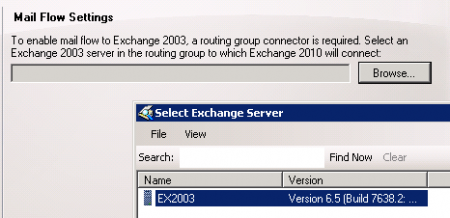
The Customer Experience Improvement Program is optional.
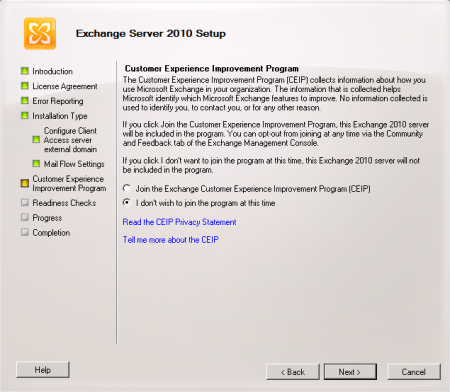
When the Readiness Checks are successful you can proceed with the install. Note: the Outlook 2003 free/busy warning is normal and does not prevent you from proceeding with the install.

Restart the server when setup has completed, and then run Windows Update to ensure that the latest updates are installed before proceeding further.


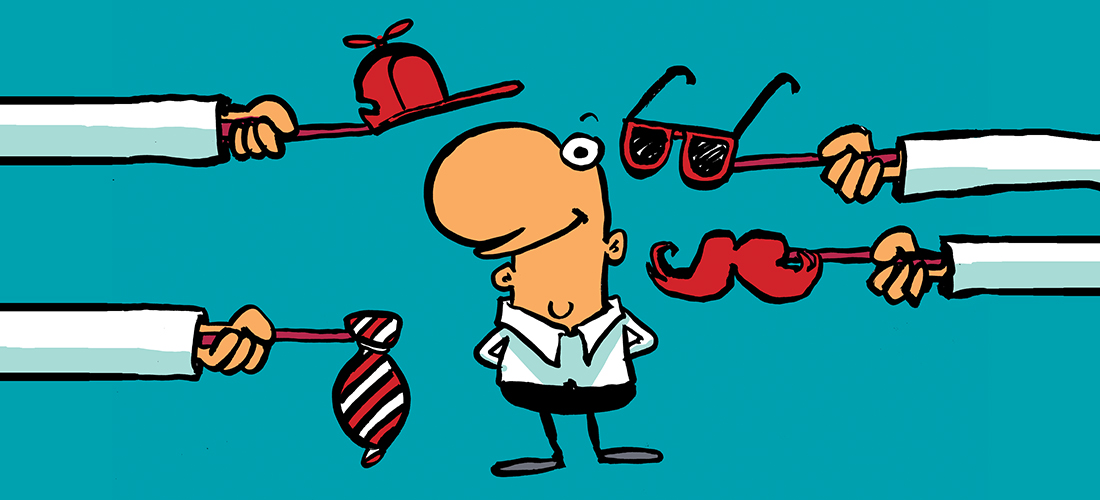

How and where can I find the list of all time zone for different country for mailbox regional settings
For example:
PS C:\> Set-MailboxRegionalConfiguration -Identity ‘User Name’ -TimeZone ‘Eastern Time Zone’
Any other time zone name as like “Eastern Time Zone”
Wikipedia has a list of them.
Totally Agreed to “They have to. I don’t know how you can disagree with that when it is a fact.”
Thanks Mr.Paul Cunningham
Though I love your articles and am learning a lot from them, on this one I have to disagree. “A Typical Exchange Server 2010 is one that runs the Client Access, Hub Transport, and Mailbox server roles. This is the type of installation that would be performed in a single server organization.” A shop of say 25 or less people these days most likely will have a hosted email solution. And running a public facing CAS/HUB on the same box as your Mailboxes is just asking for trouble.
Hi Greg,
“Typical…” is what it is called in the setup dialog. It is correct to say that a single server organization will perform a Typical server installation. They have to. I don’t know how you can disagree with that when it is a fact.
There’s room for debate about whether a smaller environment these days will “most likely have a hosted email solution”. Cloud/hosted is good for some, not good for others. In my own experience I wouldn’t say either is “most likely” these days.
But regardless, this article (which pre-dates the launch of Office 365 mind you) is about how to install a Typical Exchange 2010 server.
I’m curious also how a single server deployment is “asking for trouble” so if you want to expand on that please feel free.
Pingback: Configure an Exchange Server 2010 SSL Certificate