Last September at Ignite 2018 in Orlando, Microsoft finally announced important information about Microsoft Exchange Server 2019. One of the big changes is that with the new version of Exchange Server, the UM (unified messaging) will no longer be available. This means that if you are currently running an older version of Exchange Server such as 2013 or 2016 and have UM enabled users, they will be disabled automatically after migrating the mailbox to Exchange Server 2019.
What is (or was) the unified messaging role for Exchange Server?
Exchange Unified Messaging (UM) was initially introduced in Exchange Server 2007 and has been included in every version of Exchange Server since then – until now. Unified messaging in Exchange Server acted both as a voicemail server and as an auto-attendant service. User mailboxes can receive voicemail from most third-party PBX systems, either directly (when using systems like Cisco CUCM, or Skype for Business) or via a Session Border Controller. The PBX system communicates directly using the SIP protocol with Exchange, where the UM service answers the call and records the voicemail message. As part of that functionality, users can use rules like the ones they use for email to redirect callers or provide custom messages if they are out of office. They can also call into their mailbox via phone and listen to both voicemail and email messages, or even re-arrange calendar appointments if they are running late. For certain countries, the UM services also transcribed voicemails into emails, making listening to voicemails a thing of the past. Whilst these sound like features your smartphone handle for you now, this was revolutionary ten years ago.
In addition to voicemail, the UM services also provide auto-attendant features. This
Current configuration with Exchange Server 2013/2016
If you are running Exchange Server 2013 or 2016 on-premises, you’ll need to do the following steps, to maintain a supported configuration including Enterprise Voice:
- The very first thing we have to think about is configuring the certificates on the Server, where we are running the Exchange Unified Messaging (UM) services. That means we need to add all of our Client Access Servers (CAS) and Mailbox Servers (MBX) to all IM SIP URI dial plans if we are not running (the recommended) multirole Exchange Server environment. If you don’t do this, the outbound routing will not work as desired.
- In the next step, we need to create at least one (or more) UM SIP URI dial plans on the Skype for Business Server. On the same server, we need to create UM IP gateways, UM hunt groups by running the “exchucutil.ps1” script. After that, we need to grant permissions to the Skype for Business Server to have read access to the UM Directory Domain Service objects so that everything works in the way we expect it.
Now that these actions are complete, we need to take three more steps on the Skype for
Using the ExchUcUtil.ps1 script
The “ExchUcUtil.ps1” script can be found on your Exchange Server in the Exchange Scripts path. One way to get the script is by opening the Exchange management shell and hitting the following command:
“cd <drive letter>\Program Files\Microsoft\Exchange Server\V15\Scripts>.ExchUcUtil.ps1”
The script can be executed on any Mailbox Server in your Organization by running the Exchange Management Shell or remotely, using the Windows PowerShell on a Client Access Server (CAS) if you have not installed your Exchange Server environment as multirole.
However, as written earlier, the ExchUcUtil script creates one or more UP IP gateways. This is the reason why we need to make sure that we have disabled all outgoing calls on UM IP gateways except the gateway we created with the script.
Finally, you need to have the permission of the Exchange Organization Management role or be a member of the Exchange Organization Administrators security group to run this script.
For more information on how to deploy Exchange UM, you can follow the Microsoft documentation here.
What are the (on-premises) alternatives with Exchange 2019?
Exchange Unified Messaging Alternatives
If you don’t want to leverage Cloud Voicemail for our Skype for Business Voice Mailbox there is an option to use a third-party software which will provide a replacement for the Unified Messaging role.
One possibility is AVST and its CX-E platform. Initially developed to store voicemail outside of Exchange Servers for compliance reasons – it’s now a feasible option as an UM role successor.
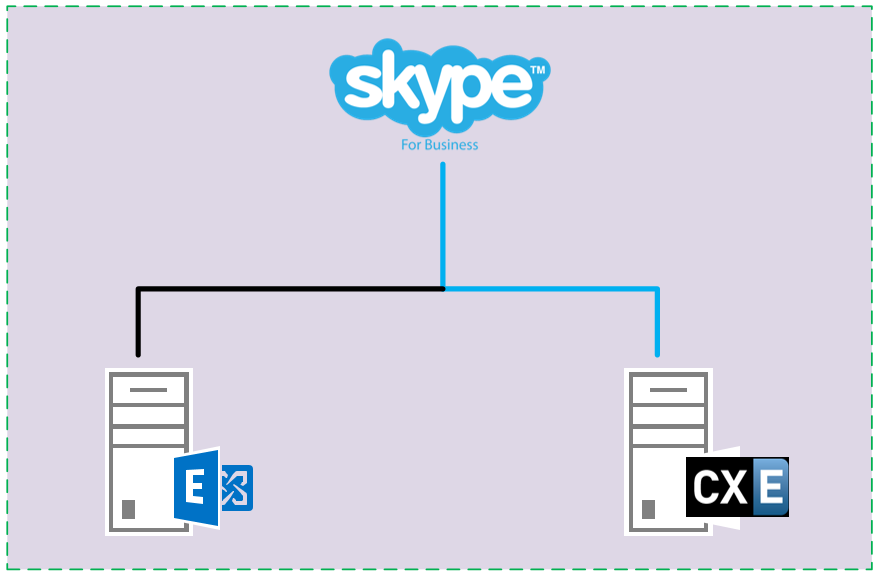
CX-E Unified Messaging works by seamlessly enabling access to voice and fax messages in multiple email environments, including Microsoft Exchange Server. One of the most common concerns with unified messaging is that email servers don’t restrict the forwarding of messages, allowing end users to easily pass sensitive information to internal or external parties. CX-E solves this issue by retaining messages marked as private on the CX-E Server and sending email notifications to the recipients to inform them that they have to retrieve private messages over the phone.
Any other options?
It’s not easy to find on-premises option. When preparing this article, the only viable option I found was the one from CX-E as an alternative to Microsoft’s cloud solution. One of the biggest problems with using third party tools is the support from Microsoft. If there are architecture problems that the third party cannot handle, you may get in trouble, so make sure you research this option carefully, taking your own needs into account.
What are the (common) alternatives with Exchange Server 2019?
When it comes to the question of Unified Messaging, Exchange Server 2019 and Exchange Online have a similar approach. The be st practice for Exchange Server 2019 or Exchange Online is to use Azure Voicemail. To use this solution, you need an Office 365 subscription with a Skype for Business Online Plan 2 License.

The image below helps to make the architecture more understandable:
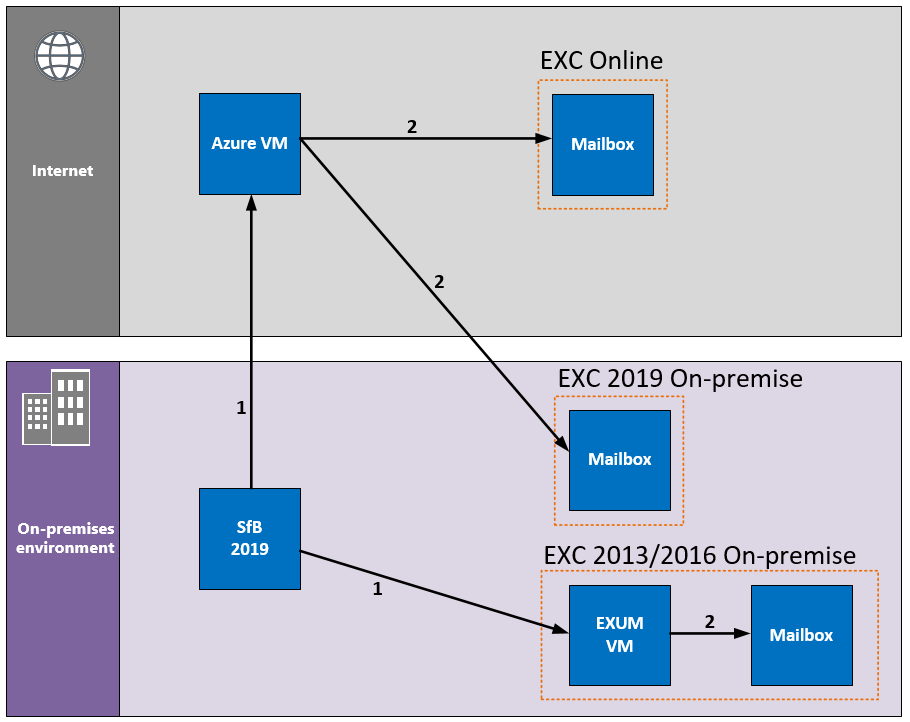
In this picture we are able to see how the solution from Microsoft, using best practice, should look like. We also see that; Skype for Business 2019 will still work with Exchange UM for older Exchange Server versions! (Exchange Server 2013, Exchange Server 2016) without using cloud solutions.
Of course Microsoft wants us to use their cloud solutions, that’s why they provide you with more possibilities if you decide to migrate to Office 365 (Exchange Online). For example, you will be able to take advantage of other cloud-based apps and services, including SharePoint Online and Microsoft Teams. However, these features are not a key focus of this article, I am simply presenting the options, it’s important to evaluate your choice based on your needs.
Note: Depending the industry and country you are working, you may have regulations prohibiting this path. This can mean that sensitive data is not allowed to be stored in the Cloud or outside of your country. In this case you can only choose between the following options:
- Run Exchange Server 2013 or 2016
- Run Exchange Server 2019 with third party solutions like CX-E
If there are no regulations prohibiting a migration to Exchange Server 2019 with Azure Voicemail, this would be the best alternative solution compared to Exchange online.
What is Cloud Voicemail (Azure Voicemail)?
The Cloud Voicemail in Azure takes the place of the old Exchange UM Role we’re familiar with in earlier Exchange Server versions. If you use the Azure Cloud Voicemail, you can get the following benefits for your on-premise users (Exchange Server 2019) and online (Exchange Online) users:
- Voicemail answering and deposit functionality with enhanced speech transcription
- Access to voicemail in the user’s Exchange mailbox by using Skype for Business Online or Outlook clients
- The ability to use the Office 365 web-based portal to manage voicemail options
- Support for Exchange mailboxes on-premises or in the cloud
- Leveraging of existing user greetings from Exchange Online Unified Messaging
From a high-level perspective, the following steps are needed to implement Cloud Voicemail:
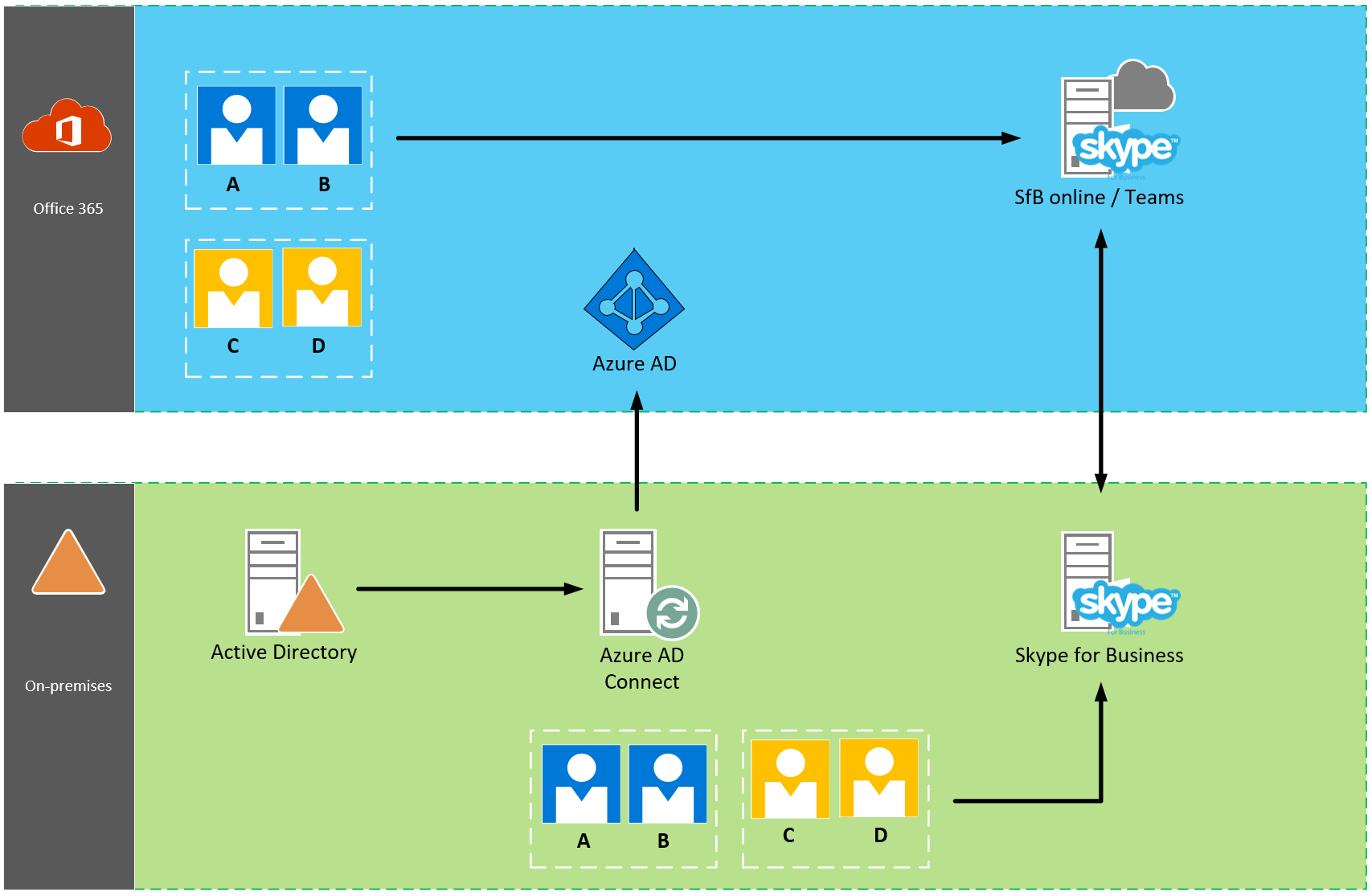
- Configure Tenant and setup Azure AD Connect
- Configure Hybrid Connectivity (Split domain configuration) Steps:
- Setup Azure AD Connect
- Configure your on-premises EDGE Server to federate with Office 365. This can be an
example your ADFS environment in combination with theWAProxy .
- Enable shared SIP addresses in your Office 365 tenant.
To configure this,
Different voicemail scenarios for Skype for Business – a quick overview
We’ve covered a lot of information in this article so far. The Table below condenses the points we have discussed, showing a list of the Skype for Business scenarios and options for Unified Messaging on-premises and online:
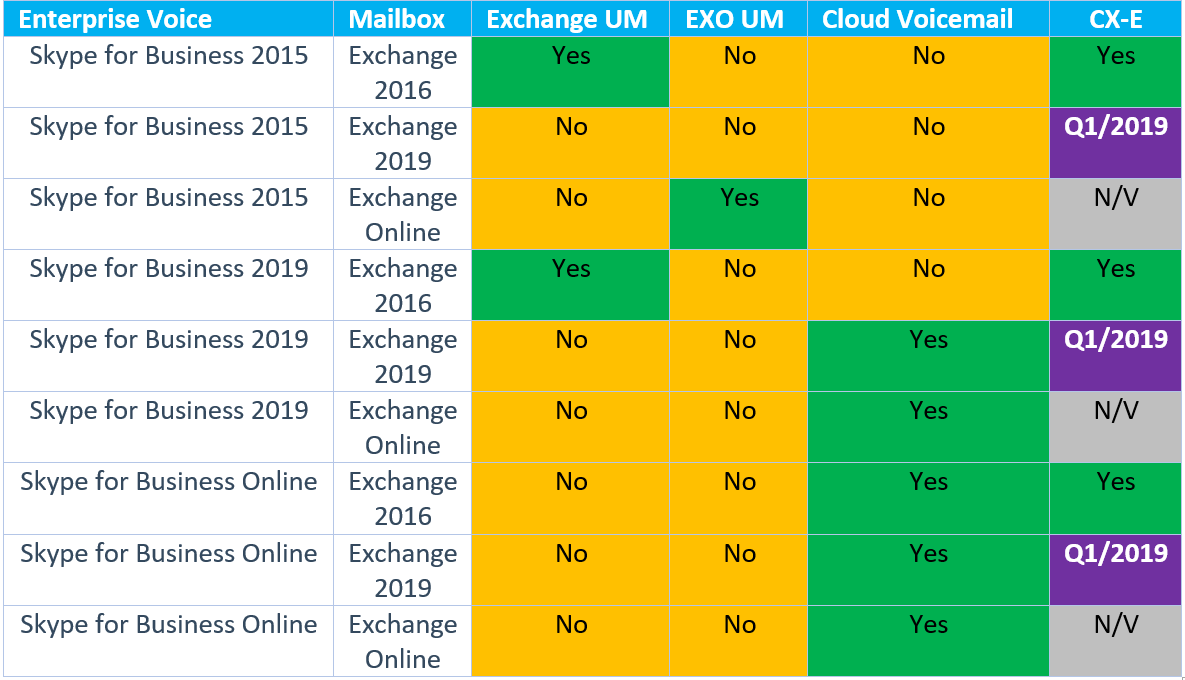
Direct SIP connections Skype for Business Server
For PSTN gateways and also for IP-PBX direct SIP, connection for Skype for Business Server Enterprise Voice is supported. Implementing direct SIP connection is basically the same deployment as you would use to implement a SIP trunk. You have to use the external interface of your Mediation Server and connect it directly over the local network to the IP-PBX or a PSTN gateway.
You have two direct SIP deployment options when you are using Skype for Business Server as your telephony solution: Incremental deployment or VoIP-only deployment.
Incremental Deployment
In an incremental deployment, individual teams or departments use Skype for Business Server as the only telephony solution while the rest of your organization continue to use the classic PBX way. This solution provides you with the ability to build pilot user groups for using Enterprise Voice with Skype for Business, whilst the remaining users still use the existing PBX. Additional users or user groups can be added as needed.
In this scenario, all calls are routed to the PSTN gateway which forwards the calls to Skype for Business Server for routing.
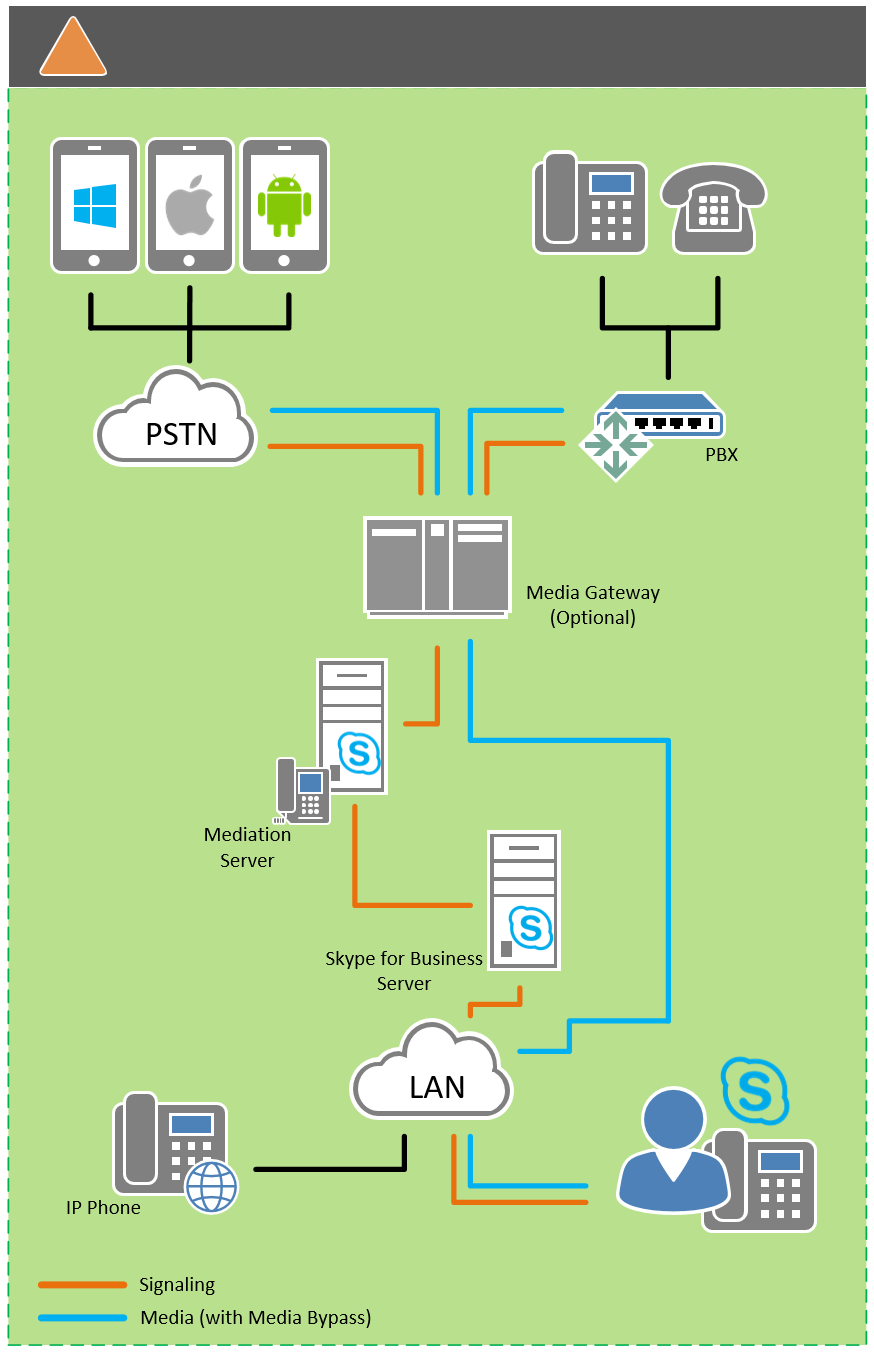
The media path shown in the picture has media bypass enabled, which is the recommended configuration. When you decide to disable media bypass, the media path will be routed through the Mediation Server.
You can deploy Enterprise Voice behind or in front of the PBX.
- When Enterprise Voice is deployed behind the PBX: all calls from the PSTN arrive at the PBX, which routes calls to Enterprise Voice users to a PSTN gateway and calls to PBX users through the PBX.
- When Enterprise Voice is deployed in front of the PBX: all calls arrive at the PSTN gateway, which routes calls for Enterprise Voice users to Skype for Business Server and calls for PBX users to the PBX. Calls to the PSTN from both Enterprise Voice and PBX users are routed over the IP network to the most cost-efficient PSTN gateway. The following table shows the advantages and disadvantages of this configuration.
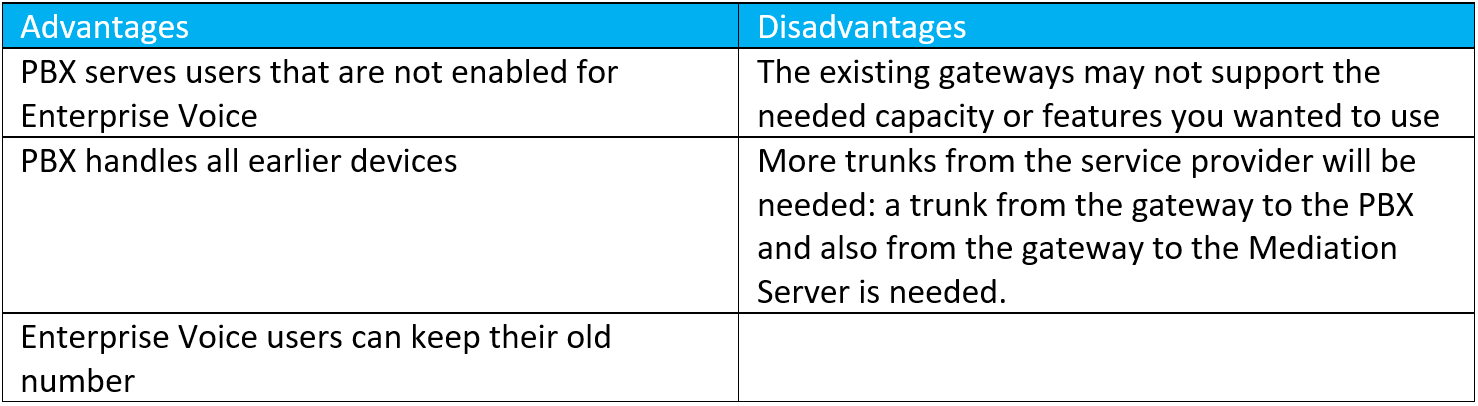
VoIP-only Deployment
In a VoIP-only Deployment there are no PBX phones for users to control or manage. You don’t have to worry about the PBX integration. All calls are routed over the IP network and calls to the PSTN are routed to the PSTN gateway. In addition to the network infrastructure required to support Skype for Business Server, a VoIP-only deployment can use a small gateway to support fax and other analogue devices.
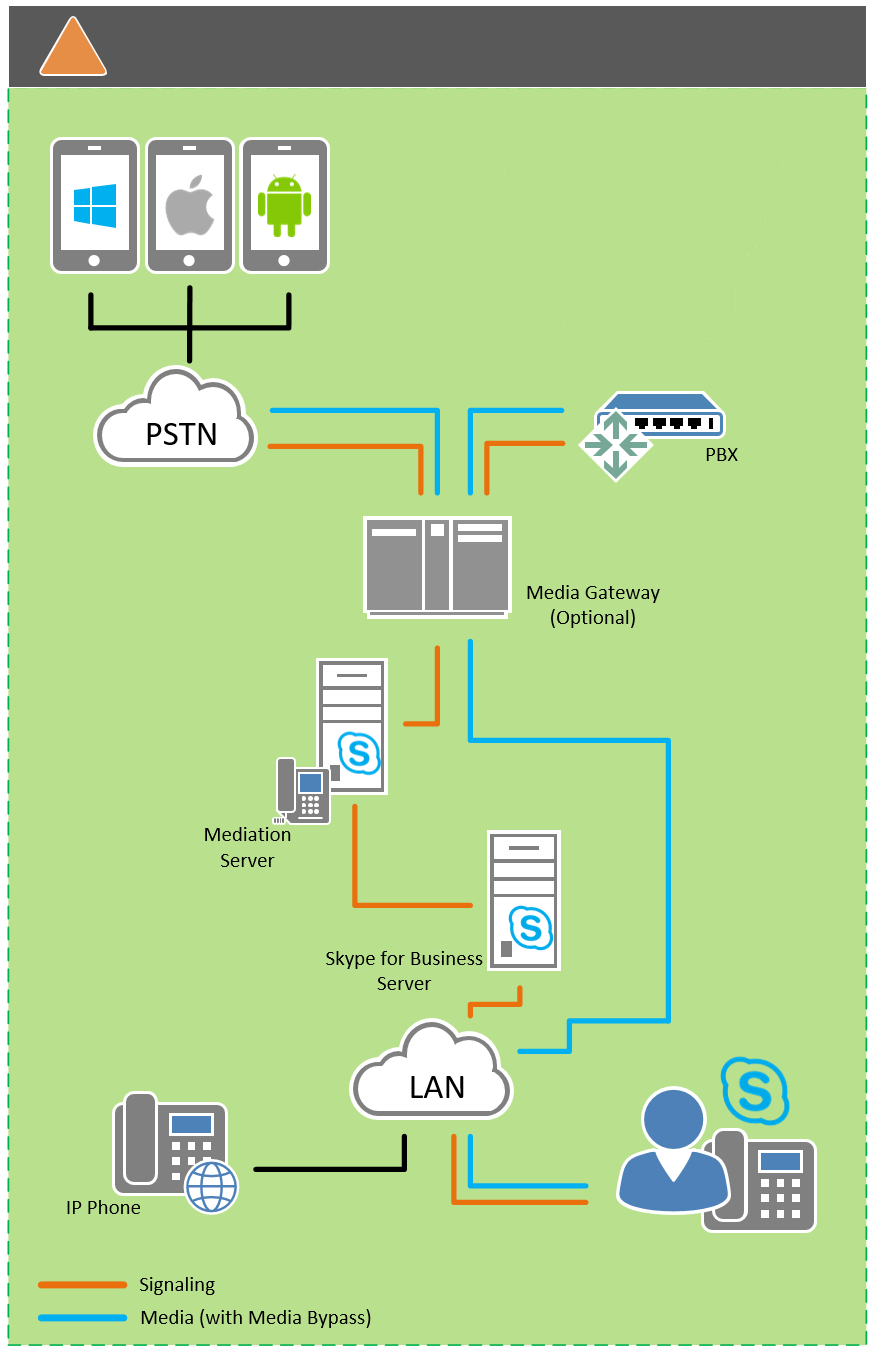
The media path shown in the picture has media bypass enabled, which is the recommended configuration. When you decide to disable media bypass, the media path will be routed through the Mediation Server.
Conclusion
For some people it was probably a small shock that UM is not a part of on-premises Exchange Server anymore. However, as you can see in this article, cloud voicemail is the only alternative Microsoft gives us now. In my personal opinion, sooner or later we will all have to deal with the cloud. If the cloud and third-party products are not an alternative, I can only recommend using Exchange Server 2013 or Exchange Server 2016. Exchange Server 2016 will be supported by Microsoft until October 2025. Knowing the IT market today, a lot can happen before October 2025.



Hello,
Is there an option to go directly from Skype for Business Server 2015 to Cloud Voicemail at this stage? So instead of enabling new users on Exchange Online UM now and waiting for Microsoft to migrate them to Cloud Voicemail, can we connect SfB 2015 to the Cloud Voicemail service and have new users start making use of the service immediately?
Hi Drago,
Thank you very much for the article, it’s provided useful information. In a scenario of having Cisco CUCM on-prem as the telephony solution and Exchange 2016 hybrid with Skype for Business 2019 (users are not EV enabled).
When a user a moved to Exchange Online, is voicemail for these cloud users an option at all using EXO UM or Cloud Voicemail?
Thanks
Hi Drago – thanks for the article. There seems to be some reference to SfB 2019 using Cloud Voicemail (as opposed to UM) for EXOP 2013/2016 in the link below:
https://docs.microsoft.com/en-us/skypeforbusiness/hybrid/plan-um-migration#skype-for-business-server-2015-to-skype-for-business-server-2019-with-exchange-2013exchange-2016
Skype for Business Server 2015 to Skype for Business Server 2019 with Exchange 2013/Exchange 2016
In this scenario, you want to migrate your existing Skype for Business 2015 server to Skype for Business Server 2019 but remain on Exchange 2013 or Exchange 2016.
When Skype for Business Server 2015 and Skype for Business Server 2019 coexist in the same organization, they work seamlessly with Exchange UM and Cloud Voicemail to ensure that voicemail is correctly delivered to Exchange mailboxes. Whether Exchange UM or Cloud Voicemail processes the voicemail depends on whether the user is located on Skype for Business Server 2015 or Skype for Business Server 2019:
If a user is located on Skype for Business Server 2015, Exchange UM will process the voicemail message.
If a user is located on Skype for Business Server 2019, Cloud Voicemail will process the voicemail message.
Hello Brian, excuse my late reaction to your comment.
Your supplement is really good, thanks for that. Unfortunately I could not build this constellation myself today.
Thanks and regards
Drago