The Exchange Best Practices Analyzer is a useful tool for Exchange Server 2010 environments for identifying problems or misconfigurations in the environment. I will often run an Exchange BPA scan as the first step troubleshooting problems when they aren’t a clear cut solution.
This means that it can be desirable to automate the running of the Exchange Best Practices Analyzer so that regular reports are produced, which can make it easier to trace the time when a problem began occurring or even automated the parsing of the results for alerting purposes.
Scheduling an Exchange BPA Scan
To schedule an Exchange Best Practices Analyzer scan launch the ExBPA tool from the Toolbox in the Exchange Management Console.
When connecting to Active Directory click the option to Show advanced login options.
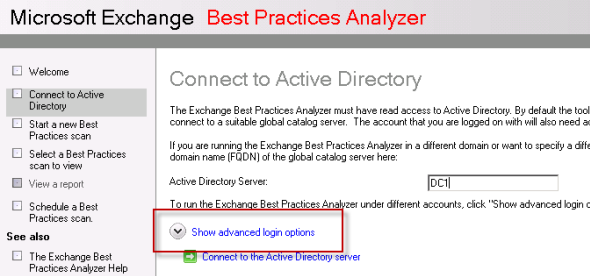
Enter administrative credentials that meet the minimum level of access required by the Exchange BPA. In this example I am using the Administrator account, however in a production environment you would ideally create a lower privilege account with the minimum required access. Note that the domain name needs to be entered as the NetBIOS name, not the FQDN.
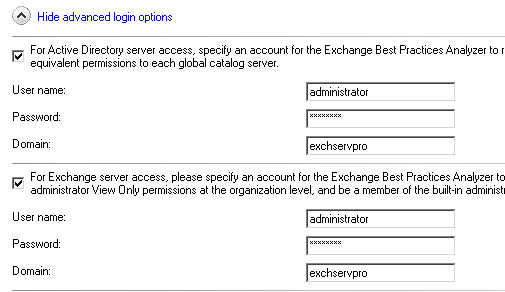
Configure your scan options and then click on Schedule a Best Practices scan.
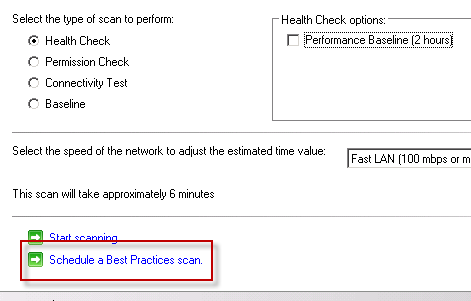
Tick the box to Enable scan scheduling and set a start time and run frequency. When you have configured the schedule click on Save and Exit this tool.
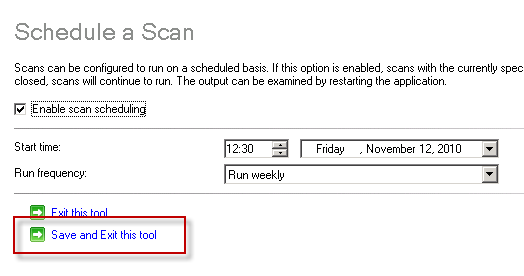
The Exchange Best Practices Analyzer configures a scheduled task on the server that can be viewed in Task Scheduler.

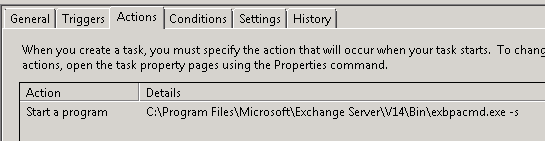
At the scheduled date and time the Exchange BPA scan will run. The resulting XML and TXT report files will be stored in the %appdata%RoamingMicrosoftExBPA folder on the server, for example C:UsersadministratorAppDataRoamingMicrosoftExBPA.



Thanks for this Paul. In your opinion, when is the best time of day to run the EXBPA? Will it bog down email to run it midday so I can watch it go?