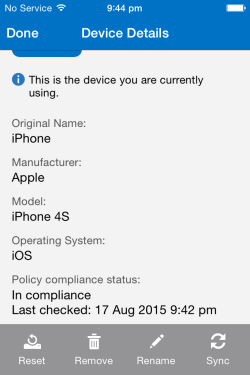In this article we’ll look at the user experience for enrolling an iOS device such as an iPhone or iPad for Office 365 Mobile Device Management.
Enrolment can be triggered by an administrator adding the user to a group that is targeted by an Office 365 MDM device policy. An example can be seen here. However it can also be manually initiated by the end user, which is what we’ll look at now.
To begin enrolling a mobile device download the Company Portal app from the App Store.
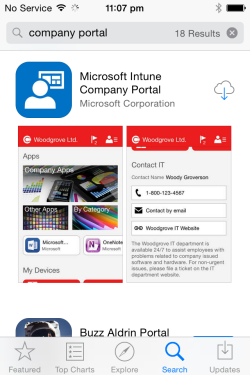
Open the Company Portal app and sign-in with your corporate username (email address) and password.
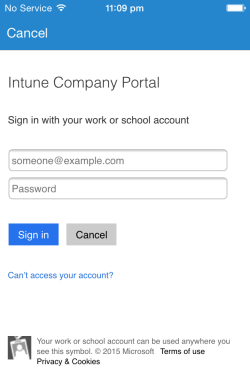
After signing in to the Company Portal app tap the “Enroll” button to begin the enrolment process.
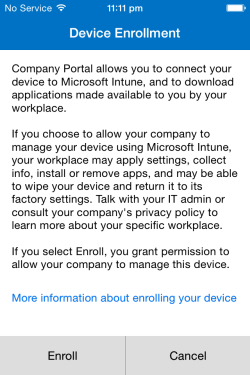
Install the management profile when it appears.
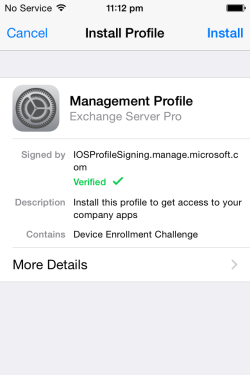
If the device has a passcode it will need to be entered now.
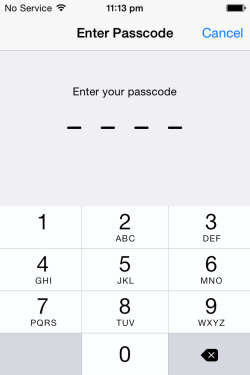
After entering the passcode tap “Install” to continue.
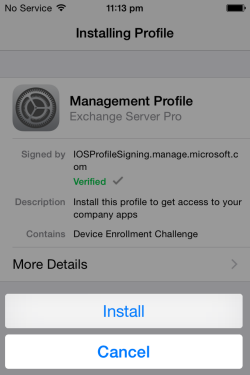
Continue to step through the confirmation screens.


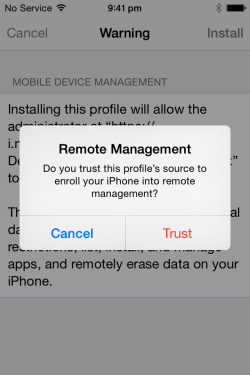
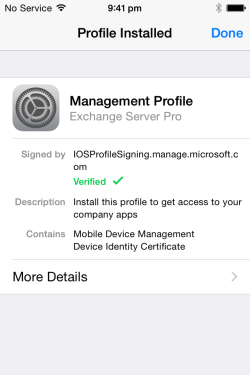
When enrolment is complete the Company Portal app will display your device under My Devices. If there is a red warning icon that doesn’t go away after a few moments then there may be a compliance issue with your device.
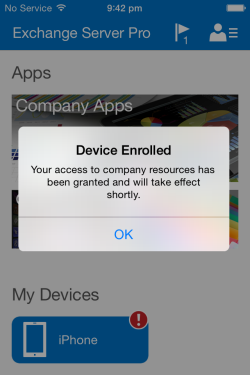
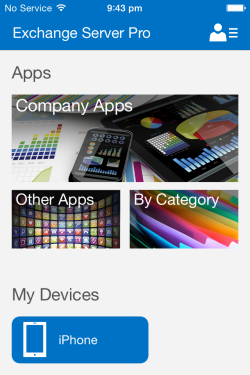
Tapping the device icon and scrolling down will show you the compliance status, and from this screen you can also reset or remove the device’s enrolment, or force a sync (for example if you have fixed a compliance issue and want to check back in with the server).