Delegate Meeting Coordination to Cortana
On June 8, Microsoft announced Scheduler, a new Cortana-powered scheduling assistance service for Microsoft 365. Scheduler is also covered in message center notification MC260745 and Microsoft 365 roadmap 81948. It’s a combination of back-end processing (Scheduler) and front-end communications (Cortana) allied to some human intervention when necessary.
Scheduler builds on experience gained in the Calendar.help service, wrapped up in Microsoft 365 security protocols and guidelines. Calendar.help originally started as a Microsoft Research project in 2015 before transferring to the Outlook development group. Microsoft made the service available to anyone who signed up on a personal (rather than organizational) basis. For now, Microsoft isn’t saying how Scheduler and Calendar.help will co-operate, combine, or compete over time.
The idea behind Scheduler is that organizers who need help finding the right time for complex meetings can send email setting out the parameters for the event in “natural language” (as you’d communicate with another person) to a special mailbox configured for the tenant to receive messages for Scheduler to process.
Using an in-tenant mailbox to store meeting requests ensures that Scheduler data meets Microsoft 365 security norms. The Scheduler service picks up messages received in the mailbox and applies artificial intelligence smarts to figure out the best time for the meeting.
Scheduler uses free/busy information for meeting participants within the tenant to figure out suitable meeting times and interacts with users to negotiate details for the meeting and check that everyone’s happy with the proposed date and time. Communication with people outside your organization occurs through email. Eventually, it all comes together, and the meeting happens.
If the organizer’s tenant uses Teams, Scheduler adds a Teams link to every meeting, which is great if you’re one of the 145 million Teams users. If your tenant doesn’t use Teams, the organizer receives a notification that an online meeting is unavailable when Cortana confirms the meeting. Instead of assuming that an online meeting is a good thing, it would be better if Scheduler complied with the Outlook setting controlling whether online meetings are the default.
$10 Monthly Fee
To make all this happen, Microsoft asks meeting organizers to buy a $10/month add-on license. Scheduler respectfully ignores messages sent to the Cortana mailbox from unlicensed accounts. Logically, Scheduler also rejects encrypted email sent to the Cortana mailbox because it probably doesn’t have the right to decrypt the content.
At first glance, $10 seems like a hefty add-on fee. It’s the same amount per user as Microsoft charges for the combination of Viva Topics and SharePoint Syntex. Microsoft justifies the charge by pointing to the amount of time organizers can spend chasing people to agree on a suitable meeting slot. Apart from corporate meetings, a Microsoft source told me that examples where Scheduler is valuable include setting up sales calls or recruiting sessions, both scenarios which often involve frequent rearrangement and human intervention. Microsoft says that the Scheduler/Cortana combination can handle the to-and-fro to relieve the frustration of chasing people to confirm attendance. In effect, you launch and forget the meeting until Cortana comes back with a settled time slot. Given this guidance, the sweet spot for Scheduler is likely meetings involving four to six people. As you add more people to the meeting, the chances of finding an obvious free slot for everyone decreases.
Overall, the hope is that people can use the time now occupied with settling details of meetings with more productive activities. If that’s true, then the $10 monthly fee (for what should be a limited set of meeting organizers) might be well worth paying.
Testing Scheduler
To allow organizations to test the waters, Microsoft offers a 30-day trial for 25 licenses for Scheduler. Once you sign up for your tenant, you can assign the 25 licenses to people who need to schedule complex meetings to see how they get on. After the month, you should have sufficient evidence to make a reasonable buying decision.
Setting up Scheduler is easy. The first step is to create a new Microsoft 365 account with a mailbox. The account needs an Exchange Online license, which you must factor into the monthly cost. I used an Office 365 E3 license, but any Exchange Online license will do. It would be better if Scheduler could use a mailbox which doesn’t need a license, like a room mailbox, and this might happen in the future. The only other requirement is to include Cortana in the mailbox’s primary SMTP address. I used Cortana.Scheduler@office365itpros.com.
The next step is to mark the mailbox as the one for Scheduler to use. Do this by running the Set-Mailbox cmdlet:
Set-Mailbox -Identity Cortana.Scheduler@office365itpros.com -SchedulerAssistant:$True
The effect of the command is to set the PersistedCapabilities property for the mailbox to “SchedulerAssistant.” Check this with the Get-Mailbox cmdlet:
Get-Mailbox | ? {$_.PersistedCapabilities -Match "SchedulerAssistant"} | Select PrimarySmtpAddress
PrimarySmtpAddress
------------------
Cortana.Scheduler@office365itpros.com
You can use Get-ExoMailbox to do the same job, but remember that the PersistedCapabilities property is not one of the default set, so you need to specify its retrieval:
Get-Exomailbox -Properties PersistedCapabilities
That’s it. Leave the mailbox to settle in for a couple of hours and it’ll then be ready to receive meeting requests. Microsoft recommends that you apply a retention policy to remove items from the mailbox after a short period (say 30 days). This is likely more important in large deployments as smaller tenants are unlikely to fill the mailbox with meeting requests.
Asking Nicely for a Meeting
The interaction with Cortana uses natural language (U.S. English only for now). In other words, you ask Cortana to do something like you’d talk to a human. In this case, we want to schedule meetings, so you send Cortana email to give details of the meeting you want to arrange. Cortana interprets the text to figure out how to set up the meeting. The other recipients on the message are the people you want to meet with. Apart from remembering to include Cortana as an email recipient, it’s all very natural (no pun intended).
Figure 1 shows a meeting scheduled by Cortana. At the bottom, you can see the original message I sent to set the parameters (meet with two people for 30 minutes). This is a very simple assignment because the other people are in the same organization. To schedule the meeting, Scheduler checked the free/busy data for the other people and found a 30-minute slot. If you don’t give enough direction, Cortana emails back to ask for more specific instruction. For instance, if you don’t say how long the meeting should be, Cortana will ask.
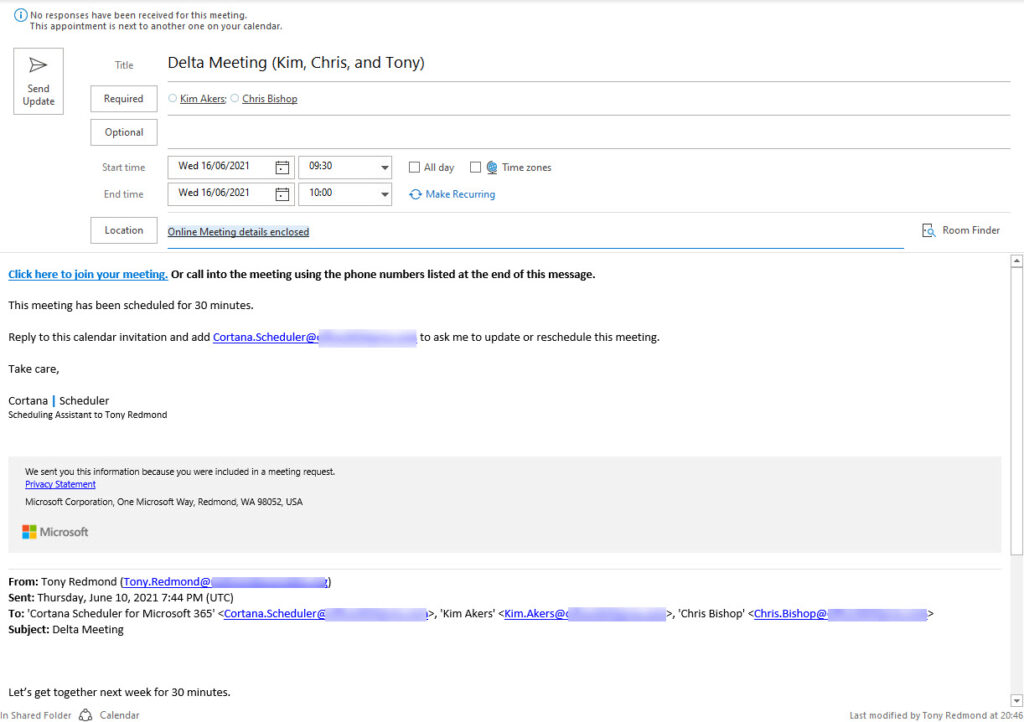
The email back to me suggested some other times which might suit, and I was able to pick a time by replying with the selected timeslot. A nice touch is the title claimed by Cortana – my personal Scheduling Assistant. I’ll look so good when people read email about meetings received from Cortana.
To cancel a meeting, just reply to Cortana with a simple “cancel.” Cortana replied when the meeting was no more (Figure 2).
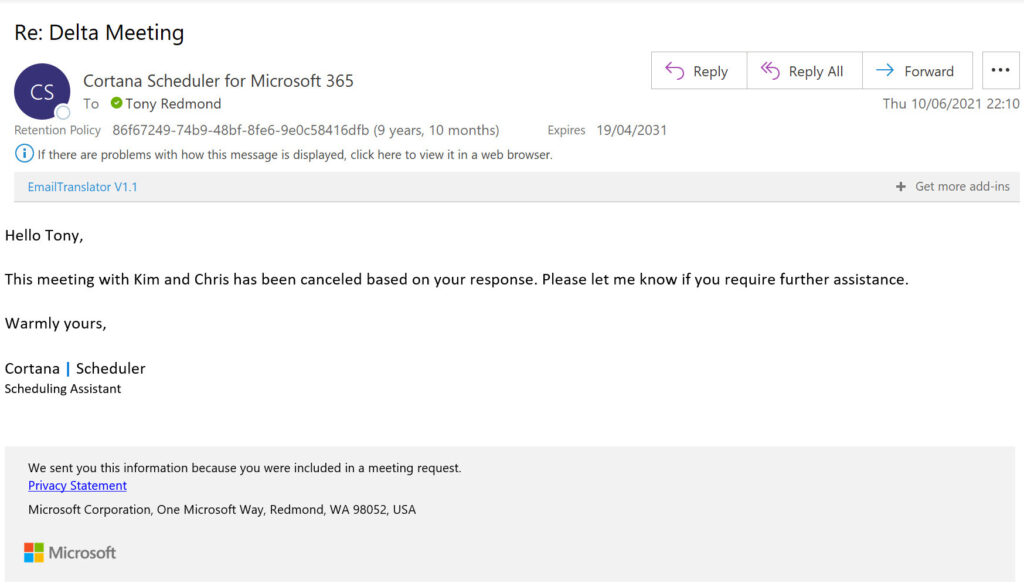
Things get a little more interesting when meeting participants are outside the tenant. Cortana sends suggested times to these participants to canvass for their best time (Figure 3). Depending on the responses received, Cortana decides on the most suitable time and schedules the meeting.
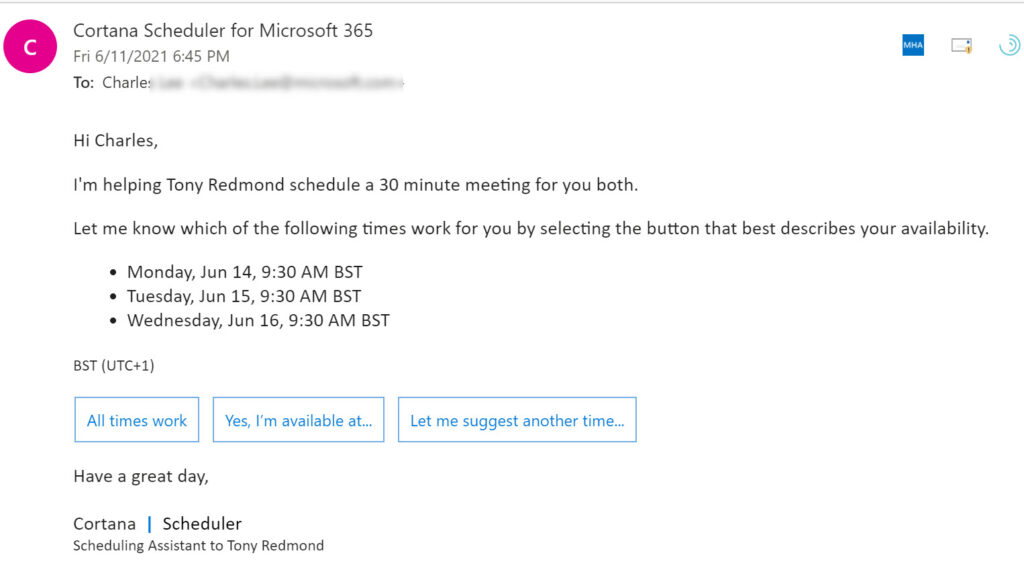
If Cortana doesn’t receive responses from potential attendees, the organizer receives an update to prompt them what should happen next. Perhaps the meeting is no longer necessary (which is why those emailed have ignored Cortana), or it would be better next week. The organizer tells Cortana what to do next and the cycle recommences.
The Human Factor
Sometimes it’s impossible for artificial intelligence to reconcile the received responses to decide on a meeting time. When this happens, Scheduler refers the meeting request to a special team within Microsoft e. Microsoft says that the service can handle “most” scheduling requests “but there could be instances where human assistance is needed.” For example, Scheduler can handle meetings involving two time zones, but it’s common to find meetings in multinational companies with participants from many more time zones.
In these situations, the humans who attempt to resolve the scheduling impasse will have access to the “mail conversation from the point in which Cortana was added to the conversation, Microsoft Graph data, names, and emails of the people involved in the conversation, but they will not have access to links nor attachments.”
For anyone concerned with privacy, the notion that Microsoft personnel will receive copies of email conversations is problematic. Although Microsoft’s support team won’t be able to see links or attachments which might be included in email, it’s more than possible that confidential or sensitive information will be in the email thread generated to request a meeting.
When people inside an organization try to set up complex meetings, they understand a lot more context about the actors and intent of the request than anyone who doesn’t know those involved, their responsibilities, position within the organization, and even their working habits. They might even know what conference rooms are best for (or preferred by) certain participants. Or even use the Outlook Places information in the Room Finder to select a good location.
Because they understand the organization, experienced executive assistants are almost able to read between the lines to understand why a meeting is needed, its relative importance, and the degree of confidentiality. None of this context and background is available to a Microsoft employee who’s handed a meeting request to work. A general-purpose scheduling service can’t replace the years of experience and background knowledge that an executive assistant usually has. Instead, Scheduler is targeted at people who need help arranging meetings and don’t have human assistance.
Microsoft seeks to reassure customers by stressing that Scheduler is GDPR compliant and saying that those handling scheduling requests are “certified for personal and highly confidential information.” In addition, “all data remains securely within the organization’s Microsoft Exchange Online and the support team can only view the meeting details for the specific meeting in question via a separate UI with the associated ticket.” What this sounds like is that the person handling a ticket will be able to retrieve a limited set of meeting details and work the problem from that point. Whether this is enough to satisfy the obvious privacy concerns remains to be seen. Some organizations will be happy, others will not.
First Run Service
Scheduler for Microsoft 365 is available in US English only. The service is unavailable in the China and Germany sovereign clouds. It’s a first run service which combines an interesting mix of off-the-shelf technology (Exchange Online), artificial intelligence, and human intervention. The acid test of customer reaction will soon tell us if Scheduler for Microsoft 365 is viable or if people seeking help prefer free solutions, like Microsoft’s own FindTime for Outlook.





Thanks for sharing the news Tony. I (luckily) never tried out Scheduler but I do see a need for something like this in our org. Can you suggest any alternatives or should we hold off to see it Scheduler resurfaces in E5? A few years ago I looked at findtime.microsoft.com so perhaps that is now the best show in town?
Unhappily, Microsoft is closing down the Scheduler service https://office365itpros.com/2022/09/07/cortana-scheduler-retirement/. We’re waiting to see what Microsoft does next in this space.