Bringing Viva Topics to Life
Viva Topics is one of the four modules in the Microsoft Viva employee experience platform. It’s an offshoot from the Project Cortex initiative which aims to help organizations build an easily accessible (in Microsoft 365 apps) knowledge network based on information stored in SharePoint Online. SharePoint Syntex is the other offshoot of the Cortex initiative, but it’s not part of Microsoft Viva. The other parts are Viva Insights (partially available), Viva Connections (due in April), and Viva Learning (coming in the summer).
It’s easy to start a 30-day trial of Viva Topics, but as we’ll discuss, running a successful trial and coming to some useful conclusions takes a lot more effort, and at times, heartbreak. In a two-part series, we explore how Microsoft’s artificial intelligence creates suggested topics from SharePoint Online data and how to manage and use topics in a trial or full deployment. This article discusses the generation and management of topics, the second article examines how users interact with topics. The second looks at how the topics generated by Viva Topics appear to end users in apps.
Viva Topics is available in English now. According to their FAQ, Microsoft plans to ship support for French, German, and Spanish in the second half of 2021.
Building the Knowledge Network
References to the “knowledge network” are interspersed in Microsoft’s documentation for Viva Topics. A topic is a phrase or term that has a specific meaning. The meaning might only be known within an organization or it might be in general use. Resources like SharePoint sites or individual documents help people understand the meaning of a topic. According to Microsoft, Viva Topics can identify the following types of topics:
- Project.
- Event.
- Organization.
- Location.
- Product.
- Creative work.
- Field of study.
When I began the trial in early February, no guidance was available from Microsoft about the characteristics of the knowledge base the AI needed to work off. More information is now available. I could have probably saved two weeks (mostly waiting for things to happen) had I known then what I know now.
Generating Topics
The topics created by the AI scan are mined from the set of input resources, which are scanned to find potential topics. Microsoft recommends that an organization provides at least 20,000 files for input (the number of sites doesn’t matter), saying that because Topics is “based on statistical analysis of text patterns”… “the more content we have, the higher the quality of the generated topics.” Assembling such a large corpus of suitable documents which reflect the activities of an organization can be a challenge.
As it analyzes the input files, the AI looks for sufficient evidence that it has found a topic before it suggests the topic for inclusion in the knowledge network. The evidence considered includes alternate names and acronyms, descriptions, people (key contributors or authors), and pages or sites related to the topic.
Other topics can be created manually by knowledge managers. Collectively, topics represent the knowledge network. Connections exist between the topics, the underlying sites and individual documents, people, and other topics to form the network. Users navigate the network by entering through a topic page and moving to connect with other people or access the linked resources. I guess Microsoft could have called the product “Viva Knowledge Network,” but Topics is a shorter, more understandable name.
Waiting for Topics
A watched kettle never boils and checking the Viva Topics center for progress is in the same category. After initiating the AI scan, don’t expect topics to appear quickly. It takes time for background processes to scan the set of identified resources, analyze what it finds from SharePoint Online indexes and the Microsoft Graph, and create suggested topics. Microsoft says tenants should expect this process to take between 10 and 14 days.
After initiating the generation process, I left things alone overnight before returning to the Viva Topics Dashboard (the site created by the wizard). Even though my tenant is small (SharePoint Online reports 23,018 files in 91.86 GB, all but a few being Office documents), just one suggested topic (Office 365) appeared. I was surprised that other topics that I have spent a lot of time writing about like Microsoft 365, Exchange Online, and Teams didn’t turn up at the same time.
Two days later, the Topics Center reported eight suggested topics were available. A day later, the number was at ten. As the days progressed, the number of topics increased slowly. After a week, I had 22 topics – 7 suggested, 3 confirmed, 10 published, and two removed. It seemed like topics appeared faster at the weekend. Whether this was due to decreased user demand on the service which made additional resources available to the AI or simply hope on my part is unknown. I suspect the latter.
Progress stalled. After a few days of no activity, I contacted Microsoft to ask if they knew of any issues. As always, some bugs were to blame. After a delay of a week or so to allow a patch to roll out, on we went, and additional topics slowly emerged with the first one being “SharePoint Online.” It was as if Viva Topics had made a call home to the mother ship.
Microsoft then pointed out that the knowledge generation works better when multiple authors (contributors) are active. Their latest recommendation is that the AI analysis works best when there are between 50-100 active users in the organization. It’s reasonable to expect that in the size of organizations Viva Topics is best suited for, multiple people write documents and store them in SharePoint Online to create knowledge. I ran the test in a tenant where usually it’s just me who creates documents. With hindsight, this accounted for some of the issues I experienced. Once I understood the need to have multiple active users, I used several test accounts to upload documents into SharePoint Online to reignite the generation process.
Progress continued slowly and the number of topics reached 31 after four weeks. It was a long, slow haul, especially as some topics I expected to be found never appeared, like Microsoft Forms and Microsoft Stream. My explanation is that the AI never picked up the words “forms” and “stream” as product names despite the frequent mention of these terms in blogs and books.
Because everything was so slow, I started to create some topics manually. Then the dam burst and suddenly an extra 130-odd topics appeared. I wasn’t sure if the ten or so manual topics I created caused the eruption or it was down to the AI processing the additional information uploaded by my test accounts. Based on what Microsoft is now recommending for the number of active users, it seems like an internal threshold was met and the AI took off in terms of topic generation. This shouldn’t be an issue in large organizations when Viva Topics is in production; achieving critical mass is something to consider when running a limited pilot, especially in smaller tenants.
No Guest Contributors
Given the impact of Teams, many Microsoft 365 tenants use Azure B2B Collaboration to invite people from outside the tenant to collaborate. These people receive guest accounts in the tenant and use those accounts to access team resources, like documents in a SharePoint Online team site. For example, professional advisors like external lawyers or accountants might join a team working on a corporate acquisition and be responsible for many of the documents generated for the project.
Documents created or edited by guest accounts are included in the AI analysis. However, you’ll never see a guest listed as a contributor. This is a known gap that’s recognized by Microsoft.
Protected Documents
SharePoint Online support for sensitivity labels is enabled in my tenant to make protected files available for indexing and eDiscovery. This allows the AI to process protected files. If an organization doesn’t enable support for sensitivity labels, the scan won’t be able to find topics within protected files. The AI will be able to process the metadata of protected files as this information is not encrypted.
A Black Box
No matter what size of tenant you have, the truth is that you can’t control the pace at which AI works. No one can say when the AI finishes a first pass over target sites, how many documents it has processed, or if new documents and edits have been analyzed. The lack of feedback and analytics for the AI is disconcerting. No analytics or feedback and the slow speed of topic generation means that Viva Topics is a black box. All knowledge managers can do is keep an eye on the Topics Center to see what new topics show up.
Suggested and Connected Topics
The Topics Center is where people see the results of the AI’s activity. When a licensed user opens the Topics Center, the Topics web part lists any suggested topics it found which might be connected to the user along with the set of confirmed topics to which the user is connected. Unlicensed users see nothing if they access the Topics Center.
Security trimming means that users see only the AI-generated topics suggested for or connected to them: other topics might be visible or connected to different people. There doesn’t seem to be a good way for a knowledge manager to see details of every topic generated in an organization.
The AI connects people to topics because evidence exists to indicate that the person knows something about the connected topics. Because I had written many of the source documents, the AI identified me as a likely connection for many topics. I could then confirm the connection for the proposed topics. By opting to connect, I acknowledged willingness to be listed as an expert for a topic.
Sometimes a suggested topic is not suitable. For instance, the Replication topic shown in Figure 1 is nebulous. The term doesn’t mean anything until it’s placed in a better context, such as the replication of directory information.
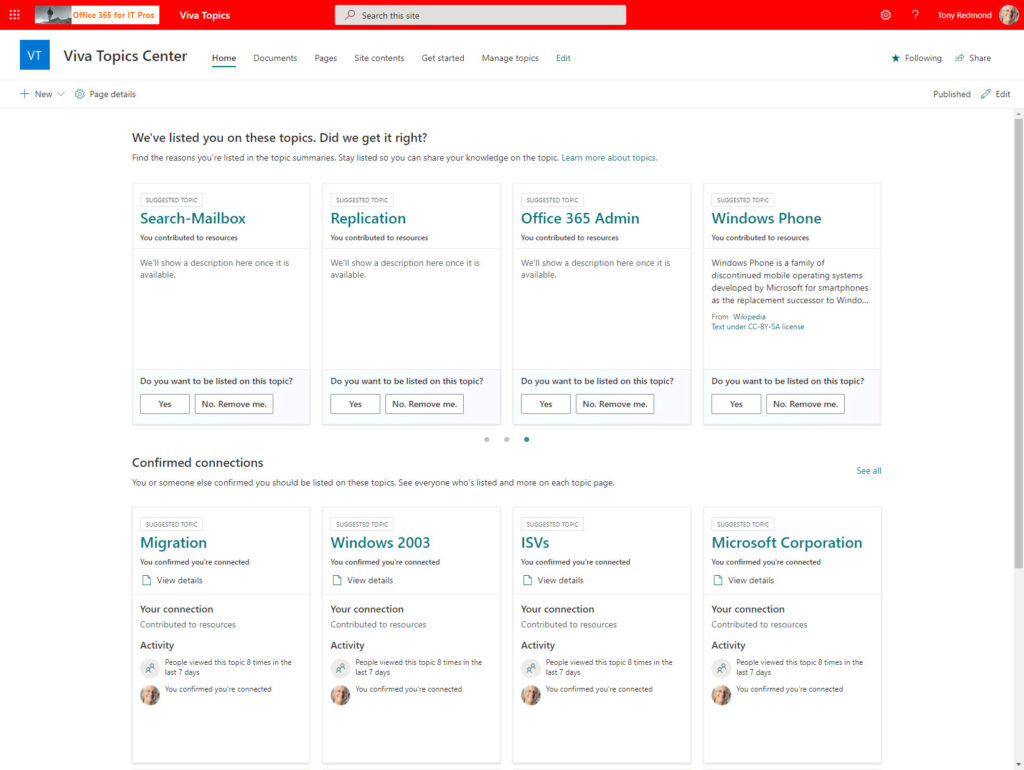
The organizational settings for Viva Topics can be set to allow users to edit and publish topics. Normally, it’s left to knowledge managers to update topics to improve their content. We’ll get to that later. For now, it’s enough to say that once you’re connected to a topic, you can view its details to see why the AI decided enough evidence exists to suggest it. You’ll see a list of files and pages where the AI finds surrounding information that the topic is valuable along with other suggested and connected people.
Managing Topics
The Topics Center offers additional functionality to knowledge managers (defined in the organizational settings). Knowledge managers use the Manage topics section to review suggested topics generated by the AI, decide which topics are valuable, and apply whatever improvements are needed before publishing topics to make them available to end users.
Potential topics start as suggestions (Figure 2). Some of the suggestions can be quickly discarded because the human reviewing the list will recognize their unsuitability. For instance, “Sent Items” is probably not a good topic while “Microsoft Information Protection” might be. You also get a clue from the people listed as contributors (authors of documents where the term is found) and the number of impressions, which I view as a rough popularity indicator. Microsoft told me that impressions include views of the topic through a highlight, search, topic card, and topic page. Thinking about that definition, the fact that Forefront (an old name for what’s now Exchange Online Protection) has 48 impressions doesn’t make sense. I doubt anyone looks for Forefront now.
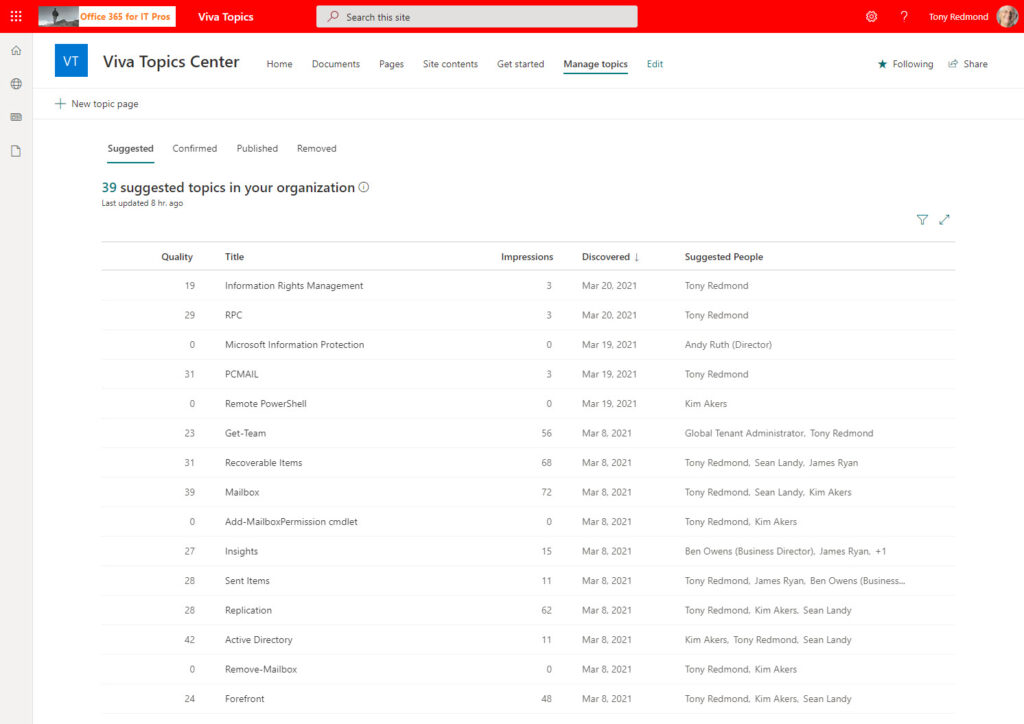
The usual process to bring topics from suggestion to publication is:
- The AI analyzes the resources and finds enough information to support adding a topic to its list of suggestions.
- The knowledge manager confirms that the topic is valid and useful. Alternatively, they might decide that a topic is no longer useful and remove it. For instance, the suggested topics of Office 365 E3, Office 365 E5, and Help Desk shown in Figure 2 are probably not needed and can be removed.
- The knowledge manager reviews the topic information generated by AI and edits the page to improve its quality. For instance, they might add (pin) some more experts or links to external information or manage the alternate names for a topic. For instance, the AI generated an alternate name of “Exchange that ActiveSync” for Exchange ActiveSync. Having the right set of alternate names for topics is important. Fortunately, updating or adding an alternate name is a quick operation.
- The Knowledge manager publishes the page. This makes the page publicly available. It seemed like sometimes it took days between publishing a topic page and when a topic is visible to applications. Sometimes it took so long to publish a page that I ended up creating duplicate pages. Overall, the process of moves pages through the publication process is far too slow and unresponsive.
Administrators can block topics from appearing by downloading a CSV template available in the Topics Experiences settings in the Microsoft 365 admin center and updating it with the unwanted terms.
Editing Topic Pages
Published topic pages are stored as aspx files in the Topics Center site. A topic page contains information about something like a product, including free form text, links to external information, pointers to internal SharePoint sites, and people the AI scan concludes are experts in the topic.
To test the process, I edited the page for the Office 365 topic (Figure 3) to add some additional experts (people to contact when you have a question) and commentary. The AI attempts to find a suitable description from the scanned resources, but this doesn’t happen for every topic. Topics can use Wikipedia to find a definition too, but this kicks in only after 50 or more topics exist in the organization. It seems like the logic is that only large deployments need help with descriptions as it’s reasonable to expect knowledge managers to generate descriptions when dealing with small numbers of topics. If the Wikipedia definition for a topic is inappropriate, you can choose to use your own description.
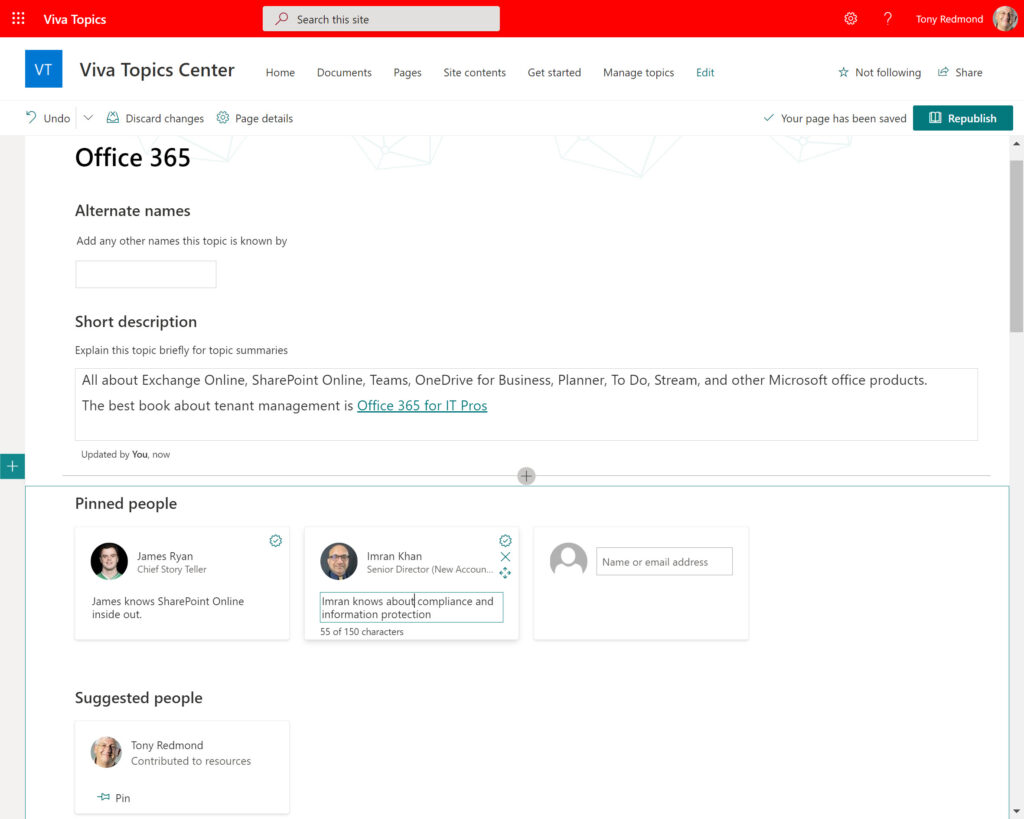
The AI also suggests alternate names for topics, such as DLP for Data Loss Prevention, or Azure AD for Azure Active Directory, but again, this doesn’t happen for every topic. For instance, I added OWA, Outlook Web Access, and Outlook on the web as alternate names for the Outlook Web App topic.
Creating Topics Manually
The AI scan is probably not going to generate every topic your organization might want to use, such as details of a new product that’s not yet widely known. To close the gap, knowledge managers and contributors can create topics from scratch by entering details into a topic page and publishing the topics. It’s not difficult to create and publish a topic manually, but this is something that an organization should put some thought into to ensure a consistency of knowledge about important topics. Like a wiki, it’s all too easy for different views to emerge if people create and publish without guidance.
Pinning People
One of the tasks Knowledge Managers do is to associate experts with topics. The AI makes suggestions based on the material it analyzes, but humans have the final say. Before pinning anyone to a topic to highlight someone as an expert in the topic, it’s wise to make sure that the person is willing to appear on topic cards. Some of the deepest experts in a company don’t want their work to be publicized and wish to remain private. Other will be thrilled when they show up as an expert. The point is that people are different and knowledge managers need to be aware of this aspect before they pin anyone.
Steady Work for Knowledge Managers
Don’t underestimate the amount of work required to manage topics. It takes time to review topics as the AI finds and adds topics to its suggested list. Duplications appear which must be detected and removed. Links must be created between topics and experts validated. Decisions must be made about which suggestions to accept and where the AI suggests a term or phrase which isn’t valuable if accepted as a topic. Finally, descriptions must be reviewed and adjusted where necessary.
Although a peak of management activity occurs following the AI’s first pass over the target sites, topic management is ongoing as the AI processes new content and suggests new topics. Although I cannot be sure, my feeling is that the amount of work needed to manage topics depends on the size of the organization and the type of content processed. Larger organizations with very specific content (like engineering or project documents) are likely to have more topics to manage than smaller organizations whose corpus of documents reflect more generic business terminology and conventions.
Work Done to Generate Topics, Now to Use Them
Don’t underestimate the effort needed to refine the work done by the AI to produce a set of curated topics ready for user consumption. The goal is to have topics that add real value to users by helping them to understand and assimilate information they meet when working with the apps they use every day. To do that, the knowledge must percolate up and appear inside apps in as natural a way as possible. That’s where we head in the second article of this series.




