In the modern workplace we use multiple systems to accomplish business needs. Systems such as Human Resources Information System (HRIS), intranet and wiki sites follow us anywhere we go.
All these sites have some duplicate information that we have to maintain, and it is always hard to keep up with a current version of the document on each site.
Here’s a common scenario for many organizations. The Human Resources department manages company policies and posts them in the corporate Intranet as well as in HRIS while maintaining an original copy of the document in the local machine or shared drive for revisions.
The shared drive or local machine has two copies of the document, Microsoft Word version for editing and a PDF version for sharing by uploading to the Intranet and HRIS.
Also, there is a manual document distribution process where HR has to distribute a noneditable version of the document to Intranet and HRIS administrators for an upload every time when changes are made to a policy.
This is how it looks:
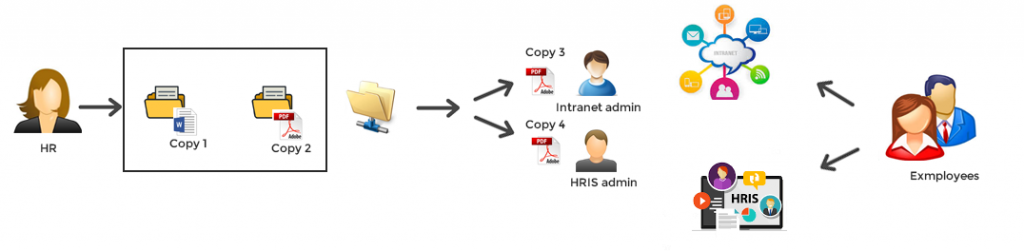
As you can see, there are four copies of one document exist in multiple places. Also, HR has to make sure that Intranet and HRIS have the same copy of the document uploaded.
In today’s blog post I am going to walk you through a solution for this complex and cumbersome set up using a SharePoint document library. This solution removes the need for HRIS and Intranet administrators to get involved in the process of publishing policies.
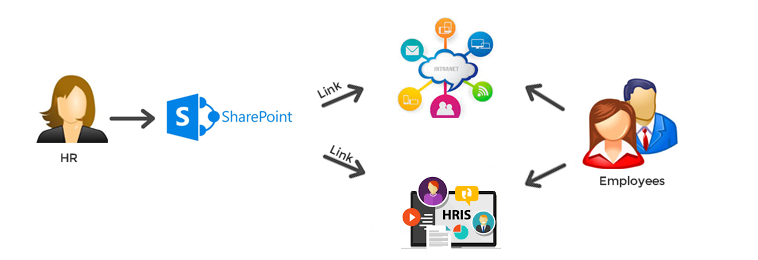
Ok, let’s get started.
First, you will need to create a SharePoint document library with the columns shown below. You can add more columns based on your business requirements. I’ve named the document library Corporate Policies for this demonstration.
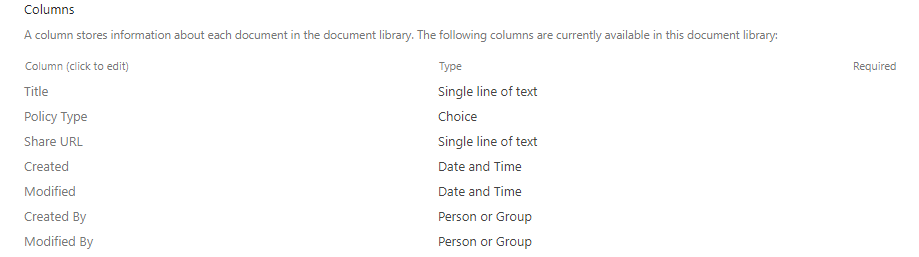
There is one column that I specifically created for sharing purposes called Share URL. This column is just a plain text column which will store the sharing URL of the file. You will see later why would you need that column.
Next, we will need to turn on Content Approval for the document library by navigation to library Settings -> Versioning Settings
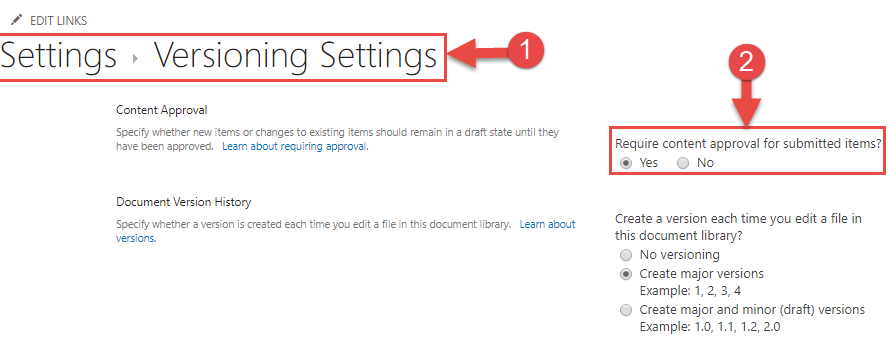
By enabling this feature, every file in the document library must be approved by Approver before anyone else can see changes in the file. This setting will solve the problem where HR has to maintain Working and Approved versions of the file. After turning on this feature, you will notice the Approval Status column appearing in the list view.
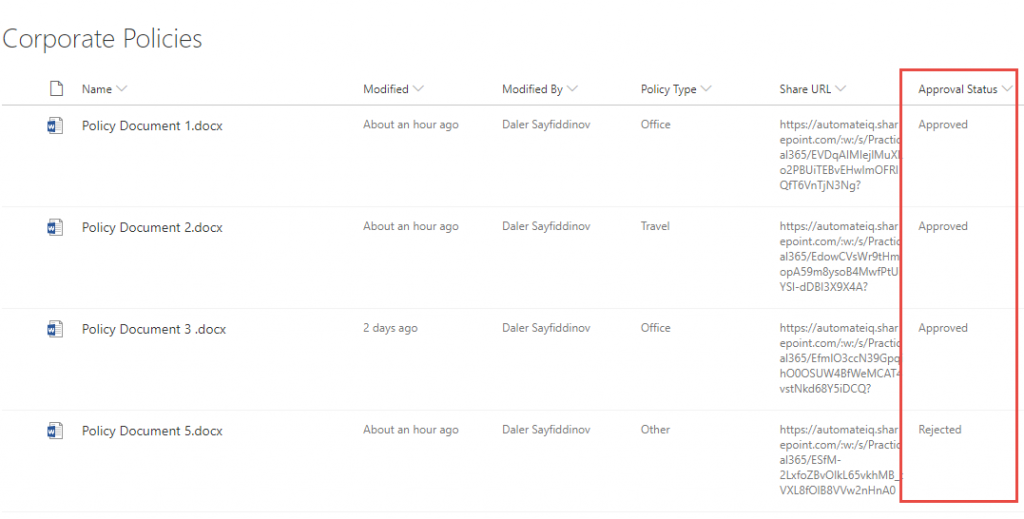
Now that the document library is ready to host files, let’s configure permissions.
Since the Corporate Policies document library is very critical, we want to make sure that files are protected. To add extra protection, we are going to break permission inheritance from the site level. This action will help us to make sure that users who have access to edit documents on this site level don’t have access to edit files in the targeted library. We will also need to allow Policy Approvers to have access to approve files before they are visible for the entire organization.
Let’s make those changes. Navigate to the Settings page of SharePoint library and click on Permissions for this document library.
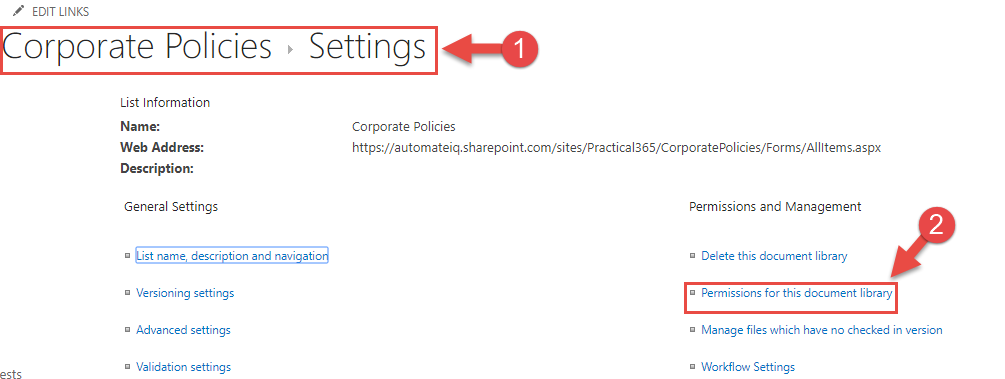
Next, click on Stop Inheriting Permissions.
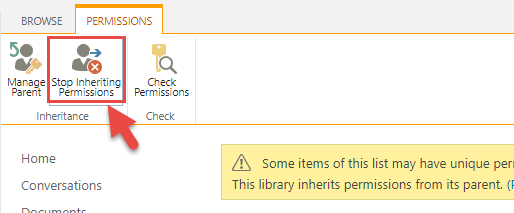
Now we can assign a specific SharePoint group to be an Approver for this document library. Start by creating either a SharePoint group or a security group, and add the users who will be approvers for this document library.
In the permissions page of the library settings click on Grant Permissions, search for the name of your approvers group, then Select a permission level of Edit, and finally click Share.
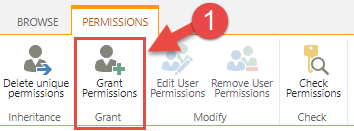
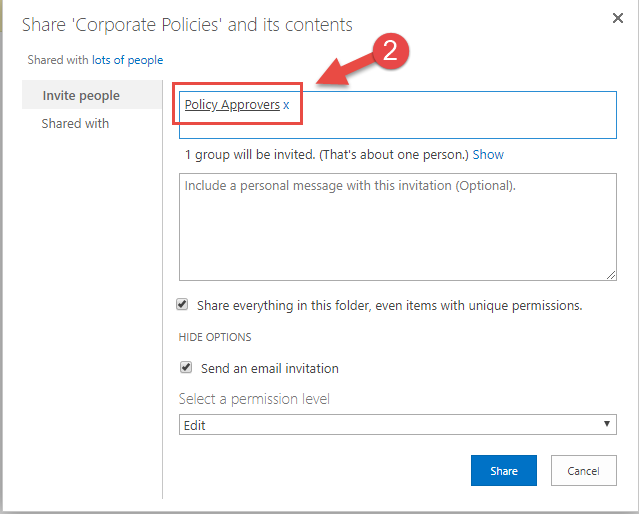
Make sure that the rest of the users have Read Only permission to the library.
Now the Library is ready for a file upload. Let’s upload one file, and I will explain the purpose of the Share URL field that we created earlier.
Click Upload, select File and browse to the local machine to choose your document to upload.
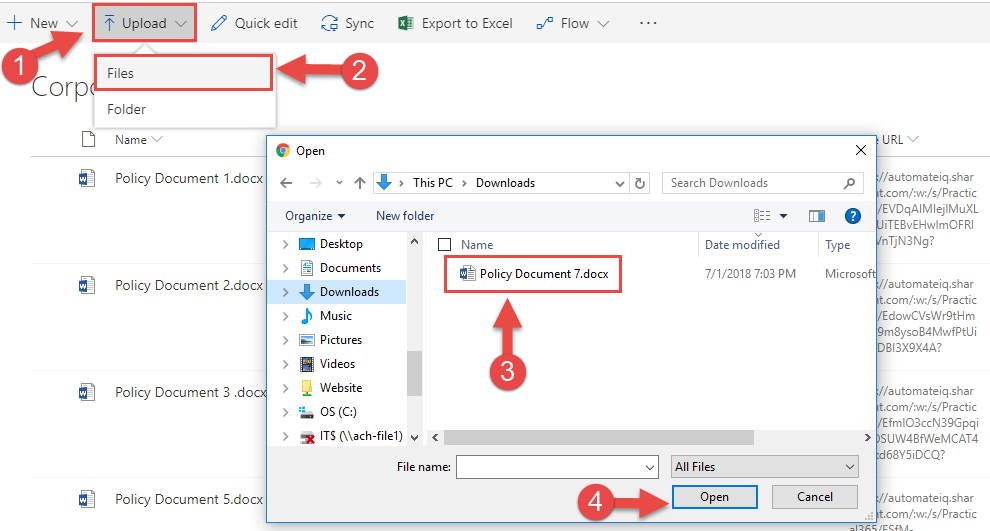
After the file is uploaded we will need to complete file metadata. But before we do this, let’s get the shareable URL to the file. Select the file, click on the Share button and choose People in your organization with the link can edit (in the next step we will fix Edit part of this step).
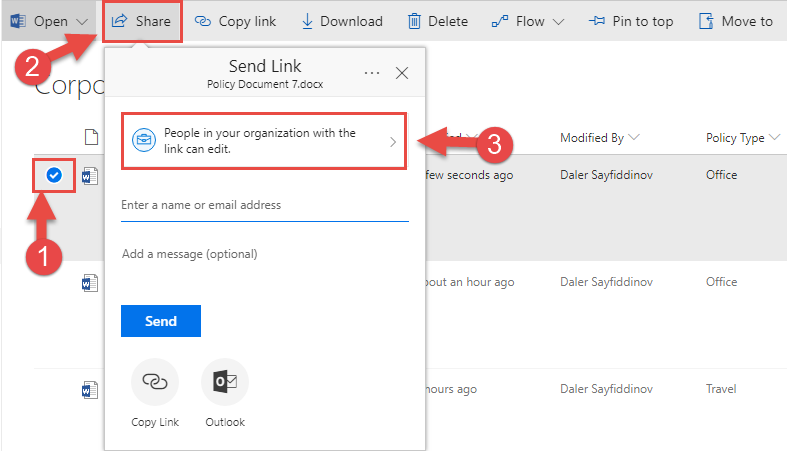
In the next step, deselect Allow editing and click Apply.
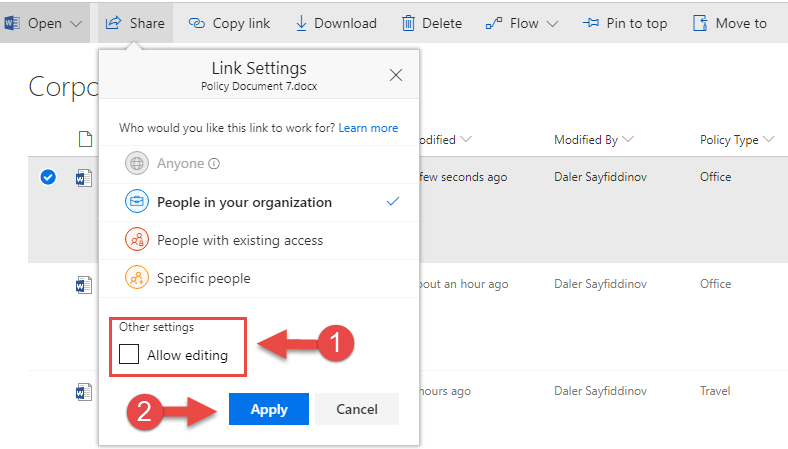
In the previous two steps, we customized the shareable URL which will allow accessing your file in a Read-only mode.
Now, we will need to copy the URL and save it in the file’s metadata for easy access.
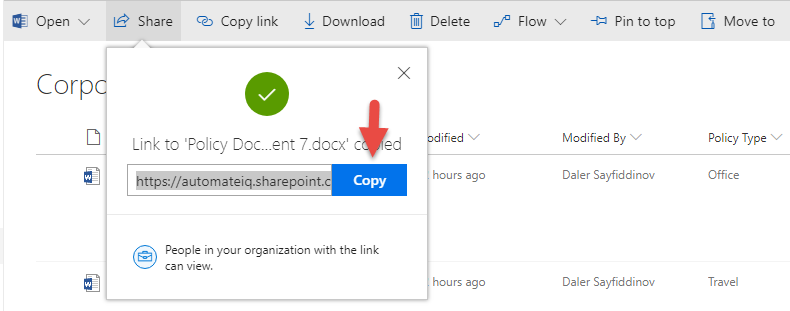
This URL stays unchanged throughout the life cycle of the file. As we have the URL copied in the clipboard, let’s modify the metadata of the file that we just uploaded. Select the file, and on the right side of the screen modify metadata.
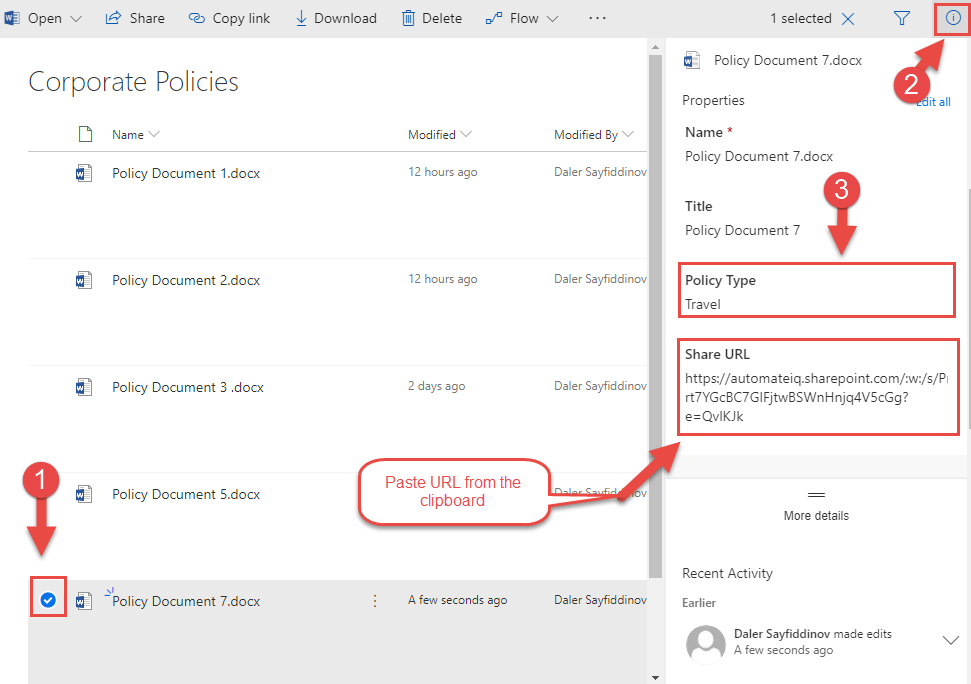
You will notice that Approval Status column indicates that file is Pending approval, which means that the file is not available for others to see.

Let’s approve this file by clicking on ellipses (three dots), More and then Approve/Reject, which makes this file available via sharable URL or direct access to the library.
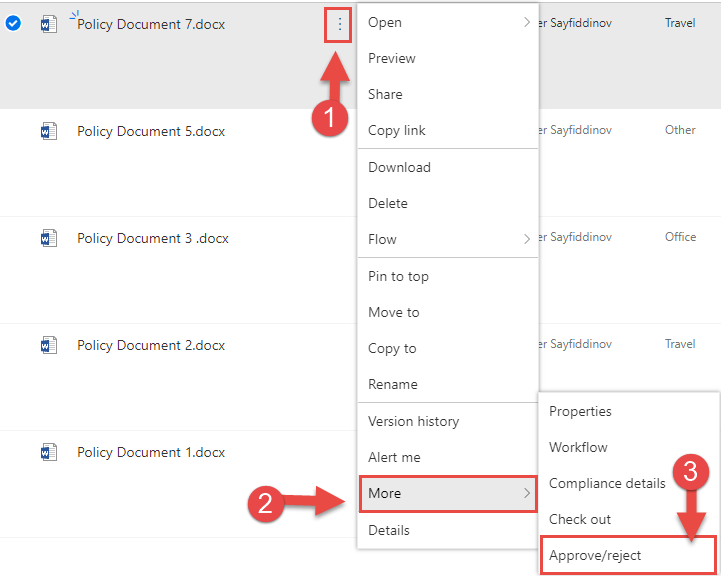
Great, we have prepared the workspace for our HR team. You will have to explain to your HR team that they can safely work on files in this library and only approved versions will be visible to employees. You will also have to explain that file turns to not approved (Pending) as soon as they make a change to a file and save. This will solve the problem where HR had to maintain two copies of the document.
Next, we will need to provide shareable URLs of the file to Intranet and HRIS sites administrators to post these policies. Intranet and HRIS administrators have to design their HTML pages once, and whenever HR makes modifications to the file and approve it, changes will reflect immediately (admins don’t have to redesign respective HTML pages or replace links). You can provide metadata of the file to Intranet and HRIS administrators by exporting the SharePoint library to Excel (it will export metadata only).
Click on Export to Excel button, which downloads a query file.
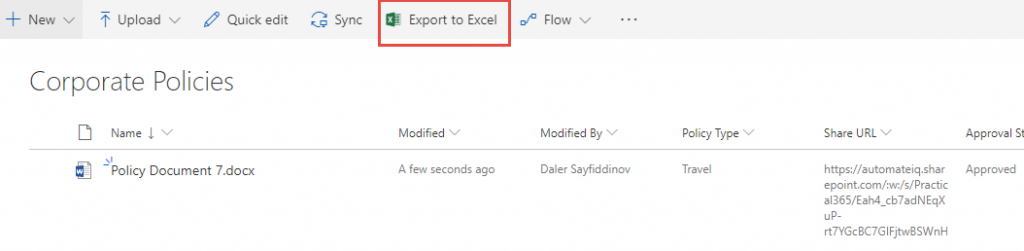
Once query file is opened, metadata will be exported to Excel. You can save that file and send to your Intranet and HRIS admins. You have to do it once as long as you don’t add new policies that need to be shared on respected sites.
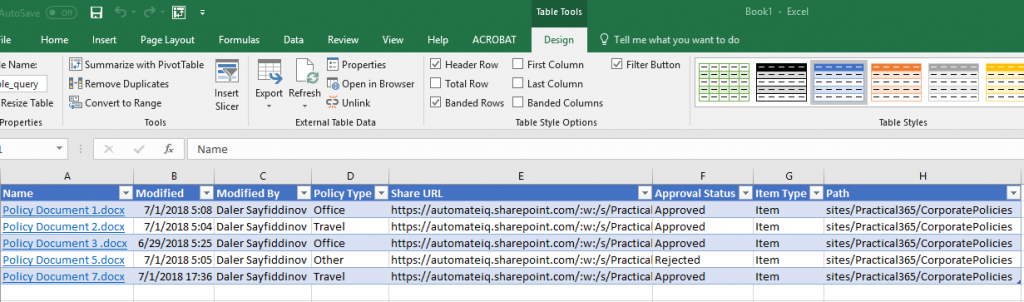
As you can see that Share URL column exported to Excel. Intranet and HRIS administrators can use it to design their respective web pages.
For a quick demonstration, I built very simple HTML page to show how you can share policies outside of Sharepoint using the sharable URL. You can also create an email template, or any other web readable file to share files with your employees. Today almost any content management systems will allow you to design HTML pages very easy. It can even be your WordPress site to share with the larger audience.

Let’s run a demonstration on of how our new system works.
First I am going to show that whether I access the file from SharePoint or external webpage, I access the same file.
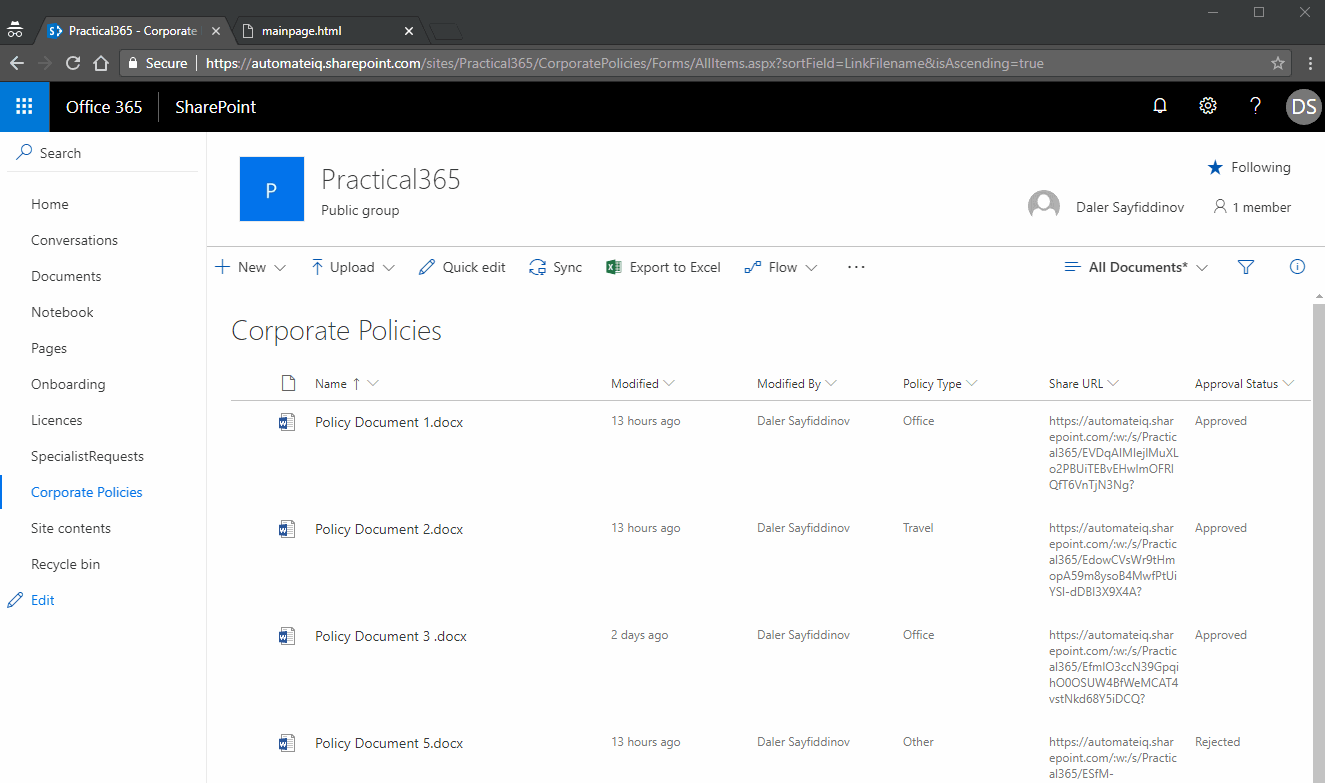
Next, let me demonstrate how a file turns to “not approved” version (Pending) if I make a change.
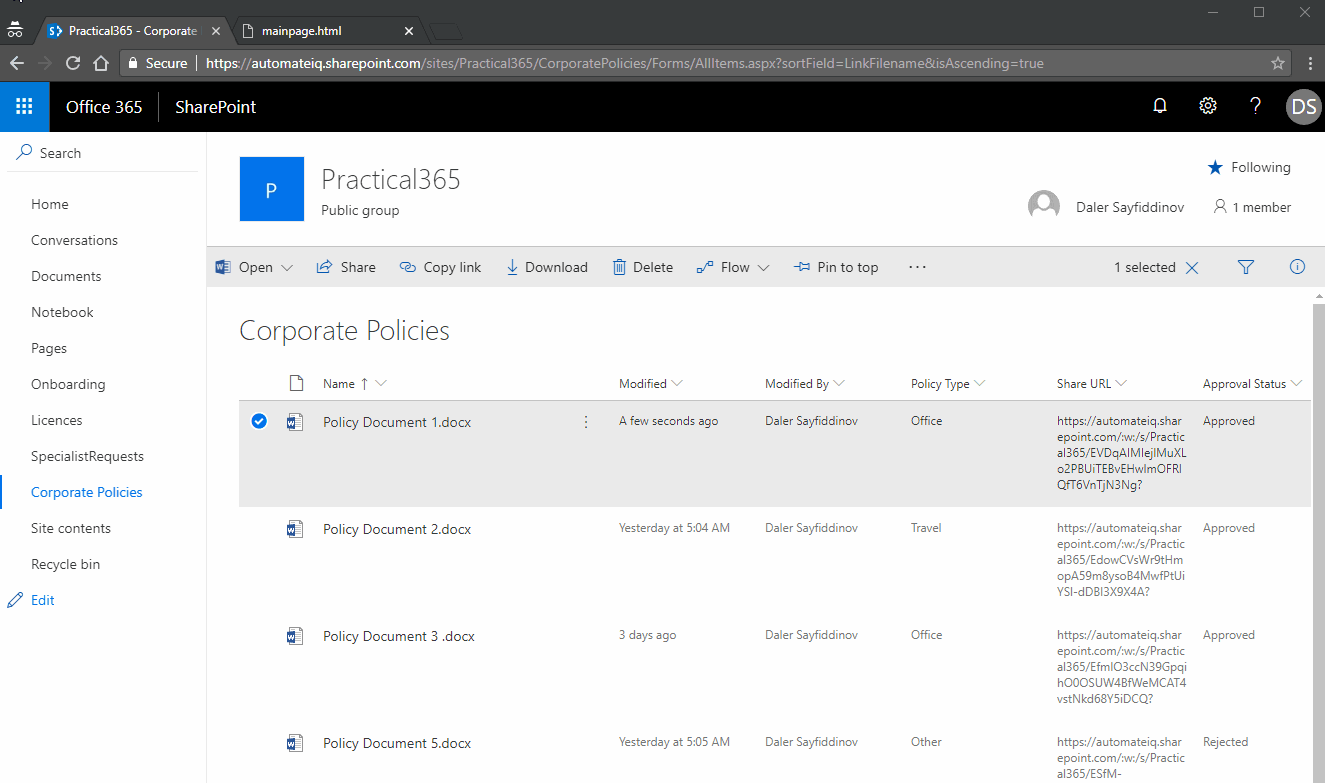
Since the latest changes are not approved yet, all employees will see only the approved version of the document via the SharePoint library or external webpage. Let me demonstrate that by logging in with two different accounts; one HR Approver, and one regular user (John Doe).
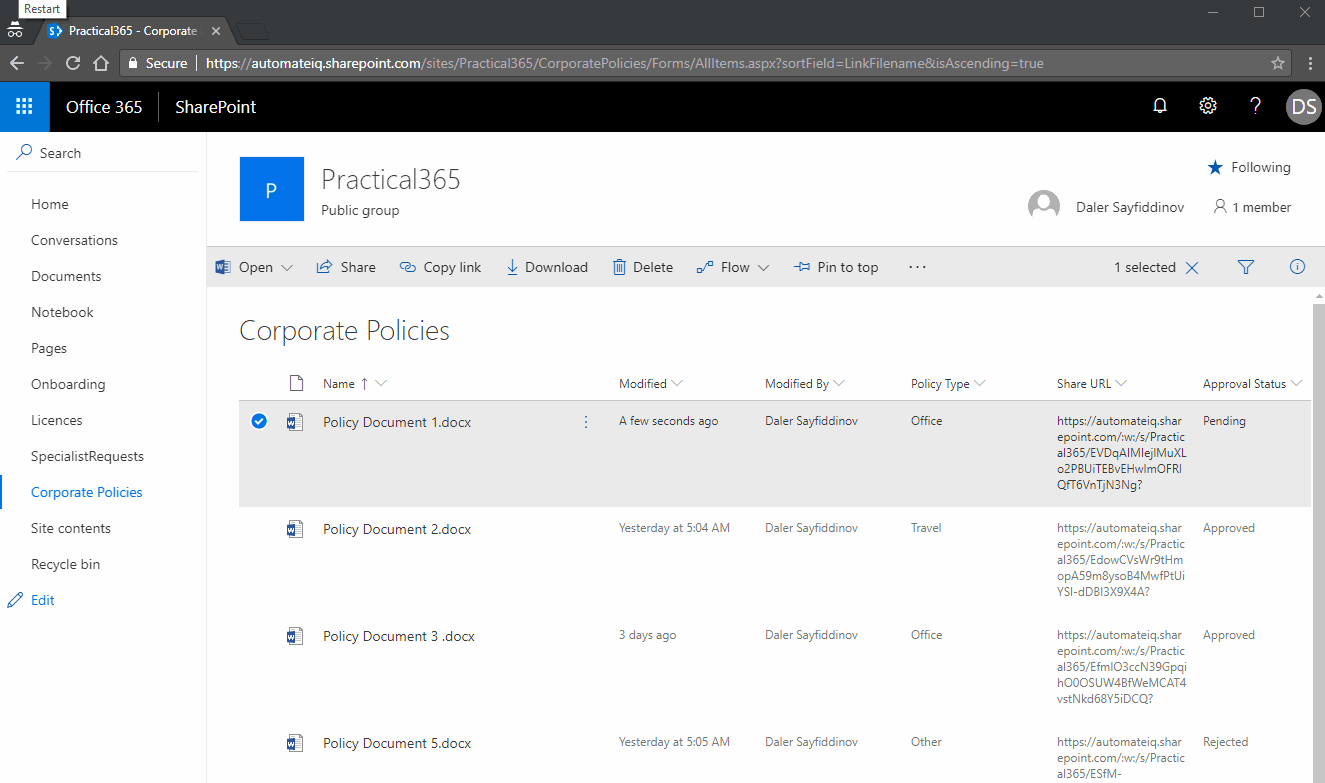
And lastly, I am going to approve the document which automatically updates the link that is exposed to all employees.
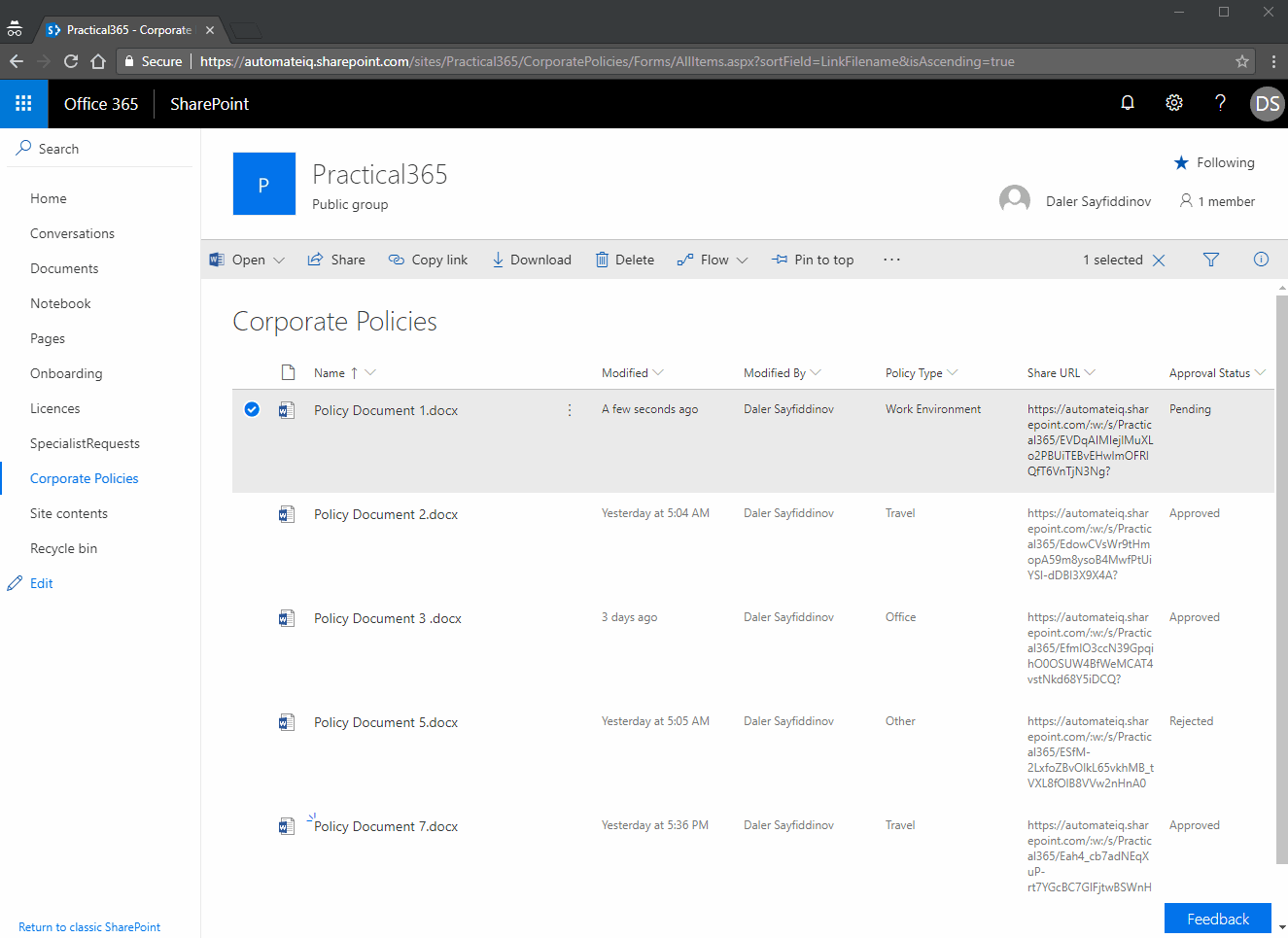
I just demonstrated how easy it is to set up a system where you eliminate unnecessary and cumbersome work that your employees have to do almost daily. You can also enhance this process using Microsoft Flow by sending alerts and notifications. We will save it for a later blog post.
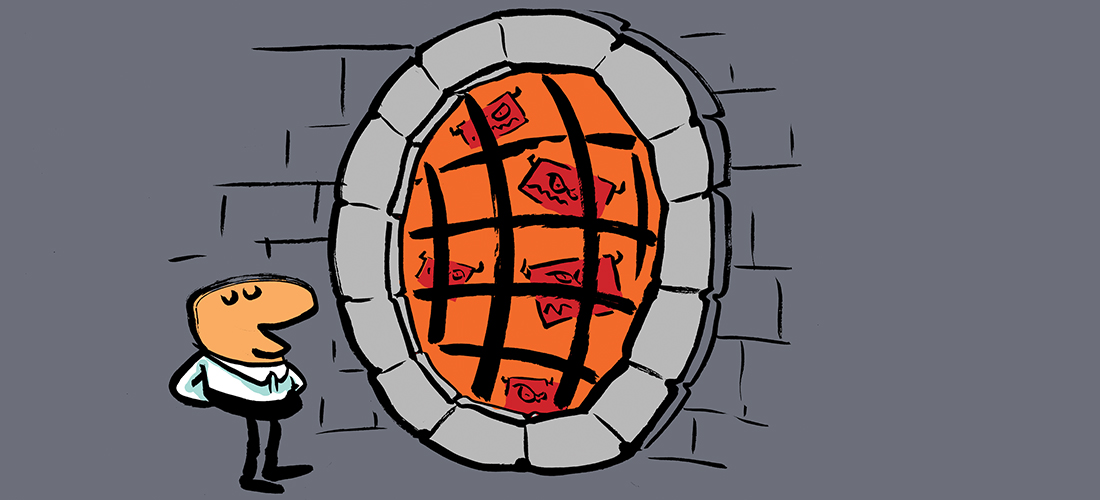
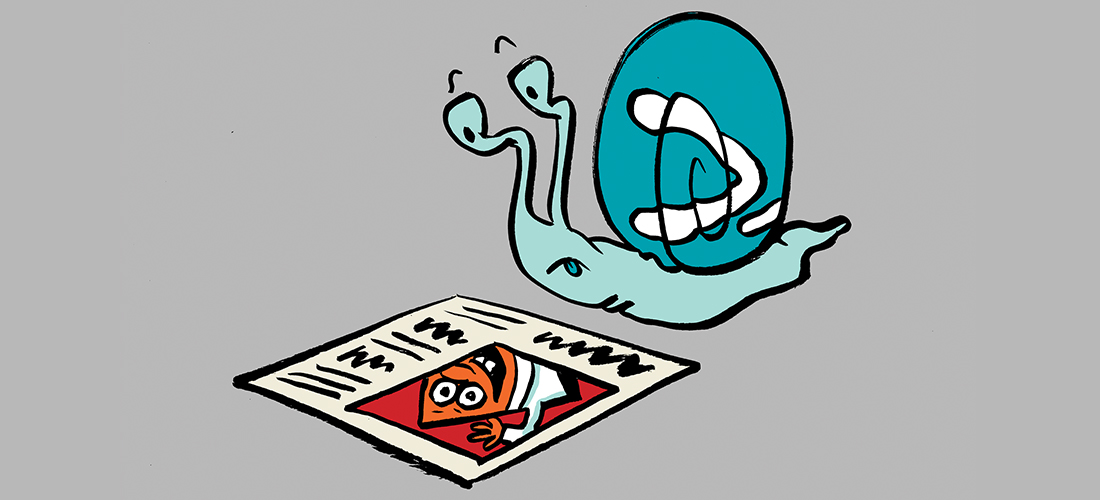
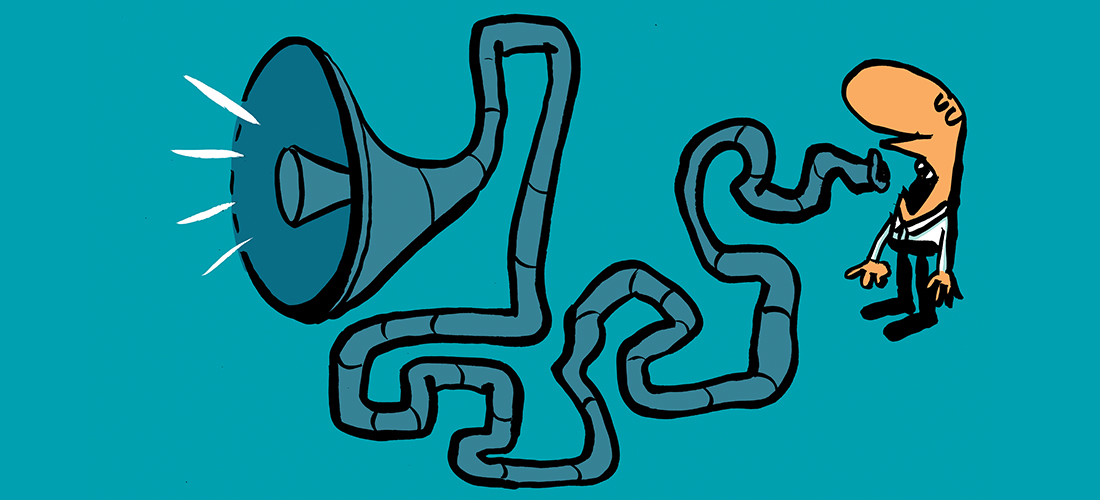
The bit about sharing the links to other sites needs a lot more work, though. The approach does not cater at all for new files being added to the library regularly, or files being deleted from the library. This would require the other site owners to manually edit the page that has the links to the documents. That is not very practical and quite cumbersome. Isn’t there a better way to share or distribute documents or links to documents between SharePoint sites??? Also, the html links have no info whatsoever about the document, no metadata, no search, no way to sort or filter. Not the best experience for the users of the other sites, no?
The bit about sharing the links to other sites needs a lot more work, though. The approach does not cater at all for new files being added to the library regularly, or files being deleted from the library. This would require the other site owners to manually edit the page that has the links to the documents. That is not very practical and quite cumbersome. Isn’t there a better way to share or distribute documents or links to documents between SharePoint sites??? Also, the html links have no info whatsoever about the document, no metadata, no search, no way to sort or filter. Not the best experience for the users of the other sites, no?
Very clear. Thanks for your great job.
I have policies that need to be updated once a year, is it possible to manage that directly from metadata of SharePoint or do I have to go through a reminder process via flow or any other tool ? I’m more looking for a native feature of SharePoint and it’s DMS ability.
Thanks.
The purpose of a PDF was to present an uneditable document. With O365 permissions, Word docs open in the browser and as read only with the way Daler has set things up. Users can still save a file locally, manipulate it and push it somewhere else.
PDF’s are a touch trickier, but anymore, Word converts a PDF to a Word doc and the same can happen. PDFs are overrated anymore.
I do have a question about the ability for anyone to submit a change request. My problem with a doc instead of an HTML page is that you can’t click a link, such as “Does this page need to be updated?” Allowing the power of users to assist with content management issues by making recommendations for enhancements. Suggestions?
Really appreciating this elegant solution for managing drafts and approved versions. Have you had any success with specifying item-level permissions? We are looking to add a group of managers to a group that is allowed to make edits and approve documents, but the challenge is allowing them edit rights only to their department’s documents. Is this something that Flow can handle, given the appropriate metadata identifying a specific Department or subset of Managers and Directors?
Thanks for this as we are starting documentation management for a 4th time. But I did not see a solution for the pdf version as all of the file types were in Word. Can you help with that?
I would need to know what is exactly are you trying to achieve with PDF. Sharepoint handles PDF with no issues.
Thanks
Absolutely loved reading this article–thanks, Daler! This nicely summed up a process–I’ve been attempting (unsuccessfully) to convey to my IT team colleagues–in a way I could not. My background is social work, but I want to make O365 serve this doc management function for maintenance of our org policies).
As I don’t think we really need numerous additional licenses for DocuWare to do this–plus I already spent quite a bit of time setting up custom metadata for our 150+ policy library to be easily searchable/filterable by multiple, internal audiences–I’m very much looking forward to reading the subsequent blog you plan to write re enhancing this process with Flow! Still in the works, Daler?
Thank you for the comment, I am glad that article is helpful.
Yes, I am in the process to write a blog post on other use case with document management scenario.
If you have ideas, please send me an email (daleritf@hotmail.com), I will consider for future blog posts.
New blog post is coming up on how to manage projects using Sharpoint and PowerApps.
Daler
This is just what I needed to solve our document repository access and maintenance issues. Thank you!
Thank you for the comments. Glad to help!
Having to manually complete the metadata for every document and approve every document seems like a lot of work. We have 1000’s of documents we need to store and share. Is SharePoint Online the wrong tool for this? Wouldn’t it be a lot easier to load the documents into a directory structure on Onedrive or an NTFS shared storage site and share this with the team.
I understand the fact that the managing metadata is a very time consuming process but it helps to organize your data. Having your files in the NTFS shared drive does not give you that flexibility.
Here is an example where SharePoint metadata would be very helpful:
Imagine you have a contracts folder, all the contracts are organized by States (NTFS folder), your company has clients in every state, it means that each state folder has another level of folders for every client. Every client has two sub folders, one for
Contracts( draft and signed ) and another for supporting documents. You may also have sales people who manage those contracts. See how complex this can get with folders?
Now imagine a use case when your financial team wants to look at all contracts where state is equal to Indiana and Illinois and sales person is Johns Doe and contract is in Draft. It would be not easy to do if you had a shared drive with multiple levels of folders.
This is when SharePoint metadata is big help.
Thanks
Really appreciating this elegant solution for managing drafts and approved versions. Have you had any success with specifying item-level permissions? We are looking to add a group of managers to a group that is allowed to make edits and approve documents, but the challenge is allowing them edit rights only to their department’s documents. Is this something that Flow can handle, given the appropriate metadata identifying a specific Department or subset of Managers and Directors?
Hi, yes, Flow has an ability to set up item level permission.
They way you should handle it is in three step process:
1. Break inheritance of the item
2 Remove current permissions
3 Grant permission based on requirements
Personally, I never liked this approach. Very hard to manage when users complaint about not being able to access files.
I would recommend to rethink the solution and maybe create separate libraries.
By the way, I just released two part series blog post which may help to enhance your Solution.
https://www.practical365.com/sharepoint-online/how-to-create-an-intelligent-document-management-process-using-sharepoint-and-flow-part-one/
Regards,
Daler
There is quite a big issue we try to deal with now. We use metadata a lot.
We cannot find a way in modern UI to let users quickly find what they need by refining the search with filters. Only “Google” style with one input box.
Even queries do not work like we used to in old sharepoint. Queries like
“Client:practical365 DocumentType:Contract Status:Draft”.
These queries work fine if i switch search to old-school style.
Any suggestions?
Using PowerApps you can build an extensive UI for your users with many options to search and filter.
The only problem is Delegation. If you have large list, PowerApps can’t Delegate legwork to a datasource (SharePoint) when certain field types or functions are used in UI. But if your list is under 5K, it should work just fine.
Microsoft is releasing a new app/web part titled PnP. This will need to be installed by your IT central admins.
Agnes Molnar and Chris McNulty spoke about it at KM World last week
Hi Daler!
Nice information shared by you! I want to share it on my place.
Thank you so much for sharing. Helps a lot!!!