Everyone’s Off to Teams
Soon July 31st, 2021, will be here and the official Skype for Business Online (SfBO) retirement day looms closer. So, what does that really mean? It means just that, SfBO will not be available in Microsoft 365 anymore. Teams Only mode will be the only option for users homed in Microsoft 365.
Assisted Transitions from Microsoft
Microsoft will offer assisted transitions for your tenant during specified periods. To find the date specified for you, navigate over to the Teams admin center. During that time, Microsoft will help flip your tenant to Teams Only mode for all users homed in Microsoft 365.
After that period, all other modes like Islands, Meeting First, or Meeting and collaboration will not be available options for your users, as these modes were just steps along the way to Teams Only mode.
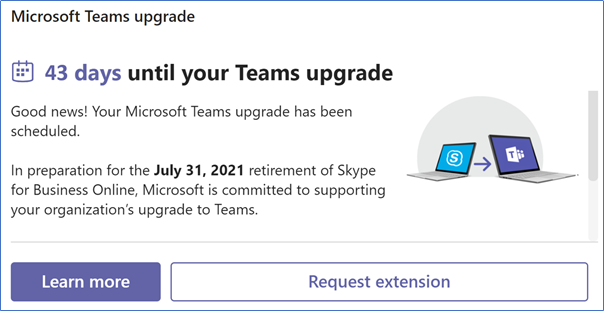
Do-it-Yourself
If necessary, you do not have to wait for Microsoft to help you with the transition. There are ways to flip your tenant over to Teams Only mode yourself, and those steps are outlined below:
- Validate DNS records for all enabled SIP domains.
- Make sure SharedSipAddressSpace is set to $False.
- Set the global TeamsUpgradePolicy to Teams Only mode.
- Make sure users with other TeamsUpgradeEffectiveModes are also updated.
- Plan to uninstall the Skype for Business (SfB) client.
- If you are in Exchange hybrid mode, consider completing the migration to Exchange Online before going to Teams Only mode.
Before you can set the TeamsUpgradePolicy to Teams Only mode, you need to comb through all active SIP domains and make sure the DNS exists and points to SfBO. If you’ve verified domains in your tenant, but are not using them for SfBO and Teams, you can disable them for this functionality by running the Disable-CsOnlineSipDomain cmdlet. This is a straightforward way to determine if you have any verified domains in your tenant that are SIP-enabled, but not in use. Just make sure you have the latest Teams PowerShell module to perform the below PowerShell operations first, since the SfBO PowerShell module is decommissioned.
#Connect to the Microsoft Teams PowerShell module
Connect-MicrosoftTeams
#Get all entities in your tenant that has a sip address populated, may take some time if you have tens of thousands of users
$CountSIPDomains = (Get-CsOnlineUser -Filter {sipaddress -ne $null} | Select-Object -Property sipaddress)
#Find all domains that are in use for SIP address
$CountSIPDomains = ($CountSIPDomains.sipaddress).split('@') | Group-Object -NoElement | Where-Object {$_.name -NotMatch "sip"}
#See the SIP Domains in use
$CountSIPDomains
#Get all enabled SIP domains in your tenant
$EnabledSIPDomains = Get-CsOnlineSipDomain | Where-Object {$_.status -match "enabled"}
#Get the list of the domains you should disable
$DomainsToDisable = Compare-Object -ReferenceObject $CountSIPDomains.name -DifferenceObject $EnabledSIPDomains.name | Where-Object {$_.SideIndicator -match "=>"}
#Review the list
$DomainsToDisable
#Disable all the domains if the list checks out
ForEach ($Domain in $DomainsToDisable){Write-Host "Do you want to disable" $Domain.InputObject"?"; Disable-CsOnlineSipDomain -Domain $Domain.InputObject -Confirm}
For the remaining domains that are SIP enabled, you need to make sure the following DNS records exist:

- _sip._tls SRV record handles sign in for the SfB client
- _sipfederationtls handles federation in Microsoft Teams
- CNAME lyncdiscover.contoso.com handles sign for the SfB client and specifically the SfB mobile client
- CNAME sip.contoso.com handles sign in for the SfB client
When these records are implemented, and all are pointing to Microsoft 365, there is one more setting you can triple check which is the SIP shared namespace setting for your tenant. If this setting is set to True, it means that at some point you had a Hybrid SfB setup and never turned it off. Here’s how you check it and set it to False using the Teams PowerShell module:
Get-CsTenantFederationConfiguration | Format-Table SharedSipAddressSpace
Set-CsTenantFederationConfiguration -SharedSipAddressSpace $false
You are now ready to flip the tenant with the below cmdlet:
Set-CsTeamsUpgradePolicy -PolicyName UpgradeToTeams -GlobalIf your users explicitly have assigned modes different from the tenant standard, then you need to set these users to Teams Only mode. The Grant-CsTeamsUpgradePolicy article has some good examples of how you can identify all users and their TeamsUpgradeEffectiveMode. From there you can create a list of users where you can use the New-CsBatchPolicyAssignmentOperation to bulk assign the Teams Only mode policy.
Learn more about deploying custom Teams group policy assignments.
Do you need the Skype client after you have moved to Teams Only mode?
It depends. After you’ve moved all users to Teams, the client changes to a meeting mode client where you will find your SfB meetings and Teams meetings. Chat and calling are moved to and handled by Teams. A reason for many organizations to hold on to the SfB client in the past has been:
- Federation, chat, audio call, and video call with non-guest users
- Group chat with internal and federated participants
- Escalate a federated audio call to a screen sharing call
All the above works fine in Teams now, with the latest addition being group chats where you can combine internal and federated users. The requirement is that both sides are in Teams Only mode. If you are collaborating with someone still on SfBS, then you must invite them to a meeting where you join via the SfB web client, or they can join a Teams meeting you invite them to.

Unless you are participating in a lot of externally invited SfB Server calls, my recommendation is to uninstall the SfB client. Reason being, we’ve seen that the SfB client can sign in and interfere with the Teams audio device and sometimes reinitialize the device driver and hang up your Teams call. It turns out that it’s not so easy to just uninstall the SfB client, since it is part of the Office installation. This means that Office needs to be re-deployed in your organization without the Skype client as part of the deployment package. Until you can initiate the redeployment, consider setting the SfB client to not start at logon.
Will Microsoft Teams Rooms be able to join SfB meetings after July 31st?
Yes, they will. Microsoft Teams Rooms on Windows (MTRoW) has a SfB component to them so that they can join SfB meetings. The MTRoW logs on to the SfBO service just as you can do with your PC client. This will work after July 31st as well and you will be able to join SfB meetings. It is important to remember that the meeting room user should be an online account. If you have a hybrid environment, make sure the Exchange component to online is migrated and the SfBS component is migrated to online so that the meeting room account can be places in Teams only mode.
Where your Exchange mailbox is, matters for success
To achieve the best results when moving over to Teams, ensure you open your Exchange mailbox in Exchange Online. In that instance, the Meeting Migration Service will initiate and convert all SfB meetings to Teams meetings. However, you should be aware that re-invitations will generate for external participants, but internally these updated invitations are suppressed.
If your mailbox is still in Exchange Server on-premises, then you’ll require a hybrid setup so you can assign an Exchange license to the user. By doing it this way the Teams client can still access the calendar and schedule meetings, but they will not automatically be updated from Skype to Teams meetings.
You’ll need to plan the move accordingly and communicate to users that they will need to send updated meeting invitations manually. The good news with moving to Teams though is that all Teams clients do not connect directly to your on-premises mailbox. They connect via Microsoft 365, which means you can harden your on-premises environment and limit the number of IP ranges able to connect to the servers, and no calendar data is cashed in Microsoft 365 when using Teams.
Skype for Business Server (SfBS) Hybrid will still work with all modes
As explained earlier in this article, DNS needs to point online to move your tenant to Teams Only mode. If DNS is pointing on-premises in a hybrid SfBS setup, you can still have users in Island Mode, Meeting First, or Meeting First with Collaboration, which I’ve verified with Microsoft. This emphasizes that only SfBO is being retired and not the Skype ecosystem itself. The moment you migrate a user online, then Teams Only mode will be the only option for that user. If you do not migrate the user, then you can choose modes.
Speaking of migration, if you haven’t done so already, you’ll need to install the Teams PowerShell Module on your SfBS Front End servers. Microsoft retired the SfBO PowerShell module and connection point in April 2021, which means if you had a migration routine going or you at some point tested a migration before that date, it will now fail.
The SfBO PowerShell cmdlets are now part of the Teams PowerShell module, and that is why you need to install the module and use it when migrating. A caveat of this scenario is that the SfB Control Panel will also fail to connect to SfBO since it used the SfBO PowerShell module in the backend. This means that you can only migrate users using the Teams PowerShell module now.
Closing note
It’s important to understand that with SfBO being retired, if your users are homed in Microsoft 365 and you’ve already migrated all your users, Teams will be their only option after July 31st, 2021.
At the time of writing, it’s required to assign both the SfBO and Teams license to all users, however, that may change over time. And finally, make sure you go through all verified SIP-enabled domains and add the SfB DNS records to ensure a smooth transition. I hope this article provided some clarity around what the SfB retirement means for you and your users.




I’m confused as to what, if any, impact this might have on those of us using MS phone system/PSTN with 3PIP phones (no SBC, no Direct Routing – all via MS).
For example, a number of my clients have been operating in “Teams Only” mode now for the better part of 2 years, except they have Polycom VVX phones that (as far as I understand it) implement Teams PSTN calling by utilizing some mysterious “Skype for Business Gateway”, as opposed to talking directly to “Teams”. The gateway and implementation is riddled with issues as many of us know. Will this gateway be retired, and perhaps enable more direct access to Teams for PSTN calling with these phones? Does something about this retirement affect us?
3PIP phones will be supported beyond the initial announced retirement date which was 2023. This means that your 3PIP phones will work as they do now in the foreseeable future. Read more about the extended 3PIP support here: https://www.microsoft.com/en-us/microsoft-365/blog/2020/08/03/take-communnext-level-microsoft-teams/
Microsoft has also announced support for standard based SIP phones for Teams which will release sometime H2 2021.
Thanks, Stale, but to clarify my original question – I understand that they will work (be supported). However I was wondering whether they will work differently (hopefully better) with the retirement of SfBO and somehow going forward connect more directly/natively into Teams?
The 3PIP phones will be as is, no change. If you are looking for phones that will work better, you can look in to Teams Phones, which runs Teams software natively. A complete list of available devices running Teams software on Android can be found here: https://www.microsoft.com/en-us/microsoft-teams/across-devices/devices/category/desk-phones-teams-displays/34
For basic calling features, maybe switching them to native SIP and connect via the announced SIP gateway could be an option, this was talked about at Microsoft Ignite 2021: https://techcommunity.microsoft.com/t5/microsoft-teams-events-blog/microsoft-ignite-live-blog-fs192-od380-od378-latest-innovations/ba-p/2186156
Hi Stale – very interesting article. Thanks for writing this.
For this bit:
“If you’ve verified domains in your tenant, but are not using them for SfBO and Teams, you can disable them for this functionality by running the Disable-CsOnlineSipDomain cmdlet.”
What are the repercussions of not disabling for SfBO usage, verified domains that are in our tenant if they are not being used for SfBO or Teams today?
My intention had been to just flip our Teams environment into Teams Only mode now that we’ve stopped all staff from using SfBO. Is there ary harm or issue that will occur if i do not disable for SfBO usage any verified domains that are in our tenant that are NOT being used for either SfBO or Teams today?
Thanks in advance.
Tom.
Thanks for your comment Tom. If you want to set Teams only mode on tenant level, you will need to add DNS records for all your verified domains, unless you disable them for SIP. Other than that, it is more of a keep it clean activity than anything else.