Q: How can the mailbox migration from Exchange 2007 to Exchange 2010 be done with the minimum down time possible? Do users have to be offline during mailbox migration?
Exchange Server 2010 introduced the concept of online mailbox moves. An online mailbox move is a move operation during which the end user is able to connect to their mailbox for almost the entire move, except for the very end.
Online mailbox moves are only available when moving a mailbox from Exchange 2007 SP2 to Exchange 2010, or from Exchange 2010 to Exchange 2010.
The benefit of online mailbox moves is the minimal end user impact during the move. There are a lot of different scenarios in which the end user experiences an online move depending on the specific scenario and the method the user is connecting with at the time. You can read the full list of scenarios here.
For migrating from Exchange 2007 to Exchange 2010 online mailbox moves can be used to minimise the downtime for end users.
During an online mailbox move from Exchange 2007 SP2 to Exchange 2010 the end user is not locked out of the mailbox for the full duration of the move. Instead, the Exchange server performs the move and then only at the final stage does the end user get locked out for the move request to be completed.
This can dramatically shorten the amount of time that the user mailbox, particular larger mailboxes, is unavailable during the migration.
Mailbox move requests are initiated using the Exchange 2010 management tools. Launch the Exchange Management Console and navigate to Recipient Configuration/Mailbox.
You can hold the CTRL key to select multiple mailboxes to move if you want to.
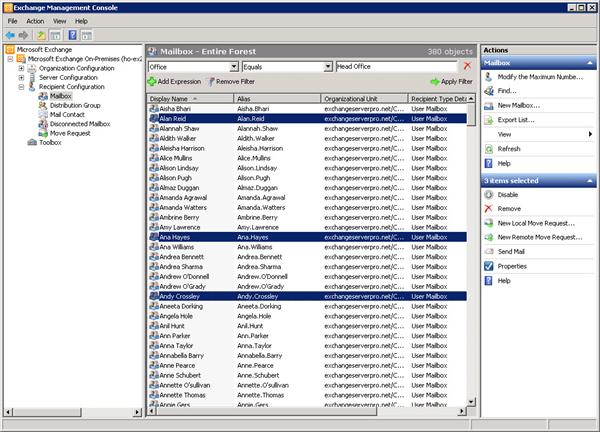
In the Actions pane click on New Local Move Request.
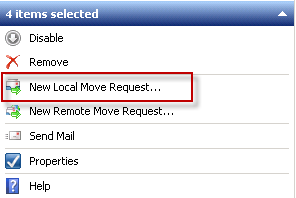
Click the Browse button to choose a target mailbox database.
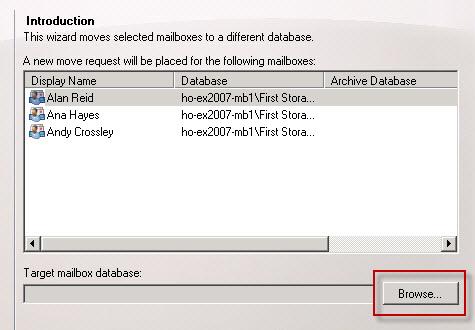
Select the mailbox database to move the pilot group to and then click OK. Click Next to continue.
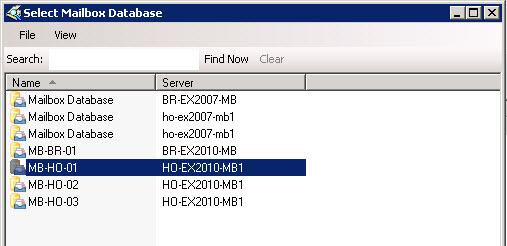
On the Move Settings dialog you’ll notice the option to suspend moves when they are ready to complete. This option allows you to more precisely manage the timeframe in which the user is unable to access their mailbox, thanks to how the online mailbox moves work.
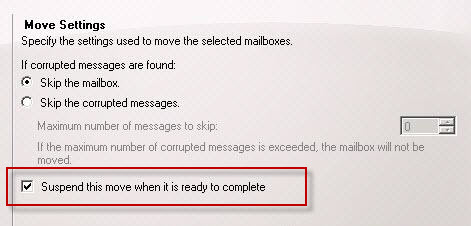
If you choose to suspend the move when it is ready for completion you can begin the mailbox move request at any time, and then have it sit in a suspended state until you are ready for it to be completed.
For this example I will check the box to suspend the moves to demonstrate this process. However if you wish to have the move requests continue to completion on their own do not check the box.
Review the list of mailboxes that will be moved and then click New to create the move requests.
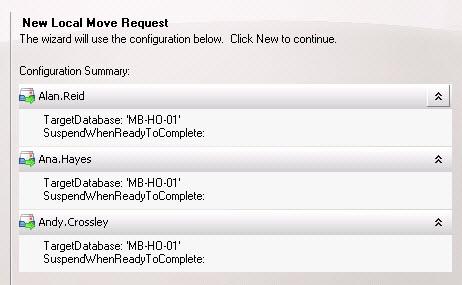
Click Finish to close the wizard.
The move requests are created and will be processed by an Exchange 2010 Client Access server. While the mailbox is being moved the end user can continue to access it and send/receive email.
You can view the status of the move requests in the Exchange Management Console under Recipient Configuration/Move Request.
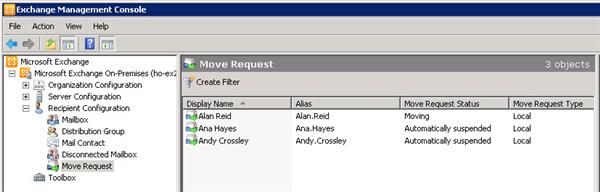
Right-click a move request and choose Properties to see the status of that move request.
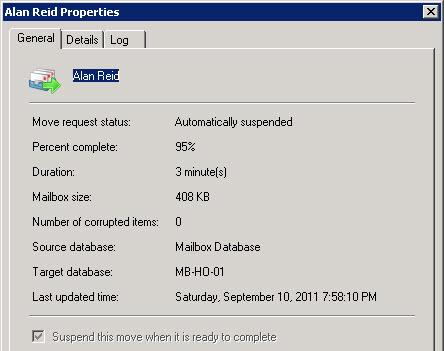
When the move request is in this suspended state the user can still continue to access their mailbox on the original server. You can then notify them of the time you will be completing the move request, at which point they will be locked out of the mailbox and will need to restart Outlook afterwards.
When you are ready simply right-click on the move request and choose Complete Move Request. You can also hold the CTRL key to select multiple move requests and complete them all at once.
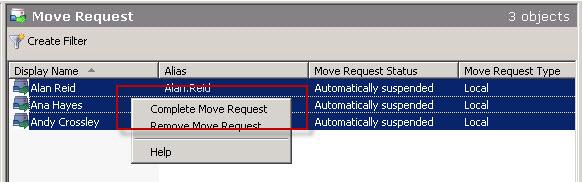
Again you can monitor the status of the move requests in the Exchange Management Console.
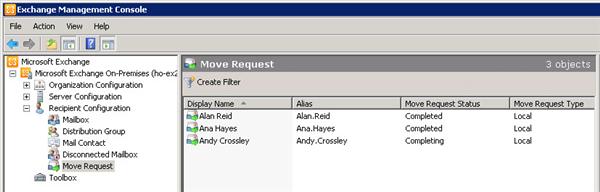
If the end users are still connected with Outlook they will see a message similar to this, and will need to restart Outlook to connect to their mailbox on the Exchange 2010 server.
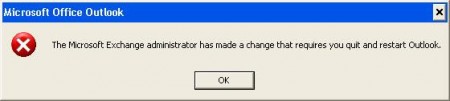
When the user restarts Outlook they’ll be connected to their mailbox in the new location.
As you can see using online mailbox moves in conjunction with suspending mailbox move requests allows you to perform a mailbox migration from Exchange 2007 to Exchange 2010 with minimal user downtime.



Hello Paul,
Im moving from EXC2007 to EXC2010 and have 1 mailbox of 40Gb. Ive tried to move for 3 days now. Still no grocess passing 50%. Suspended and re-enabled, same result. I could just stop the migration of the DB? Should not effect end user emails? I was going to cancel move, create local PST files to get to 50% and try move again. Afterwards copy back pst emails .
Can you advise on with these steps? Thanks.
Jerry
Hi Paul,
You are an expert and i need your guidance. I need to migrate mailboxes from 2007 to 2013 exchange server. Will the mailbox migration be an online move or will it be offline move. Can you please guide me or send me any url etc where i can know it more.
Thanks!
SSR
It’s an online move, but what you need to do is create test mailboxes, move them, and look at how the moves perform and how much user interruption there is for your tests, because each environment can have different factors that impact the user experience.
Just found my answer… Sorry to hear that it does not work with 2003 to 2010..
Thanks anyway.
Paul – great articles by the way. helped me alot
Hello All,
Does the suspend this move until ready to complete work also for 2003 to 2010? I see the checkbox when I go to move the mailbox, but there was no mention.
Thanks in advance
Hi Paul, I would like to move a 250 GB mailbox to a new Database , will that be possible ?
Anything to be done in specific like config file change which can help the 250 GB mailbox move
Hello All,
I have to move exchange users from Exchange 2010 to Exchange 2007 in different forests.
I read about it and I have to apply this procedure.
1) Create a disabled account in the Exchange 2007 domain
2) Linked it with the primary account
3) Move the data (PST File)
Without quest, Is there another method to avoid getting information into a PST and move it?
Thanks
Quick question for you. I move a ton of mailboxes as part of my routine for white space remediation. during these moves many of my mailboxes complete with warnings usually “failed to cleanup source mailbox” which is no big deal I remove the soft deleted once I confirm the mailboxes are moved and accessible. however every now and then some fail to to unreachable sub domain controller. I have been trying to write a powershell script that will allow me to filter these failures out and list them. The issue I run into is that the moverequeststatistics message property appears to be more than just text so the normal comparison tags like -like -notlike etc. do not work it seems to be some embedded object I even tried to take a layer deeper and compare the message.formatparameters but that also appears to be an object. is there a way for me to generate a list of moverequests that hav a status of “completedwithwarnings” based on a prticular warning message? I tried to query teh suspended comment property but I can’t find it accessible anywhere I’m guessing that’s just a label for the message property of the moverequest statistics
Hi,
We have an Exchange Server 2007 migrating to Exchange 2010 and when a mailbox is migrated the actual size from the 2007 environment becomes double when we migrated the mailbox. We also noticed that the transaction logs were bloated too. Can you give us an advise on how we gonna deal with it?
The larger size is mostly due to the removal of single instance storage from the Exchange database engine. You can read a little more about that here:
https://www.practical365.com/what-is-the-real-effect-of-removing-single-instance-storage-in-exchange-server-2010
And also here:
https://www.practical365.com/exchange-2010-mailbox-database-growing-big-fast
The “bloated” transaction logs… by that I assume you mean after moving mailboxes you see more than the normal amount of transaction logs on the target server. This is normal because moving mailboxes generates a lot of transaction logging (it is a lot of change to the target mailbox database).
So in that sense you just need to manage your migration groups to being small enough that they don’t fill up the log disks, and use backups to truncate the logs as normal afterwards.