With the Exchange 2013 servers deployed in the new Datacenter1 location we can also configure Transport. For the Exchange Server Pro organization there are two elements to this:
- Inbound/outbound email
- Internal/external SMTP relay
Let’s take a look at each of these.
Inbound/Outbound Email
Currently the Exchange Server Pro organization has inbound/outbound email flowing via an Exchange 2010 Edge Transport server in the Head Office site.
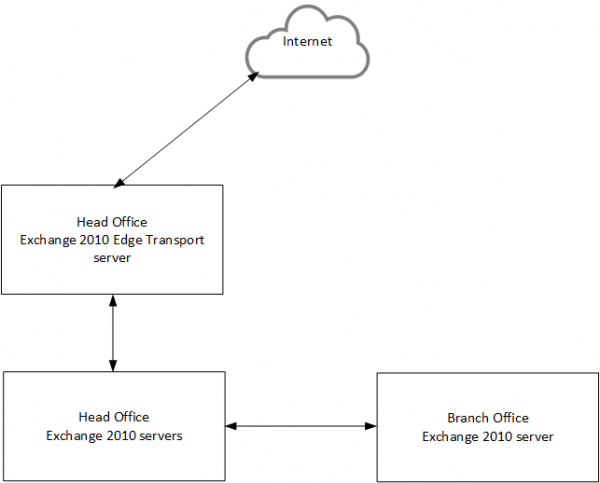
The Exchange 2013 servers in DataCenter1 will send and receive internet email directly, without the use of an Edge Transport server. The routing topology during the co-existence period will look like this.
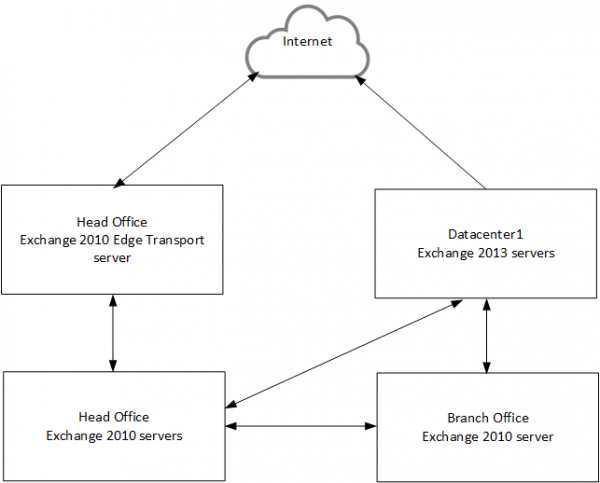
The outbound mail flow from Datacenter1 is established by creating a send connector.
Note that inbound mail flow does not go to Datacenter1 until the MX records are updated. However, with the send connector in place some production email will possibly flow out via Datacenter1. So with the send connector in place the Exchange 2013 servers can be considered to be in production, however as long as the Head Office servers are functioning there should be two routes for outbound email, so the Exchange 2013 servers are not yet of critical importance.
Internal/External SMTP Relay
The existing Head Office Exchange 2010 servers have relay connectors configured for a variety of systems and applications to use as an SMTP service. These are currently load balanced. The load balancer will be moved to Datacenter1 later, so the change to that traffic can be made on the load balancer itself. Otherwise the change would be made in DNS, to point the SMTP alias to the new server(s).
First, the new servers require relay connectors to be created with matching configurations. The default Frontend connector on Exchange 2013 servers permits sending email to internal recipients, so only those that require external relay need to use the relay connectors. However, like many organizations, the Exchange Server Pro organization uses one SMTP alias for both internal and external relay needs.
In the next part of this series we’ll look at some more preparation tasks for the co-existence period, before the cutover of services can begin.
For more information see the Exchange Server 2010 to 2013 Migration Guide.




Hi- I’ve been following your migration guide. I have a stand-alone 2010 server, migrating to 2013, 3 dual-role Hyper-V VMs in a DAG. I am using a new namespace for the 2013 installation. Is there something special I need to do for this? Email messages from 2010 server are being sent out to internet directly with incorrect IP and many are getting rejected because of Reverse DNS failure. Don’t I want everything to come through the 2013 server? How do I do this with correct IP?
Outbound mail flow is controlled by configuring send connectors:
https://www.practical365.com/configuring-outbound-mail-flow-in-exchange-server-2013/
And the public IP that an outbound connection appears from will be controlled by your firewall or edge router that is doing the NATing.
I need to correct one of the sentence in the above mentioned statement “The Exchange 2013 servers in DataCenter1 will send and receive internet email directly, ” Datacenter1 It can only send emails but cannot receive emails. Hope I am not wrong.
The statement is correct, as it is referring to the planned future state of the environment. There are steps to be completed to get it to that state, which are explained in the article and later parts of the series.
Pingback: top testosterone supplements
Pingback: Garcinia Plus DIet