Question: How do I install the Exchange Server 2010 management tools on my workstation?
The Exchange Server 2010 management tools can be installed on a computer running one of the following operating systems:
- Windows Vista 64-bit with Service Pack 2
- Windows 7 64-bit
- Windows Server 2008 64-bit with Service Pack 2
- Windows Server 2008 R2
To install the Exchange 2010 management tools on your Windows 7 computer you first need to configure the pre-requisite components.
Open the Control Panel, click on Programs and then click on Turn Windows Features On or Off. Enable the features shown here.
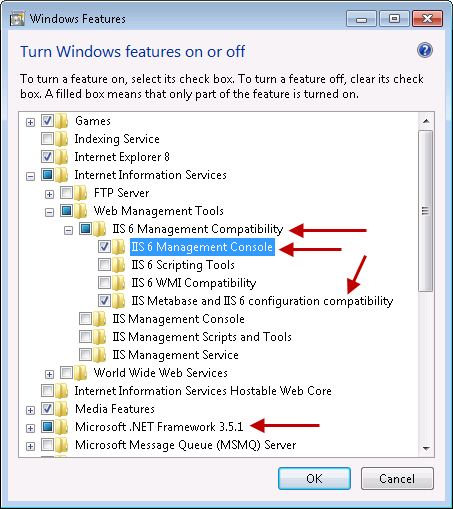
Download the Exchange Server 2010 SP1 installation files and extract them to a temporary folder on your computer. From that folder launch Setup.exe. If your computer is missing either the .NET Framework or Windows PowerShell pre-requisites there will be links for Step 1 and 2 to download and install them.
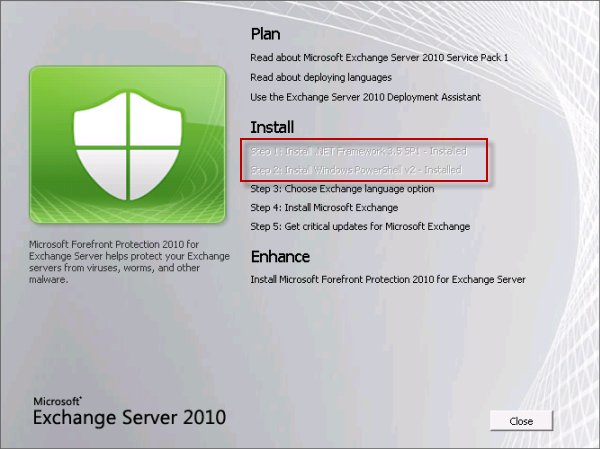
Otherwise click on Step 3 and choose Install only languages from the DVD.
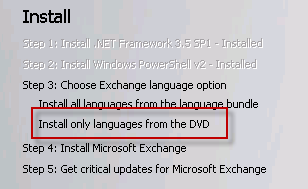
Next, click on Step 4 to begin the installation.
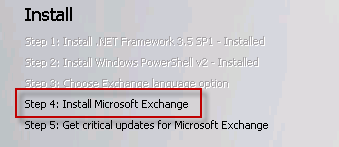
Click Next at the introduction page, then accept the license agreement and click Next, then choose your preference for Error Reporting and click Next again.
At the Installation Type page choose Custom Exchange Server Installation, and also tick the box to Automatically install Windows Server roles and features required for Exchange Server and click Next.
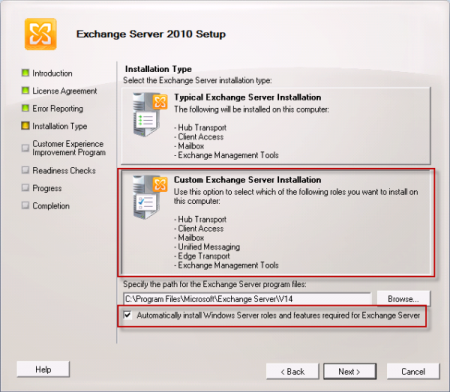
Select the Management Tools role and click Next.
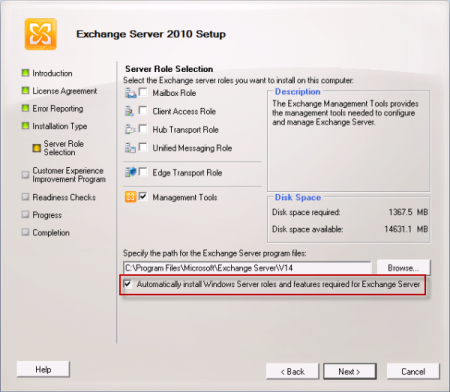
When the Readiness Checks have completed successfully click Install.
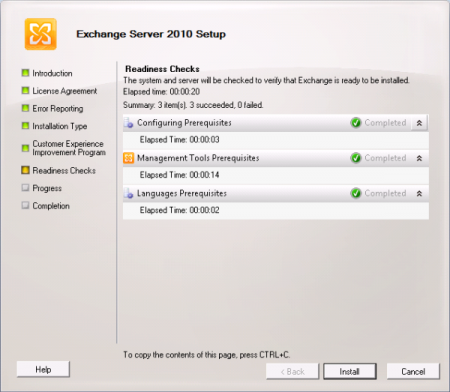
After the install has completed you can launch the Exchange Management Console from the Start -> All Programs -> Microsoft Exchange Server 2010 menu.



Follow all the steps above but if you still cannot continue start setup
For those having trouble with error, Setup has an exception and fails. and then in the log
Could not load file or assembly ‘System.Management.Automation, Version=1.0.0.0, Culture=neutral, PublicKeyToken=31bf3856ad364e35’ or one of its dependencies.
You need to enable Windows Powershell 2.0 in Turn Windows features on and OFF , the box shows a square uncheck it and check it again and enable (check) Windows Powershell 2.0 Engine and it will install. I could not find this info anywhere else.
Setup will now work.
I enabled the required roles then copied the files to the PC. ran a command prompt (As administrator) and then changed to the directory of the setup files and ran “setup.com /mode:install /roles:MT”
That worked atreat
Pingback: How to Export (move) mailbox (PST) from one Exchange Server to another | Learn-IT [Solve IT]
Thanks ! you save my day
Hi Paul,
What Policy port the workstation (Join Domain and with EMC installed) needs to access the Domain controller of the Exchange organization ?
Is it: 135, 53, 88, 3268, 389 ???
Thank you so much !
Nevermind. I completed the install and it’s there.
Thank you for your article.
When installing the exchange management tools on my windows 7 64 bit computer, will it also install the exchange management PowerShell E2010?
Shift + Left Click the Setup.exe and “Run As” your Domain Account.
Pingback: How to Move an Exchange 2010 Database to a Different Folder
Hi Ive read through the comments and am still recieving error:
The Configuring Prerequisites section fails with the following error:
Error:
The following error was generated when “$error.Clear();
if($RoleInstallWindowsComponents)
{
# Install any Windows Roles or Features required for the Management Tools role
Install-WindowsComponent -ShortNameForRole “AdminTools” -ADToolsNeeded $RoleADToolsNeeded
}
” was run: “The system cannot find the file specified”.
The system cannot find the file specified
Click here for help… http://technet.microsoft.com/en-US/library/ms.exch.err.default(EXCHG.141).aspx?v=14.1.218.11&e=ms.exch.err.Ex88D115&l=0&cl=cp
Elapsed Time: 00:00:01
Unfortunately the Technet page is of no help at all (“You’ve found an error that doesn’t have an article written about it”).
we have Windows 7 64bit sp1 i have run as admin and RSAT tools already install we are running the latest .net framework 4.6.1, not sure whats still causing this hangup
“running as admin” has not helped is there something we are missing?
Pingback: Exchange 2010 FAQ: What is the Difference Between Disabling and Removing a Mailbox | jimmynat
Pingback: Add AD User to Group With C#
If you are installing this on Microsoft Server 2012 R2 Standard or similar, you’ll need to uncheck the ‘Automatically install Windows Server roles…’ box for this to work.
Thank you for the article!
Pingback: Exchange Server 2010 Mailbox Audit Logging Guide
Pingback: Recover mailbox from .EDB file to existing mailbox or export to .PST file | George Griffith
Pingback: How to Install Exchange Server 2010 Management Tools on Windows 2012 R2 - Savage Nomads
Pingback: Create Exchange Contact With C#
Pingback: Create Exchange Account With C#
These instructions are not accurate. You should not check: ‘Automatically install Windows Serer roles and features required for Exchange.’
Hi i am get the the below error. I am using the DVD directly to install the Exchange 2010 SP1 Management tools. The actual exchange is on SP3 rollup5.
I did install the RSAT tool KB already and enabled the Features. But still i am getting this error.
i have done multiple reboots and i have used Run as Admin. Still the same.
I am installing on Windows 7 x64
thanks.
Summary: 3 item(s). 2 succeeded, 1 failed.
Elapsed time: 00:01:09
Configuring Prerequisites
Failed
Error:
The following error was generated when “$error.Clear();
if($RoleInstallWindowsComponents)
{
# Install any Windows Roles or Features required for the Management Tools role
Install-WindowsComponent -ShortNameForRole “AdminTools” -ADToolsNeeded $RoleADToolsNeeded
}
” was run: “The system cannot find the file specified”.
The system cannot find the file specified
Click here for help… http://technet.microsoft.com/en-US/library/ms.exch.err.default(EXCHG.141).aspx?v=14.1.218.11&e=ms.exch.err.Ex88D115&l=0&cl=cp
Elapsed Time: 00:00:02
Management Tools Prerequisites
Completed
Elapsed Time: 00:00:59
Languages Prerequisites
Completed
Elapsed Time: 00:00:07
i have followed your steps very clearly. installed RSAT and checked all the requirements. when i try to install EMC 2010 SP1 in my local machine that’s running windows 7 SP1 is giving me pre-requisite error if i check the auto install required roles if i uncheck the option it’s giving me initialization error. i don’t know whether am doing any mistake. could you please help me to get rid out of this problem.
It would be helpful if you could provide the exact error message you’re seeing.
Hi, sorry but i have resolved it myself. followed Steve Brady and got sure that i don’t need any rules to be installed. Also i was using a old version EMC than my Server has in it. Compared both my server and local machine version’s then updated. it works fine now. My servers was running with update roll up 8 and which my local computer was lacked in. however thanks for your support.
Dear Paul,
First,Thanks for the wonderful article.
I have a query and need you expertise to get the answers.
Actually, We have two Node DAG ( Exchange 2010 Organization ) with multiple roles( MBX,CAS,HUB) .
I just want to know, How we can recover exchange organization when disaster happened?
We are considering , we would have running AD at Disaster Site and backup of database. Is it possible to recover only one DAG member and latter restore the databases? Will it be workable solution? Actually, In our DR location, We would have only one physical server for recovery?
Is its possible, Please give brief idea, How we can do this? and what would prerequisites for this?
I am hoping to hear you soon.
Thanks
Hi,
Can you install E22207 and E2010 EMC on the same machine?
Thanks
Hi,
Can you have E2007 and E2010 exchange console installed on the same machine?
Nice post !
Paul,
I have read all the comments above. But I am still having issues installing EMC Tools. I have a Win 7 64 bit Enteprise. I have logged in with my account that had admin rights locally and able to write to the DC. When I right click setup.exe and run as administrator, I get ExSetupUI.exe error. I have RSAT installed and check all the available options, I have IIS check and .NET. However if I right click on the setup.exe and run as a local admin, I get the menu. But it fails during the Management Tools setup. It cannot see AD domain. Any advise?
Paul-
Great article once again! I am currently installing the Exchange 2010 SP2 tools on a Server 2008R2 box in preparation for O365 integration. I am on the Readiness Checks portion of the install and had a quick question. If I already have an Exchange 2003 organization, will the setup /prepareAD have any effect on my current server if I choose to go ahead with this install? I have already introduced two 2008 Domain Controllers to my 2003 Fully Functional environment.
Just wanted to be sure before I pulled the trigger.
Thanks!
The adprep is generally safe and trouble free but it is a non-reversible change to your AD so take the usual precautions – eg backup first, refresh your knowledge of forest recovery procedures, etc.
Please Mr. Paul, can you help me with some problem that i have on exchange 2010 mail server, because i am getting to much scam emails?
Thanks a lot
Paul, Great information in this article. My issue is that during the Management Tools Prerequisites check, the process fails with error :”The server name is invalid. It contains characters other than ‘A’-‘Z’, ‘a’-‘z’, ‘0’-‘9’, and ‘-‘.”
There is no place in the process that I specified the server anme, so I am not sure where it is picking it up, or where it is NOT picking it up from.
Thanks.
Maybe it is picking that up from the name of the workstation/server you’re installing on?
Thanks for your reply.
I am in a public school district and connect to a statewide Exchange server on which I have local rights. The statewide Exchange server connects to Office 365. I am trying to find where the install process looks for the name of the Exchange server, since it never asks for the domain during installation. Another Technician I work with has this working on his desktop and we both support the same functions.
I’m confused about your scenario. Are you trying to install the management tools on a server that is already an Exchange server? There is no need to do that, the tools would already be installed on the server.
If you’re trying to install on a workstation, then I’m suggesting that perhaps your workstation name is what is causing that error.
Setup doesn’t ask for server names or domain names because it detects that information automatically from Active Directory and from the server or workstation you’re running Setup on.
I was able to get this to work with the following steps:
1.) Install RSAT and enable features AD Module for Powershell, AD Admin Center, AD DS San-ins and Comandline Tools. (you don’t need all these, but I like to have these tools available)
2.) Enable features Web Management Tools IIS6 Managment Compatibility settings shown in the article
3.) Enable features World Wide Web Services–>Appliation Development Features–>.NET Extensibility and Security–>Request Filtering
4.) Make sure .NET 3.5 is enabled
5.) During install Uncheck “Automatically install Windows Server Roles and features required for Exchange Server. What roles are you going to install on Win7 desktop for the EMC anyway?
6.) Make sure to install the exact version of exchange (EMC) that is running on the exchange servers
6.) Make sure the World Wide Web Publishing Service is running on the exchange server
I hope that helps some people. The two kickers were unchecking the box and using the right version of exchange.
Hi Paul,
Is there a way to secure access to exchange management tools by using credentials (user name + password) even for administrators?
Thank you for your help
The tools are already secured by the Roles Based Access Control system that Exchange uses. Even if someone manages to install and launch the tools they only get access to the commands that their permissions in Exchange allow.
Anyone having this issue:
Initialization failed – The world Wide Web publishing service isn`t running on any exchange servers in the site. If you want to connect to remote Powershell, this service must be running. Make sure teh W3SVC is running on at least one exchange server.
I finally figured out the EMC did not automatically connect to “Microsoft Exchange On-Premises”
Right click Microsoft Exchange (within the console), and click add new forest to manually add your mail servers URL.
The forest “Microsoft Exchange On-Premises” will still be displayed but is not functional.
Does the EMC/EMS open fine on the servers themselves?
Yes – we never had any issues with the console on the server. I took some time yesterday to finally figure out how to get it working on other computers. A lot of people say they have the issue with the World Wide Web Publishing service error, even though the service is running on the exchange server.
I just thought the console on my desktop would automatically locate/load Exchange. It did not, I had to open EMC on my desktop and add a new forest and type in our mail server URL.
Everything works when you manually add your server, I was letting people know what to do.
I am getting an ‘ExSetupUI has stopped working’ error running as admin or not.
PS:
Problem Event Name: CLR20r3
Problem Signature 01: exsetupui.exe
Problem Signature 02: 14.1.218.13
Problem Signature 03: 4c6b8aab
Problem Signature 04: ExSetupUI
Problem Signature 05: 14.0.0.0
Problem Signature 06: 4c6b8aab
Problem Signature 07: 15
Problem Signature 08: 5b
Problem Signature 09: System.BadImageFormatException
You should also add the SMTP Server Tools and run the setup.exe as Administrator and it will install without any issues
Thank you Paul, for this article.
HI Paul,
Thanks for this tutorial. Can I do the same thing with SP3 in place of SP1? I have SP3 installed on the server and I want to add EMC to a local machine running Windows 7 Pro 64bit sp1. I have RSAT installed and all the other prereqs above. I right-click on setup.exe and run as admin, it gets me into the setup and everything seems ok until I tell it to actually install and then I error out as follows:
Summary: 3 item(s). 2 succeeded, 1 failed.
Elapsed time: 00:04:11
Configuring Prerequisites
Failed
Error:
The following error was generated when “$error.Clear();
if($RoleInstallWindowsComponents)
{
# Install any Windows Roles or Features required for the Management Tools role
if ($RoleIsWindows8OrHigher)
{
if($RoleADToolsNeeded)
{
$ADToolsNeeded = 1
}
else
{
$ADToolsNeeded = 0
}
Invoke-Expression ” Powershell -Command {& $RoleBinPathInstallWindowsComponent.ps1 -ShortNameForRole AdminTools -ADToolsNeeded $ADToolsNeeded} ”
}
else
{
Install-WindowsComponent -ShortNameForRole “AdminTools” -ADToolsNeeded $RoleADToolsNeeded
}
}
” was run: “The system cannot find the file specified”.
The system cannot find the file specified
Click here for help… http://technet.microsoft.com/en-US/library/ms.exch.err.default(EXCHG.141).aspx?v=14.3.123.3&e=ms.exch.err.Ex88D115&l=0&cl=cp
Elapsed Time: 00:00:22
Management Tools Prerequisites
Completed
Elapsed Time: 00:03:48
Languages Prerequisites
Completed
Elapsed Time: 00:00:01
It is supported and should work. I don’t know why it isn’t working in your case.
Hello Paul,
My users can configure autoreply using outlook.
Exchange 2010 and office 2010!
Any idea? we can however go to OWA and do it there! Thanks
Pingback: bed and breakfast recipes
Pingback: Free List Of Successful Penny Stocks
Thanks Chris you plan worked.
Kris Doosje says:
March 16, 2011 at 11:49 pm
I had the same issue as craigp, but after unticking to automatically install roles and features required for Exchange, the install went fine and the management console is working for me.
Hello Paul,
I am getting error in Management tool Prerequisites
1. Active Directory does not exist on cannot be concatenate.
2. This is not part of a windows domain.
3. The User is not logged on to a window domain.
Please help me in Installation.
It very Urgent Task.
Deepak
Hello Paul,
I am installing Exchange Server 2010 64 bit -SP1.
But this is not install on my OS. I use Window 7 64 bit Ultimate.
and I want to Inform you that I have followed this Step for Installation.
and I did not get successfully result. so please help me.
Pingback: Technowore » How to allow APC to send notification email out from Exchange server
Pingback: David Orlo .com | Complete Remote System Administration – IIS Exchange AD DHCP DNS SQL
Answering my own question, if you do run into similar issue, the service errors are nothing but red herrings, this was actually due to the fact that the EMT and the Exchange servers were on different versions, being the EMT on the TS SP2 while the servers are all SP3.
Cheers,
Ozz.
Thanks for the article, I am currently trying to get the Management Tools installed on our TS so that we can offload some Exchange tasks though there when remote to avoid the extra hop.
The TS is 2008R2 and I get a few errors:
Warning: The description for Event ID 4 from source MSExchange CmdletLogs cannot be found. Either the component that raises this event is not installed on your local computer or the installation is corrupted. You can install or repair the component on the local computer.
If the event originated on another computer, the display information had to be saved with the event.
The following information was included with the event:
Uninstall-MsiPackage
{ProductCode=521e6064-b4b1-4cbc-040c-25ad697801fa, LogFile=C:ExchangeSetupLogsUninstall.040C.Server.20131022-135916.msilog}
Domain.local/Domain User Accounts/Service Accounts/Systems Admins/saxxxxx
Exchange Management Console-Local
3396
28
00:00:18.8205335
View Entire Forest: ‘True’, Configuration Domain Controller: ‘DC_FQDN’, Preferred Global Catalog: ‘DC_FQDN’, Preferred Domain Controllers: ‘{ DC_FQDN }’
the message resource is present but the message is not found in the string/message table
Error: The description for Event ID 6 from source MSExchange CmdletLogs cannot be found. Either the component that raises this event is not installed on your local computer or the installation is corrupted. You can install or repair the component on the local computer.
If the event originated on another computer, the display information had to be saved with the event.
The following information was included with the event:
Get-ExchangeServer
{Identity=TS_hostname}
Domain.local/Domain User Accounts/Service Accounts/Systems Admins/saxxxxx
Exchange Management Console-Local
264
29
00:00:00.1249968
View Entire Forest: ‘True’, Configuration Domain Controller: ‘DC_FQDN’, Preferred Global Catalog: ‘DC_FQDN’, Preferred Domain Controllers: ‘{ DC_FQDN }’
Microsoft.Exchange.Configuration.Tasks.ManagementObjectNotFoundException: The operation couldn’t be performed because object ‘TS_hostname’ couldn’t be found on ‘DC_FQDN’.
Context
the message resource is present but the message is not found in the string/message table
I was able to install the Management console, however I couldn’t connect to my Exchange forest. After trying so many options, what resolved my problem was downloading the latest update rollup for Exchange SP1. Also below is a link to the different update rollups. I tested the rollup installation on two different computers I couldn’t get the management console to work on, and after the installation the two PCs work like a charm. Good luck.
http://www.microsoft.com/en-us/download/details.aspx?id=36031
http://social.technet.microsoft.com/wiki/contents/articles/240.exchange-server-and-update-rollups-build-numbers.aspx
Pingback: How to Calculate Exchange 2010 Mailbox Sizes with PowerShell | wintelvm
I am currently trying to to upgrade management console to Version: 14.02.0342.003 how can I do that?
win 7 64
Management console 3.0
Version 6.1 (build 7601: Service pack 1
Pingback: How to Defrag an Exchange 2010 Mailbox Database « ITTechStuff
Paul
I am gettnig the error: the world wide web publisihing service isn’t running on any exchange servers in the site. I checked my services and i do have that service and it is running. Any help would be greatly appreacaited.
Thanks.
Thanks Paul, you are a Star..
I have a Windows 7 32 bits on user’s Desktops, i’m planning to install Exchange 2007 MGMT Tools to give them access to CONTACTs management area, so they can update contacts on the address lists.
Have you managed Exchange 2010 with Exchange 2007 Management tools?
I really don’t want to update users operating system to 64 bits Windows 7
greetings
badboy
No, you can’t manage Exchange 2010 with the 2007 tools.
If you don’t want to give them 64-bit OS on their workstation consider setting up a terminal server for them to all share for admin tasks.
Pingback: How to Install the Exchange 2010 Management Tools? | Monir's Blog
Paul, this is an excellent post. Thanks for this great info!
Do people ever read the comments before asking questions?
This will be at the bottom of the page so nobody will EVER see this, but just in case…
I did an install of Exchange 2010 Management Console onto an IT Managers Win7 64bit machine and have some tips that might assist some people?
These tips are potentially only valid with a Win7 64bit installation. I dont know. I didn’t test other OS versions. One thing to note is that I already had the AD DS features of RSAT installed on this machine to enable a custom AD Taskpad snap-in to run. If you follow these tips and still get a pre-requisite error, might be worth enabling the RSAT features for AD DS.
#1 tip: You need to be installing the management tools for the same version of Exchange Server that you are actually running. You might be able to use a NEWER version management console, but to be sure, use the same version. If you are seeing “W3SVC” errors this is probably the cause.
#2 tip: You need to have the RSAT Refresh installed for your operating system and enable the IIS features as listed in Pauls excellent post.
#3 tip: You need to run the Exchange setup.exe as an ADMINISTRATOR… as in, you right-click setup.exe and Run As Administrator. If you are getting failed pre-requisite checks, this is probably the cause.
#4 tip: Do not tick the box to install pre-requisites as required. If you have this ticked, the pre-requisite check will fail. Microsoft owes us all cake for this one.
#5 tip: The PC you run the management tools on needs to be in the same “Site” as the exchange server? (I am not too sure on this one, didn’t test it). If you are getting “W3SVC” error this could be the cause.
#6 tip: If you are getting some random connectivity error, try disabling the windows firewall and if that fixes the problem identify culprit rules and make adjustments to only the minimum amount of rules required to get it working.
Excellent Post. Thank you!
Thanks for this easy and quick tutorial.
The install couldn’t have gone smoother for me, except of course if the computer would have selected all the options and clicked install for me.
correction to my last post… its Management Tools,
I have a succesfull installation for the Ms-Exchange Console ToolBox,
but how i can reset and create the new user account using the console?
did i miss the option during installations?
This is a shot in the dark but Im hoping I get an answer.
I am trying to recover one single mailbox from a server crash recently. I have the .EDB file and I understand that 3rd party apps may do the trick to restore the mailbox.
Would I be able to use this Management Console using the steps to only install the Exchange 2010 Console to recover the mailbox using the instructions found here : https://www.practical365.com/restore-individual-mailbox-exchange-2010?
Or will I have to install the entire server 2008 with AD in order to have a successfull restore? The original Internal Name consisted of over 15 characters so installing with same name is unsuccesful and using the Answer file is unsuccesful because its looking for the Source Server which does not exist anymore.
I just need to recover 1 mailbox and this nightmare will be over
Hello,
Has anyone found a solution to Ji’s issue? i am having exactly the same problem, and have been trying for two days, scouring the interwebs, to no avail. i have followed Paul’s document, and tried pretty much every suggestion made in the comment section, and still get the same error.
I just want to manage my Exchange environment from my desktop, instead of RDP’ing into my server. That’s all.
:..(
I would be forever grateful to anyone that can help to resolve this issue! (forever!)
Regards,
K-Dub
I’m running into the following error when Configuring Prerequisites, even though I’m running the installation with admin permission:
The following error was generated when “$error.Clear();
if (Get-Service RemoteRegistry* | ?{$_.Name -eq ‘RemoteRegistry’})
{
Set-Service RemoteRegistry -StartupType Automatic
Start-SetupService -ServiceName RemoteRegistry
}
” was run: “Service ‘Remote Registry (RemoteRegistry)’ cannot be configured due to the following error: Access is denied”.
Any suggestion please? Thanks!
w3svc service is not running on any exchange server
give me solution
If you’re going to ask for help you could at least ask politely.
W3SVC service not running? Start the service.
LOL !
Pingback: Confluence: Отдел системного администрирования
Install Exchange patch “Exchange2010-KB2608646-x64-en.msp” and live would be great, it took’s me a while to figure out this, good luck.
Thanks
Mel
Pingback: Confluence: Corporate
Pingback: Silent Install of Exchange 2010 Management Console | Windows Desktop Administration Site
I had the same issue, i unflagged “automatically install roles and features required for Exchange” and it worked after that..
Hi Paul,
I have been searching around for informatio and found your article. Thanks for writing this, I have a question regarding the poerating systems.
Do you have information/experience installing Exchange Management Tools 2010 on a Windows 2003 64 server? The Exchange server is 2008R2, Exchange 2010R2. Our backup software is requiring the tools but I am concerned they do not function on a 2003 server.
Thanks for any assistance you may be able to provide,
Jim
Argh, nevermind found it. http://social.technet.microsoft.com/Forums/en-US/exchange2010/thread/97029e97-a58e-4d34-9dec-296e2f60b074/
Pingback: Exchange Server 2010 Email Address Policies « Yogesh(Yogi)
Pingback: Exchange Server 2010 Room Mailboxes Step by Step Guide
Solved as it required Remote admin toools to be installed.
Thanks
ALL
Hi, Paul
I instaled Exchange Managment feuters on My Win 7 64Bit now i want to upgrade that to SP1 as some on backup command not supported on Exchange Plain versiom(Basic ) So when trying to do I am getting the 2 error .
1) Active Directory Schema is not up-to-date and Ldifde.exe is not instlled.
2)The active directory needs to be prepared for exchange server and Ldifde.exe is not instlled on this computer.
My question where i need to installed this on Win 7 or My exchanges Server 2010 or DC.
and if possible how ?
Many thanks,
Rehman
Hi, Paul
I am getting this error after instlled ( 2010 exhcnage sp1 ) above the steps.
INITIALIZATION FAILED
WInrim Client It cannot determine the content type of the HTTP Response from the destination computer. the content type is absent or invalid. for more information, see the about_Remote_Troubleshooting Help topic. It was running the command “Discover-Exchangeserver-userWIA$true-suppressError $true-Current version 14.1 ( Build 218.15)”
Resolution: I check HTTP Response is ok and WinRIM Client service is also fine.
Pingback: Introduction to Exchange Server 2010 Message Tracking
We tried various ways of doing this and in the end tried a 32 bit version of the tools recommended to us by a reseller. They hadn’t used it before but it worked well for us as it allows us to do basic administration from ADUC. Have a look on http://www.onesixtyfour.co.uk.
p.s. haven’t bought it yet but so far so good.
Alright so I have installed RSAT for Windows 7 64 bit (type of machine I have) and selected the settings as shown above to do the install. However, when I check the box to automatically install Windows Server roles and features required for Exchange Server the installation fails on configuring pre-reqs as shown by Craigp. Now If I uncheck that box the installation goes through fine but when I go to launch the initialization fails with the error as stated by Tim C. I have uninstalled and reinstalled RSAT like 3 times with and w/out my domain admin account and yes I have admin privs on my machine. Turned off and turned back on the settings needed to see if that work but no success. This is also a recently reformatted machine and the installation was able to work on it before the reformat. Any ideas on how to correct or to get the installation to work?
I looked at my RSAT features for Web Manager tools, Make sure the IIS 6 Management Compatibility folder and sub folders are all checked, World Wide Web Services with Application Development Features and .NET Extensibility, Security folder check with Request Filterering sub folder checked. Also just for giggles enable every main feature folder and sub folder in the Remote Server Administraotr Tools even if you dont need them. Restart your PC and than log back on and try the EMC install again. Let me know if that fixes it. Also to everyone in the process of installing EMC or getting it to work please note I had a different version of EMC than on the Exchange Server 2010. I read the message when adding the exchange forest/exchange server and I had to remote log into the exchange server and open up the EMC console and go to help and about which had a different and I think newer version of EMC. i than had to download the same version EMC console on my workstation that is on the exchange server. After that I have been able to connect to and manage our Exchange Server via my local workstation EMC. Just a FYI if any one else runs into that little bump in the road after installing EMC on there desktop or workstation computer.
I got it going this time but now i need to .. Restrictions on the Exchange console to recipient creation How?? any idea??
Thanks
A
wee i think i need to run Sp1 version 14.1.218.15 to get my EMC going on win7 and i am doing as we r talking
will post…
thanks
A
thanks for your reply… antivirus was the issue.. i was able uninstall that and now i am trying to install it again.. we will see….
ps- last time it was not working… it gave me the following error..
“Connecting to remote server failed with the following error message: Exchange Management Console cannot connect to this Server because the version are incompatible, the current server version is: ‘14.1.218.15’. For more information, see the about_Remote_Troubleshooting Help topic.””
We will see this time…
thanks
A
Can Not uninstall EMC from win 7 x64, it says some services are running.. but not so sure which services need to be turn off … help please…
thanks
A
Try closing down any MMC admin tools and any PowerShell windows you may have open.
Otherwise you’ll need to provide more details on the exact error message before I can suggest anything else.
Just to add to the posts – i too was experiencing the install problem with the same error as “craigp” and UNCHECKING the automatically install server roles option allowed the install to complete successfully. MS SUX!
Thanks Dave that worked. Been trying a few times to get the EMC installed on my computer since i don’t want to Remote Desktop into the exchange server every time i have to add or delete an email account, etc, etc.
Maybe it fails because we already had the remote server admin tools features installed and didn’t need to check that box.
Pingback: Exchange Server 2010 Email Address Policies « MidThought's
Just a “food for thought” comment to those complaining that their local EMC doesn’t connect due to the error:
“The World Wide Web Publishing Service (W3SVC) isn’t running on any Exchange servers in the site. If you want to connect to Remote PowerShell, this service must be running. Make sure that the W3SVC is running on at least one Exchange server.”
This error with the EMC not finding W3SVC occurs if you try to run the EMC from an AD site/subnet with no Exchange servers installed.
Consider that you install management tools on an x64 laptop in site NEWYORK, but all Exchange servers are in a different MSAD site NEWJERSEY. The EMC will run fine on the servers, because they discover servers in the same site/subnet container where the EMC runs…
The EM”S” always works because MSAD will recognise that there is no “on-site” powershell interface and auto-redirect you to the nearest server based on your AD topology and site-to-site costs. You’ll see a brief “Warning” stating:
“WARNING: No Exchange servers are available in the Active Directory site XYZ.
Connecting to an Exchange server in another Active Directory site.”
If there’s a way to “workaround” that, I’d certainly also be happy to hear it…
My Exchange 2010 management console was working fine but today it started giving me a connectvity issue. I did my best to trouble shoot. Can you help me with the error below:
ERBOSE: Connecting to WIN-S3O5NM2A9V8.forexglobal.local
[win-s3o5nm2a9v8.forexglobal.local] Connecting to remote server failed with the following error message : WinRM cannot process the request. The following error occured while using Kerberos authentication: The network path was not found.
Possible causes are:
-The user name or password specified are invalid.
-Kerberos is used when no authentication method and no user name are specified.
-Kerberos accepts domain user names, but not local user names.
-The Service Principal Name (SPN) for the remote computer name and port does not exist.
-The client and remote computers are in different domains and there is no trust between the two domains.
After checking for the above issues, try the following:
-Check the Event Viewer for events related to authentication.
-Change the authentication method; add the destination computer to the WinRM TrustedHosts configuration setting or use HTTPS transport.
Note that computers in the TrustedHosts list might not be authenticated.
-For more information about WinRM configuration, run the following command: winrm help config. For more information, see the about_Remote_Troubleshooting Help topic.
+ CategoryInfo : OpenError: (System.Manageme….RemoteRunspace:RemoteRunspace) [], PSRemotingTransportException
+ FullyQualifiedErrorId : PSSessionOpenFailed
The Exchange Management Troubleshooter successfully completed connecting to:
WIN-S3O5NM2A9V8.forexglobal.local
**********************
Windows PowerShell Transcript End
End time: 20120319154852
I cannot even uninstall the exchange and install it again… please help
I had the same error message as Craig. Running SBS 2011. I never use the SBS wizards/tools because they never do all I need to do. I’m not a powershell guy. Maybe I should be, but I’m not yet. Anyway, once I unticked the box “install roles” I was able to start the install. (Win 7 64 bit SP1 with RSAT refresh installed.) The only reason I really need the management tools is to go in and create mailboxes for users created by the accounting department. Right now I’m RDPing in to the server and doing it through the Man. Console. I would love to just use ECP and delegate that task as well. I don’t really want to install Exchange Management Tools on the delegated user’s computer. Unfortunately, Microsoft is really making it hard for everybody to do what used to be easy. Maybe Exchange 2010 is great for larger businesses, but I don’t think so for small businesses.
Gabriel, you could have a scheduled task running a script that looks for users created in the last 24 hours and mailbox enables them. Would be a good exercise to turn you into a “Powershell guy” 😉
Otherwise (and I haven’t tinkered with SBS 2011 yet) but isn’t there a way to install the SBS management console on a workstation?
Hi Paul – i was reading some of the comments above and noticed some folks were having trouble with getting an error. I am not sure if you addressed this yet, but I too had the same error but was able to resolve it. The things I did to resolve the installation error were:
1) After downloading the tool, extract it to a local folder.
2) Right-click the setup.exe file and choose run as administrator
…and that resolved the error and got the program to install properly.
hope that helps.
Pingback: Exchange Server 2010 Email Address Policies
Pingback: How to Migrate Public Folders from Exchange 2003 to Exchange 2010
Pingback: Moving distribution list from exchange 2003 to 2010 | Savage Nomads
I did not have any problems installing the Management Tools, but when I try to run them and connect to the server from my Windows 7 Pro x64 machine, i get the following error:
——————————————————————————————————————————————
Initialization Failed
The following error occurred while searching for the on-premises Exchange Server:
The World Wide Web Publishing Service (W3SVC) isn’t running on any Exchange servers in the site. If you want to connect to Remote PowerShell, this service must be running. Make sure that the W3SVC is running on at least one Exchange server.
(i) Click here to retry
——————————————————————————————————————————————
I check and see this service is running on all 4 of our exchange servers. I have no problem running the management tools on any of the exchange servers, but several tries reinstalling the management tools on my system all resulted in this error.
Hi Tim
i had the same issue after i upgraded to sp2, try upgrading the mamangement tools to the current version
Hi Paul,
we´ve got Exchange 2010 on a 2008R.
All available updates are installed.
Since few days, I´m trying to install the Management Console for Exchange 2010 on my Windows 7 Pro 64bit SP1 system.
If I check “Automatically install Windows Server Roles”, I get the same error like Craig.
If I uncheck the box, the console will be installed, but then I get “initialization failed” and there is no
connection to the server.
I´ve installed all updates and KBs, also hotfixes, which were talked about in this thread… but for me nothing t works.
I´ve installed the RSAT tools twice… now I am at my wit’s end.
Any other ideas?
It would be great, if someone could help me!
Thx
Mirjam
Pingback: How to Migrate Mailbox from Exchange 2007 to 2010 with Least Downtime
Hi Paul,
I have followed your instructions and have managed to install the EMC on to a DC server but when i try to connect to the EMC it fails with the following – Initialization failed – The world Wide Web publishing service isn`t running on any exchange servers in the site. If you want to connect to remote Powershell, this service must be running. Make sure teh W3SVC is running on at least one exchange server. well i have checked and the service is running.
We have two DC servers and have installed on the secondary the reason i need it is for Gal modifers group to access the mail contacts.
Am i missing something simple?
servers are windows 2008r2
thank you
Ash
Which version did you install on the DC, and which version is on the Exchange servers?
Hi Paul,
Sorry for the delay in replying.
I have now abondoned the DC option and setup a test server.
The version on the exchange server is – 14.00.0722.00 and the EMC on my test server is 14.01.0218.013.
services are running.
thank you,
Ash
Hi Paul,
just to give you an update.
I have managed to get the EMC to work!
The problem was the exchange version was different so i uninstalled the emc off the test server then installed off the original dvd for exchange.
connection now successfull.
thank you
Ash
i had the same problem bcz of version mismatch. Downloaded and installed the same version and built, now the issue is over.
Thanks Paul and Ash 🙂
Hi,
I am interested in this article as I am trying to fix some issues with my backup solution and have been told to install exchange management tools on a second server where the backup is running from.
I am just wondering if I require a licence to have the management tools on a different PC or not.
thanks
Jamie
You don’t need a server license to run the management tools. It won’t ask for a product key or anything like that.
Windows 7 x64 SP1
All RSAT features turned on.
All Windows Updates installed as of today (18 Aug 2011)
Followed Paul’s article exactly (including pre-reqs and check boxes).
Installing from “Exchange2010-SP1-x64.exe” and I get the following…
Please advise.
+++++
Summary: 3 item(s). 2 succeeded, 1 failed.
Elapsed time: 00:01:09
Configuring Prerequisites
Failed
Error:
The following error was generated when “$error.Clear();
if($RoleInstallWindowsComponents)
{
# Install any Windows Roles or Features required for the Management Tools role
Install-WindowsComponent -ShortNameForRole “AdminTools” -ADToolsNeeded $RoleADToolsNeeded
}
” was run: “The system cannot find the file specified”.
The system cannot find the file specified
Click here for help… http://technet.microsoft.com/en-US/library/ms.exch.err.default(EXCHG.141).aspx?v=14.1.218.11&e=ms.exch.err.Ex88D115&l=0&cl=cp
Elapsed Time: 00:00:02
Management Tools Prerequisites
Completed
Elapsed Time: 00:00:59
Languages Prerequisites
Completed
Elapsed Time: 00:00:07
So … I ended up installing the Windows 7 SP1 RSAT Refresh (KB958830), restarted my machine and Viola! … the Exchange 2010 SP1 Management Tools installed.
Now … back to work!
I have tried the solutions you offered; however, I still have been unable to install Exchange 2010. I keep getting the error that says “Install-WindowsComponent -ShortNameForRole “AdminTools” -ADToolsNeeded $RoleADToolsNeeded”
I followed the steps above exactly. Any help would be greatly appreciated. Thanks!
Pingback: Exchange Server 2010 SP1 Mailbox Audit Logging Step by Step Guide
Pingback: How to Modify Settings for Multiple Exchange 2010 Mailboxes
Pingback: How to Calculate Exchange 2010 Mailbox Sizes with PowerShell
Pingback: Defrag an Exchange Server 2010 Mailbox Database
Pingback: How to Move an Exchange 2010 Database to a Different Folder
Pingback: Exchange 2007/2010 Mailbox Not Appearing in Disconnected Mailboxes
Pingback: How to Remove an Exchange 2010 Public Folder Database
I had the same issue with the first inital post. I unticked the “Automatically install Windows Server roles and features required for Exchange Server” and my install worked. The only thing I can say is that I installed Windows 7 Administrative Tools Windows”6.1-KB958830-x64-RefreshPkg” and installed every option available via control panel – windows features afterwards.
John
Pingback: Exchange 2007 tools - for windows 7 64 bit
any experience a crash wehn trying to install i get to “microsoft Exchange Server 2010 setup initializing” .. hangs there for about 10 to 15mins then i get an error saying that “lpsetupui.exe not responding” this is what i get in event viewer
Faulting application name: ExSetupUI.exe, version: 14.1.218.13, time stamp: 0x4c6b8aab
Faulting module name: KERNELBASE.dll, version: 6.1.7601.17514, time stamp: 0x4ce7c78c
Exception code: 0xe053534f
Fault offset: 0x000000000000a49d
Faulting process id: 0x%9
Faulting application start time: 0x%10
Faulting application path: %11
Faulting module path: %12
Report Id: %13
I got same error under Windows 7 64bit SP1. Any idea?
many thanks.
John
I am not sure what I am missing here, but I did have the exchange tabs in Active Directory Users and Computers. We upgraded to Exchange 2010. I installed RSAT on my W7x64 machine, then I followed these instructions. I have the Exchange Management Console, but I would like to have the Exchange AD tabs back!
Hi Chad, sorry mate those tabs are gone 🙂
Here is an article I wrote about the change:
https://www.practical365.com/exchange-2010-faq-manage-mailboxes-ad-users-computers
I was a bit to quickly.. the install went fine, and the management console starts up just fine. But I don’t have the right permissions somehow?
I installed it on Windows 7 SP1. If log on to the Exchange server with the same user account, I have all permissons, when I log on with this user on the Windows 7 machine, I can only view some properties, but I can’t change anything.
Any suggestions?
I had the same issue as craigp, but after unticking to automatically install roles and features required for Exchange, the install went fine and the management console is working for me.
hi all,
just getting back – I originally tried with the ‘install roles’ unticked and it gave me an error message, but I tried it again recently (after installing Windows 7 SP1) and it worked for me. so maybe I was missing a KB?
anyways, thanks for all the help and that’s my suggestion if anyone else has any issues.. try SP1, then try installing the management console (don’t forget to apply the MC update as well).
Hi All,
I had the same error as Craigp. I unticked to automatically install roles and features required for Exchange as suggested by Kris Doosje and it worked.
Dano
Thanks had the exact same issue as craigp and used Kris Doojse solution and nailed it. Thanks. The error message was linking to a technet page with no solution as craigp was stating. I am on Windows 7 x64 with SP1 and all patched up and Exchange 2010 with build:
Exchange Server 2010
Microsoft Corporation
Version: 14.02.0328.009
Pingback: How to Record all Input and Output for a PowerShell Session - Exchange Server Pro
Hi Paul,
I’ve been trying more options, but with no luck so far.
I noticed at the top of the article you list Windows 7 with Service Pack 2 as a prerequisite, I gather that’s a mistake as SP1 was only released a week or so ago?
Also I tried installing with the ‘Automatically install Windows Server Roles …” option unticked, but it failed (I cannot recall the error message unfortunately, I’ll see if I get time to try it again later)
regards,
Craig
Yes thats a typo.
For your issue, “The system cannot find the file specified”, have you done anything like delete the cache of Windows 7 source files from your C: drive to save on disk space?
Hi Paul,
yes, exactly as you defined above.
Craig, I’ll try retest this and get back to you with an answer.
Hey guys,
I was getting this same error; I am not sure exactly what fixed it but after installing KB958830 and enabling SMTP RSAT tools in windows features I was able to get this to work.
Hope this helps!
You are awesome sir. Thank you. That fixed my issue too!
this has worked to continue for next step. then I have logged in myself as domain administrator.
installed esmvista.msi by copying this file in C: directory direct.
installed using command as administrator
c:\esmvista.msi /q
it has installed this way.
then made .bat file for AD
use the script
runas /savecred /user:domainname\adminusername “cmd /c mmc c:\windows\system32\dsa.msc /32”
and miracle happened 😀
Hi Paul,
thanks heaps for this article, I’m hoping it will prove to be useful but unfortunately I have encountered an error when at the Readiness Check.
The Configuring Prerequisites section fails with the following error:
Error:
The following error was generated when “$error.Clear();
if($RoleInstallWindowsComponents)
{
# Install any Windows Roles or Features required for the Management Tools role
Install-WindowsComponent -ShortNameForRole “AdminTools” -ADToolsNeeded $RoleADToolsNeeded
}
” was run: “The system cannot find the file specified”.
The system cannot find the file specified
Click here for help… http://technet.microsoft.com/en-US/library/ms.exch.err.default(EXCHG.141).aspx?v=14.1.218.11&e=ms.exch.err.Ex88D115&l=0&cl=cp
Elapsed Time: 00:00:01
Unfortunately the Technet page is of no help at all (“You’ve found an error that doesn’t have an article written about it”).
Any advice would be most appreciated.
Thank you.
Regards,
Craig
Which operating system are you installing on Craig? And which version of Exchange 2010 (RTM or SP1)?
Hi Paul,
thanks for the reply and my apologies for overlooking the obvious – I’m running Windows 7 Professional 64 bit edition, with up to date patches (to just before Win 7 SP1) and I installed the 64bit SP1 you linked to above ( filename = Exchange2010-SP1-x64.exe ).
I followed all steps you listed above exactly, but unfortunately encountered the error in the Readiness Check (and google didn’t help.. only 1 hit and it was the same error in a .log file).
So any suggestions or advice would be most appreciated.
Oh and thank you for your time.
Regards,
Craig
Are you ticking the box during the setup wizard to automatically install roles and features required for Exchange?
Try right clicking on setup.exe and selecting Run as Administrator. Works then. Damn UAC!
Yes, I had this error despite having admin rights on the machine. However, right-clicking and running setup “as administrator” was the fix.
Uncheck the Install prereqs box if you already installed the prereqs. I got the same error but I had installed IIS and Powershell beforehand. Once I unchecked the box bingo.
What Nathan said.
Right click, run as admin did it for me on Windows 10 pro.
reboot
In fact. That IS the answer! “Ready check” runs without problems after rebooting.
I got this error as well – was effectively the old reboot pending with a different error message.
Pingback: Exchange 2010: How to Restrict who can Send to a Distribution List - Exchange Server Pro
Pingback: How to leave RDP session always on - Windows Server 2008 ?
Pingback: Tweets that mention How to Install Exchange Server 2010 Management Tools on Windows 7 - Exchange Server Pro -- Topsy.com