In This Instance, Generally Available is Only a Point in the Software Life Cycle
On August 1, 2024, the new Outlook for Windows (aka “the Monarch client” attained generally available status (also see Microsoft 365 message center notification MC810420). According to Techopedia, general availability is the point in the life cycle for software when the software is made available for sale. All the necessary actions to prepare for worldwide distribution localization and support are complete and the software is free of critical bugs. In previous times, this was the point where developers released the software to manufacturing (RTM) to generate the disks, CDs, or DVDs used for customer distribution.
General availability does not mean that software contains all the features desired by customers nor that the product release is functionally equivalent to a prior version. This is the situation that we find the new Outlook for Windows in because it lags Outlook classic in many significant areas. However, the new Outlook for Windows is now fully supported for deployment in production. If you have users who like OWA, it’s probably a good idea to consider asking them to switch. The users won’t see much difference and they’ll give your organization a valuable test group to measure progress for the new client.
The One Outlook Vision
The new vision for the Outlook for Windows project (“One Outlook”) surfaced at the Ignite 2020 conference as a project to unify the different strands of the Outlook client family into a single code base that could run on multiple platforms. The logic behind One Outlook is that creating a single multi-platform client will accelerate the delivery of new functionality to customers. It is undeniable that it is much easier for Microsoft to innovate in OWA than in Outlook Classic. The classic architecture dates back to 1996 and has done remarkably well to cope with the change in email habits and volume since, but it creaks at times.
Apart from escaping the need to deal with the gnarly bits accrued within the Outlook classic code base since 1996, the One Outlook vision (Figure 1) is a highly attractive engineering strategy that frees Microsoft from the need to maintain and develop multiple code bases. Having a single code base for Outlook on Windows, Mac, and browsers is much cheaper in engineering investment than the current discombobulated situation can ever be.
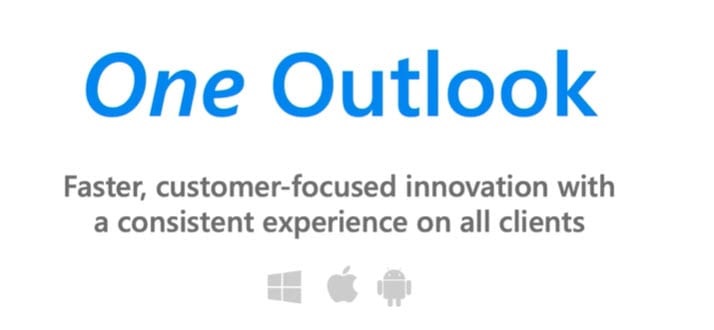
The new Outlook for Windows is the cornerstone of the One Outlook vision. Variants will replace OWA for Exchange Online and the Outlook browser client for Microsoft’s consumer Outlook.com service. To complete the One Outlook vision, a Monarch variant will also replace the current Outlook for Mac.
Developing the One Outlook Vision Since 2020
Since 2020, Microsoft has worked on One Outlook. When the first build leaked in May 2022, I called Monarch “a prettier OWA.” Today, it’s hard to differentiate between the new Outlook for Windows and OWA. Like OWA, the client is modern and good-looking (Figure 2) and works well for what it does.
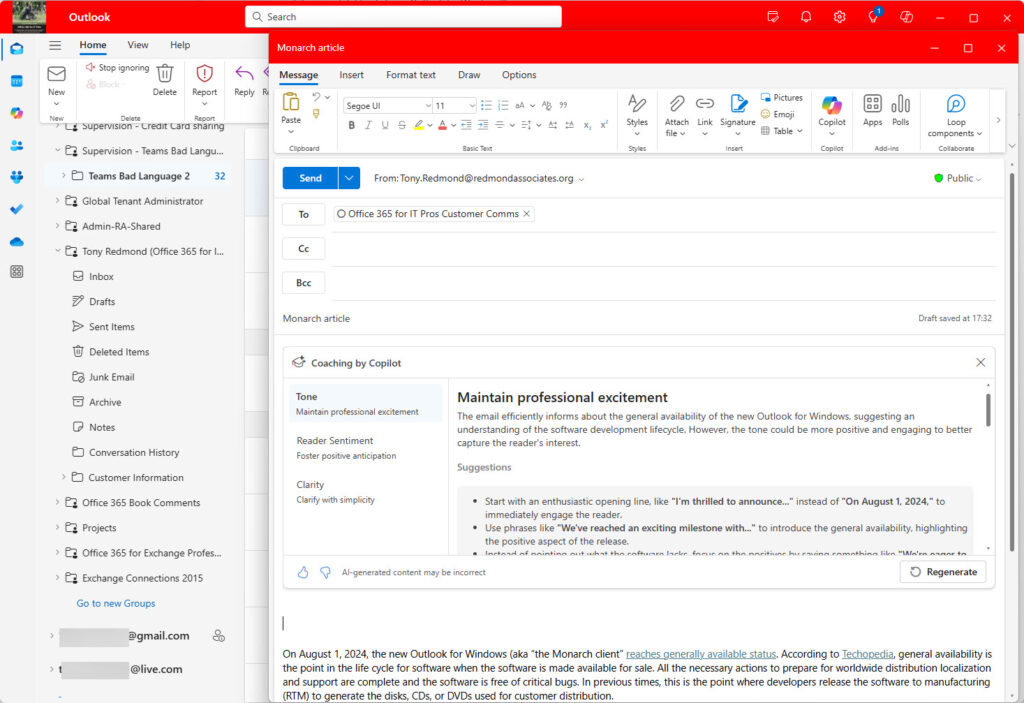
What the new Outlook fails to do is surpass the feature set available in Outlook classic. Nearly four years after the announcement of the One Outlook vision and two years since the first public beta, it’s disappointing that progress has been so slow.
Slow progress didn’t stop Microsoft replacing the Windows Mail and Calendar clients with the new Outlook for Windows in late 2023. Cue false indignation and horror stories originating from Germany when people realized that Microsoft had to synchronize data from mailboxes hosted on old POP3 and IMAP4 servers to make functionality like the focused inbox available to users. The thing is that plenty of other free email clients are available if you’re worried that Microsoft might want to read your email. Something must give if you want to use all the features of a modern client even when your mailbox is hosted on a server that’s back in the 1990s.
The Timeline for Availability
All of which brings us to March 2024 when Microsoft laid out the timeline for availability of the new Outlook for Windows. The two most important pieces of information in the article were that general availability does not mean that Microsoft 365 tenant must use the new client, and that Outlook classic will be supported until at least 2029 (that could mean January 1, 2029).
Over the next five years, the new Outlook for Windows will progress from an opt-in stage, where only those who want to use the client do so, through an opt-out phase and then to the final cutover from classic to new (Figure 3). During the opt-in period, tenants can control access to the new Outlook for Windows client by hiding the slider displayed in classic Outlook. When the situation moves to opt-out, the controls are likely to be different.
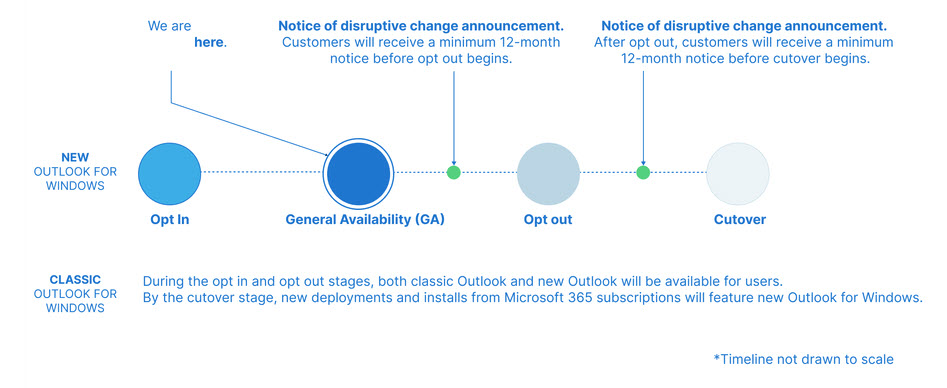
At one point, Microsoft was very aggressive about forcing usage of the new Outlook for Windows and set the client as a prerequisite for Copilot for Microsoft 365. Time and wisdom modifies perspective, as does the angry customer response at using the new Outlook for Windows client in their Copilot adoption campaign.
Switching is Difficult
Microsoft knows that they cannot expect Outlook classic users to switch until the new Outlook is functionally equivalent. Lots has changed over the last year and if you haven’t checked out a recent build, you should test the currently available code to check if the new Outlook delivers what you expect. If it doesn’t, note your concerns in the Outlook feedback portal. There’s no point in complaining elsewhere, like comments to this article or on reddit. Microsoft responds to feedback posted to the Outlook forum, even if the answers from Microsoft representatives are often delayed.
Everyone has their own hot button, some of which are esoteric points like the rounding of command buttons. In a practical sense, two important areas are offline working and PST support. Much as I detest PSTs, I acknowledge their usefulness in many situations, such as transferring the results of an eDiscovery investigation to an outside expert for review.
Some still faithfully store all mail from a year in a PST and keep that PST as their personal archive. It’s a habit that originates in the small mailbox quotas of the past that doesn’t stand up when the standard Exchange Online mailbox quota is 100 GB, but habits die hard. These PSTs are prime sources for data exfiltration as people move between companies and take their PSTs with them. If you’re interested, the easy solution to this bad habit is to use sensitivity labels to apply rights-management based encryption to sensitive email and documents. Once someone leaves an organization, they won’t be able to authenticate their right to access the encrypted items.
As to offline access, Microsoft promised to deliver “offline support for mail actions and compose” in late June 2024 (message center notification MC798674). Worldwide deployment was due to finish by late July 2024 but was delayed a tad. If you open the new Outlook and go to the General settings, you should be able to configure offline settings there (Figure 4).
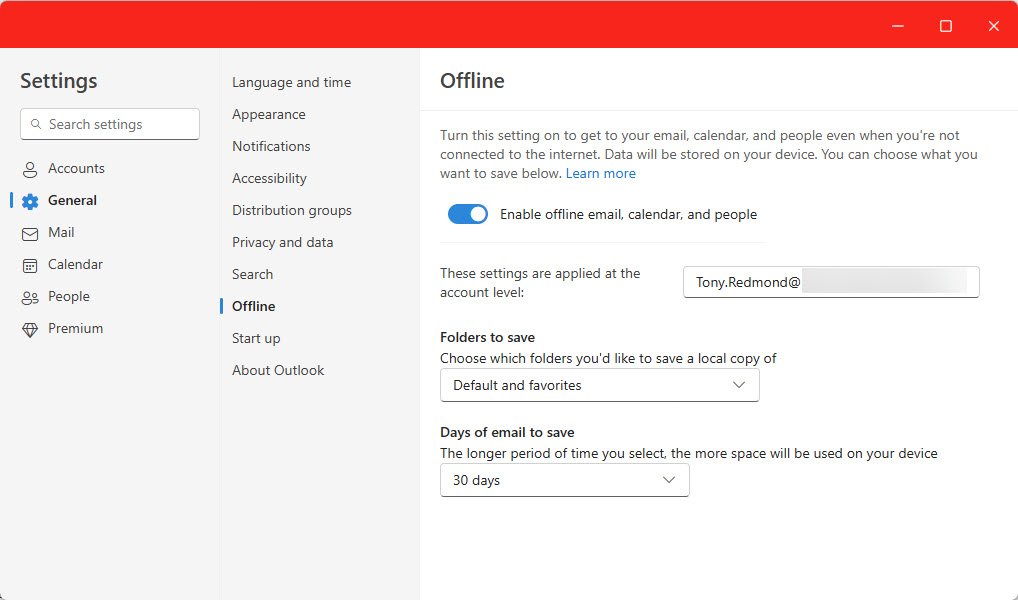
The initial set of offline functionality is unlikely to make the Outlook classic aficionados happy because they won’t be as comprehensive as the drizzle mode synchronization model introduced in Outlook 2003 and still in use today. Twenty years on, I never thought that the next generation of Outlook for Windows would be quite so far behind in solving a problem we thought was taken care of long ago. I guess it takes time to teach One Outlook to synchronize!





Do you know when this client will be available in GCC High? We did some initial testing a few months back and could not get GCCH accounts past the sign-in screen.