The Skype for Business Online service has retired
First up on the show this week we discuss how Skype for Business finally received it’s gold watch, picked up it’s belongings and waved goodbye to Microsoft 365.
Or has it? Well it has indeed past the the retirement date but many scheduled dates for final retirement are in mid August, so if you think you are already fully Teams-only but didn’t do it yourself – check the Message Center and check the Teams Admin Center to validate you are actually fully Teams only. You may find you aren’t yet and this is your last call to double check all users are happily over on Microsoft Teams before Microsoft remove the capability.
Read more from Stale on Practical 365: Skype for Business Online is retiring – What does it mean? (practical365.com)
Windows 365 is available for you to buy or try right now
On August 2nd, Microsoft launched Windows 365 and if you haven’t already, then it is worth giving it a test drive. We discussed it’s virtues on the last episode, but this time we talk pricing. How much will you need to spend to get a good experience with Microsoft Teams?
Announcing the general availability of Windows 365 – Microsoft Tech Community
Windows 365 pricing: scorecard – Out of Office Hours (oofhours.com)
Teams v2.0 Rolls Out to Windows 11
On the podcast we joked Teams is driving up the cost of Windows 365 – but any conspiracy theory will be short lived once you see Teams v2.0. It arrived in the Windows 11 Insider builds last week, and is only for use with the consumer version of Teams right now, but it is the codebase that will be the Business and Enterprise version eventually, using the new WebView2 model.
During the show, Teams was consuming around a gigabyte of RAM (and wasn’t even being used) whilst when using the Teams v2.0 client memory usage was 72MB – on par with Skype for Business. During the week I’ve seen it use just over 100MB RAM and the screenshot below (taken during writing this article, with the client open) was only 7MB at one point:

In reality, it’s possible to make it use more – a bit of pushing the client raises the utilisation up to 202MB in total, and it can spawn WebView2 processes as well – but it’s pretty positive compared the existing client.
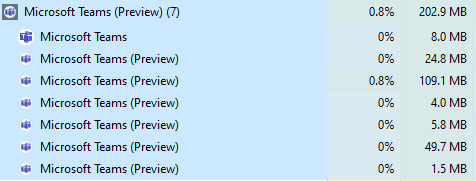
OneNote – One version to rule them all?
We’ve been here before – but is it the same thing this time around? In the battle of confusing different OneNote apps that both want you to love them, only one won it out. The version of OneNote that comes as part of Office (sorry, Microsoft 365 apps) on Windows is the one most people really like, but several Microsoft decided the UWP Windows 10 version would be the one they invested in for the future, even planning to take OneNote out of Office at one point.
In the end though, Microsoft did decide to continue developing OneNote as part of Office, and it is this version – not the Windows 10 version that appears to be the one that will be the only one going forward.
What’s Coming to OneNote – Microsoft Tech Community
Microsoft MVP and MCM, Ingo Gegenwarth joins us to talk about managing Exchange Online at scale
Keep your eyes on the site next week for Ingo’s article on this topic, because I’ve had a sneak preview and it is worthwhile reading, as is his session at TEC 2021. Ingo manages Exchange Online for a very large, well known company, and tells us what’s involved in day-to-day admin of Exchange at that scale. I’ve known Ingo for quite a few years and know that he managed the equivalent on-premises Exchange environment too, so it’s interesting to hear how that compares. It’s certainly not the same as outsourcing.
We chat about the challenges of pulling information out of Exchange Online for scripting and reporting – and how the Exchange Online PowerShell Module V2 (install it via Microsoft 365 Administration Portals and PowerShell Connections) improves performance compared to older modules, when using new Microsoft Graph-based cmdlets; and then how to go even further when improving script performance by using Graph directly. Finally for Exchange admins, Ingo talks about how Graph and PowerShell skills can make you more valuable as the skills can be re-used across Microsoft 365.,
Roadmap and Rolling out
On the roadmap and in the message center this week, we talk about several key new features that will be arriving soon:
Microsoft Teams: Content from camera
We talk about the content camera – a.k.a. the magic whiteboard available in Teams Rooms and how it is coming to the PC client. This means with a second webcam, pointed at a whiteboard you’ll be able to bring this into your meeting without an expensive room system. Paul in particular is excited about this.
“Content from camera” in Teams enables you to share content from physical artefacts such as whiteboards and documents in a high quality and legible way during meetings. All you need is a laptop or PC with an in-built camera or with an attached USB camera. Educators can also share content directly from a document camera.”
Teams Meetings to Auto-Expire
And we know that people don’t remove data they don’t need – Teams meetings recordings being an excellent example. Although you can change the policy to stop this happening – and it won’t affect files held for compliance reasons – this will help ensure people don’t waste storage by simply leaving meeting recordings to wither away, long dead in their OneDrive for Business document library, or worse, SharePoint Online.
“Newly created Teams meeting recordings in OneDrive and SharePoint will be automatically deleted by the service based on a default Teams policy setting. Teams Admins will be able to modify the default meeting recording expiration time via a setting in the Teams Admin Portal or by modifying policy attributes using Powershell scripts. Newly created meeting recordings in OneDrive & SharePoint will be automatically deleted after this point unless the meeting owner extends the expiration. Meeting owners will be notified about expired recordings and may extend the expiration date in OneDrive/SharePoint. Compliance policies will override the expiration setting.”
Both planned for September CY2021
Releasing Fluid live components in Teams chat
Particularly interesting to me is the new fluid live components arriving in Microsoft Teams, and as soon as I have my hands on them in a production tenant, I’ll be recording a video to show you how it works, and when to use it.
I’m most excited for the capability in meetings and chats to avoid needing to have a separate document, OneNote, Wiki or worksheet to collect agenda items or have one person note them down and have to paste them into the chat. Now you’ll be able to create a single, live table, agenda or similar list and everyone can edit it during the chat or meeting. It is stored as a .fluid file and therefore follows OneDrive and SharePoint retention and compliance rules.
Tony Redmond explores live components in more detail: Teams Chat Becomes Fluid (or Lively) (practical365.com)
New Side-by-side and Reporter Presenter modes with desktop and window sharing
And finally Teams rolls out new presenter modes – side-by-side and reporter views. These are long-awaited and in my view, look more professional than standout view, which often obscures the screen.
Read more about these (from when they were announced in March) in my article here: Teams Meeting Improvements to Make Presenters Look Smarter (practical365.com)


