Underwhelming User Reaction to the New Planner
With a large dollop of hyperbole, Microsoft announced the commencement of rolling out the New Planner to general availability on April 3, 2024. Suffice to say that the news fell flat with many customers. A glance through the comments for the announcement identified common complaints like:
- Failure to respond to common customer requests in the Planner feedback forum, like the ability to add @mentions to task comments.
- No ability to backup plans.
- No Gantt chart for basic Planner users.
- No support for Teams shared folders.
- Poor support for task sorting and filtering.
- Inability to bulk process tasks.
And so on. No software update will ever satisfy everyone, but given the publicity attached to the “New Planner,” and its stated goal to bring “together the simplicity of Microsoft To Do, the collaboration of Microsoft Planner, the power of Microsoft Project for the web into a simple, familiar experience,” it was unlikely to please everyone. Releasing the new software through a Teams app rather than refreshing the browser Planner client also seems to be unpopular with customers, even though Microsoft says that a new Planner browser client will come “later in 2024.” Also in the client area, the continuing lack of a Planner desktop client seems to worry some folks.
Subsequent to their announcement about general availability for the new Planner, Microsoft released Planner Premium plan tasks (quite a mouthful). Planner Premium used to be called Project on the Web. Together, the two bring together “all your tasks in one place.” If you have the right licenses, of course.
Most people with Microsoft 365 licenses should have the new Planner app now. Office 365 and Microsoft 365 licenses include the Planner Basic service plan. Planner Basic is limited to much the same set of features that are currently available in the Planner browser app. Planner Premium is required to access more advanced project management features. Here’s the support article explaining the features available in each plan.
Apparently, there’s a way to access a 30-day trial of Planner Premium. The instructions say to look for a “Try Project” link in the new Planner, but so far, the link hasn’t shown up in my tenant.
The New Planner in Teams
I’ve used Planner since its first release to organize various projects. The browser client is my preferred option and I have it installed as a PWA. In the past, I tried the Teams app but thought that the app was slow to access information, something that could be due to the thousands of tasks in some of my plans.
My first impression of the new Planner app in Teams is that it’s both prettier and faster than the previous iteration (Figure 1). This could just be a reaction to eye candy, but I haven’t experienced the same kind of delays in the new app when loading plan tasks. Everything seems to be a little snappier, which is good.
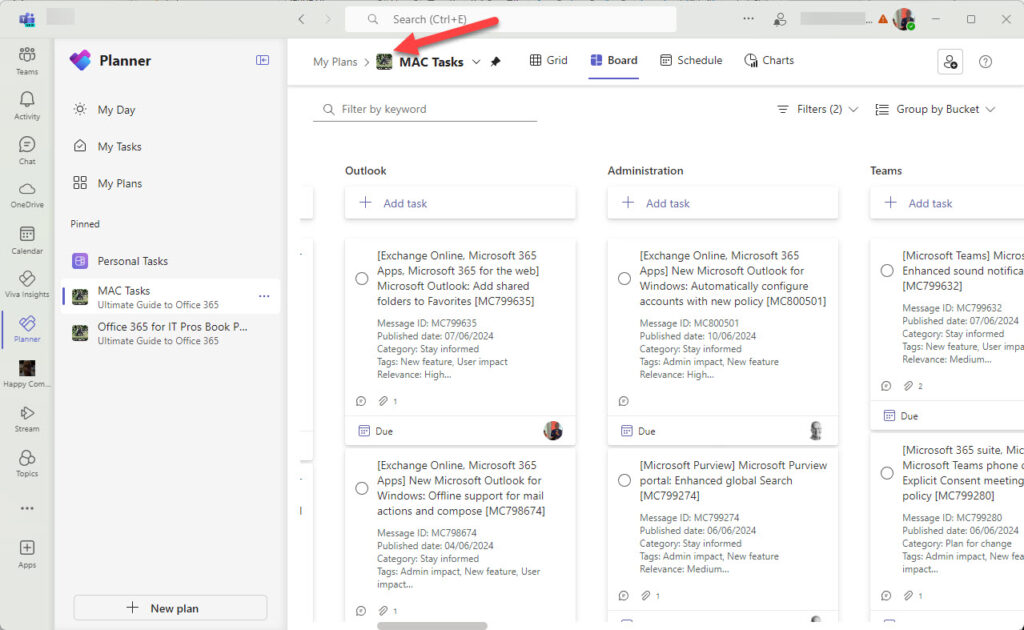
However, when loading large plans, I am distracted by a blinking plan icon (arrowed). The icon flickers during the loading of the plan tasks. This might be due to the paging necessary to fetch a large number of tasks, or it might indicate some other background activity. Eventually, the rate slows to an occasional blink and the level of distraction abates.
I noted blinking in the Planner app running in both the Teams desktop and browser clients, but icons stay steady in the Planner browser client. Blinking is obviously something unique to the new Planner app for Teams. The question is why Microsoft decided that the new Planner needed a blinking icon.
Microsoft says that they are rolling out fixes and new functionality for the new Planner. Like all online applications, what you see today might not be what you see tomorrow.
Personal Plans
Aside from spurious blinking, there’s nothing exotic about the new Planner app in Teams. If you know Planner, you’ll be able to navigate and manage tasks without any difficulty, a fact that possibly indicates the lack of new functionality for people with Planner basic licenses.
One new feature is the ability to create a personal plan. Microsoft discussed “lightweight plans” for years before implementing them in the Planner Loop component in 2023. A lightweight plan is one that’s not connected to a Microsoft 365 group, and that’s what a personal plan seems to be.
To create a personal plan, click New plan and choose a template (Figure 2). I use the Basic template as I like to build a plan out from scratch. Using a template creates some buckets and prototype tasks in the new plan. Premium templates create a much more comprehensive plan than their basic counterparts.
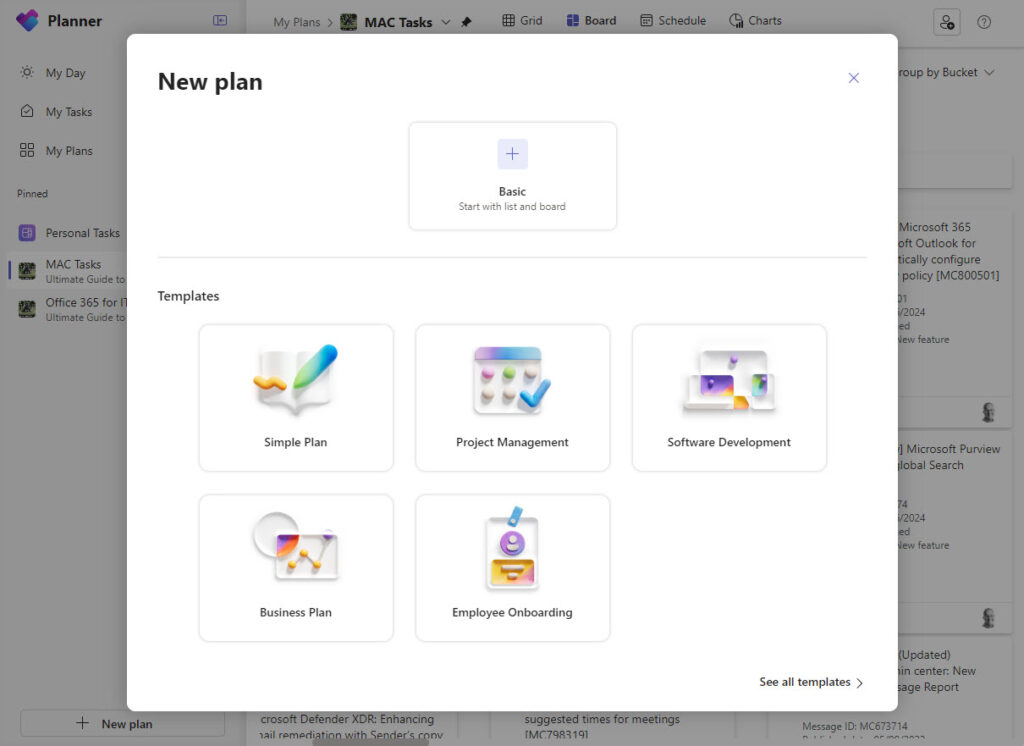
Currently, there’s no support for tenants to create their own template for use in the Planner app. You can generate templates to create new teams from using PowerShell and the Graph, but that’s not the same as end user driven creation.
After selecting the template, name the plan and be sure not to select a Microsoft 365 group for the plan (Figure 3).
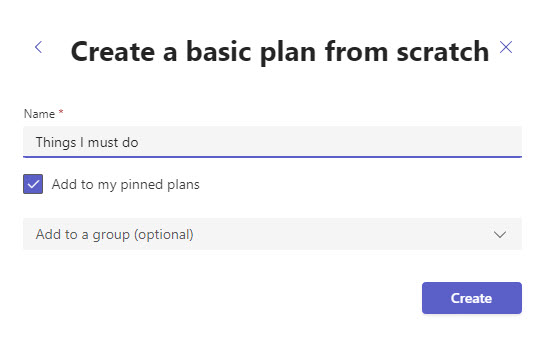
The result is a plan that’s not attached to a Microsoft 365 group and has a single member (you). If you later add a member, Planner creates a Microsoft 365 group and attaches the plan to that group.
Using a personal plan is exactly the same as using a shared plan. I use To Do to capture ideas for articles and other things I intend on doing, but I prefer managing tasks in Planner because more options exist to organize and manage data. To build out the new plan, I used the Move task option (Figure 4) to move items from To Do.
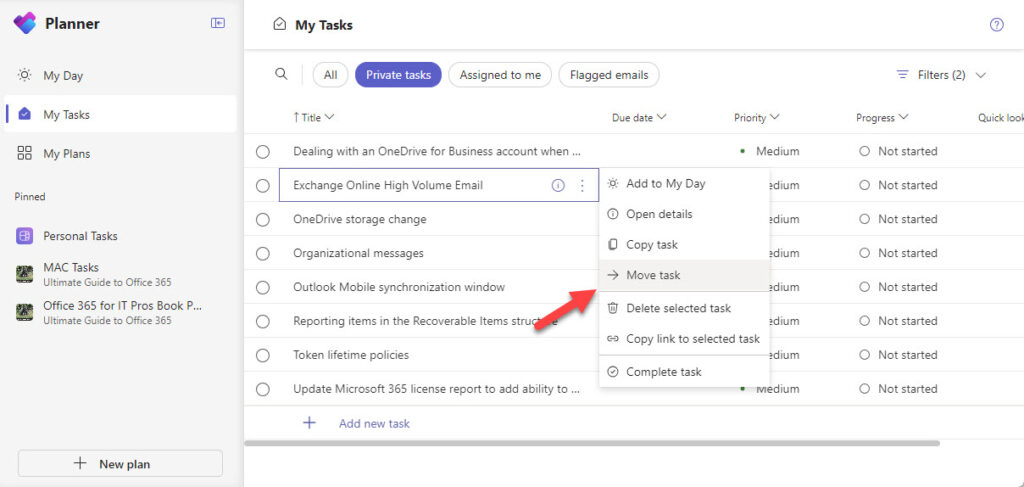
The only issue I’ve run into (to date) with a personal plan is when adding a task from the Planner mobile (iOS) app. The mobile app won’t allow me to choose a target bucket for the new task, so it ends up in “No bucket.” I guess an update will arrive in due course. Oddly, there doesn’t appear to be a way to delete a personal plan apart from making it into a group plan and deleting it from the group.
API Support for Tasks
Both To Do and Planner support Graph APIs for programmatic access. I’ve used the Planner Graph APIs for a variety of purposes, including synchronizing message center notifications to Planner and analyzing the progress of incomplete tasks in plans.
Below are some examples of the Graph APIs for Planner and To Do using cmdlets from the Microsoft Graph PowerShell SDK. The first example uses the Get-MgPlannerPlan cmdlet to fetch details of personal plans and the Get-MgPlannerPlanTask cmdlet to retrieve details of the first task in a plan:
[array]$Plans = Get-MgPlannerPlan -All -Filter "Owner eq 'Tony.Redmond@office365itpros.com'"
[array]$Tasks = Get-MgPlannerPlanTask -All -PlannerPlanId $Plans[0].Id
Write-Host ("First task in the plan is {0} created {1}" -f $Tasks[0].Title, $Tasks[0].CreatedDateTime)
First task in the plan is Fix lights with rusted fittings created 11/06/2024 13:21:08
Much the same code works for To Do tasks. In this instance, the Get-MgToDoTask cmdlet requires the use of the user account identifier to identify the account (in other words, you can’t input the user principal name) when finding tasks in a list. Most cmdlets accept either the identifier or user principal name, so this is a little strange.
Connect-MgGraph -NoWelcome -Scopes Tasks.Read
# Get signed in user
Write-Host "Checking for To Do data..."
$UserAccount = (Get-MgContext).Account
$User = Get-MgUser -UserId $UserAccount
[array]$TaskLists = Get-MgUserTodoList -UserId $User.Id
[array]$Tasks = Get-MgUserToDoTask -TodoTaskListId $TaskLists[0].Id -UserId $User.Id
Write-Host ("First To-Do task is {0} created {1}" -f $Tasks[0].Title, $Tasks[0].CreatedDateTime)
First To Do task is Outlook Mobile update created 11/06/2024 13:08:42
Unsurprisingly, the two APIs look very similar and behave like identical twins. The difference is in the features available to each task type. For instance, To Do supports reminders that you won’t find in Planner, which supports its own set of notifications. However, the two APIs are so close that eventually, you could imagine the unification of tasks across Microsoft 365 around a single API.
Slow Progress with the new Planner
Planner has never been the quickest app to evolve in terms of functionality. The new Planner in Teams is a nicer and faster app, but the extended functionality is only available if you have Premium licenses. Personal plans are a nice addition to the lineup that I’ll definitely use. I guess it’s fair to say that the new Planner has something for everyone, except those who were patiently waiting for Microsoft to satisfy the requests voiced in the Planner feedback forum.




The big thing missing for me at present in Plan 1 is the ability to export a premium plan and then import it to another tenant. Our use case is as a consulting firm that creates plans for clients and then needing the plans transferred to their tenant so they can then take over using them to manage projects.
Message Centre sync runs based on creation of of a flow within Power Automate. The problem with this seems to be too many cogs and result is occasional failure of the scheduled flow task. This creates a “hole” in the tasks fir the dates missed. The only way to refill this is to remove and resync then clean up the duplicates and reconfigure the assignments on your tasks. Great idea Microsoft, but reliance on the working and synchronisation of too many parts.
You can create a DIY synchronization between the message center and Planner. The basics are explained here: https://practical365.com/create-planner-tasks-powershell/
Great article….. and yes: Good summary. I think Microsoft has to do some homework and re-think their Premium price model. Many of my customers told me they cannot see that much added value to pay extra for Premium.
Thanks – Martin
The Premium license will appeal to those who use Project Online today, but I’m not sure that I will be running to use it.
Thanks for this article! Another irritant I’ve encountered with an individual planner is the impossibility of deleting the plan if it’s no longer needed. You have to move the plan to a team and only then can you delete it.
I guess Microsoft believes that people will create just one personal plan and use that…
I asked our reseller for pricing for the Premium plan the other day. They told me the product doesn’t exist on the Microsoft price list yet 😞
We live in patient expectation of great things to come…